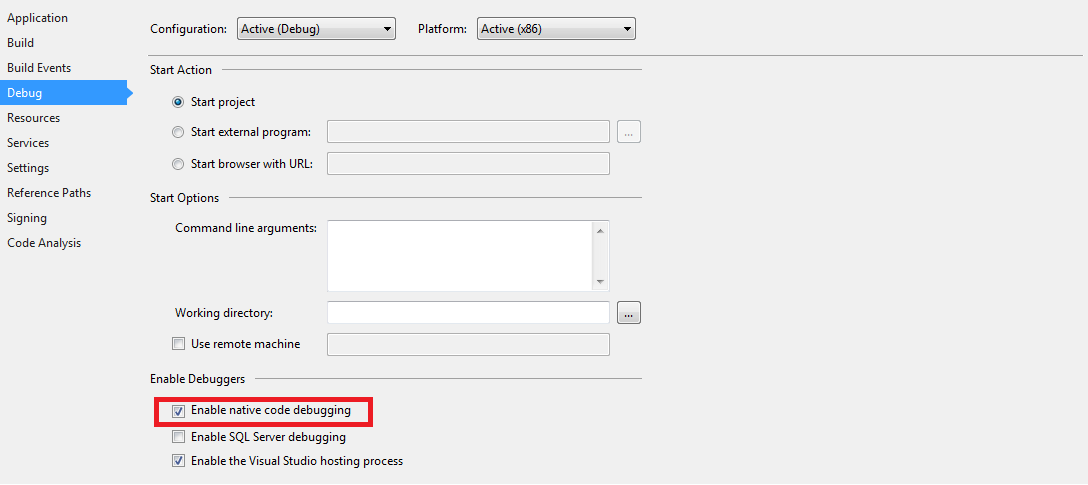The .NET 3.5 application I am working on consists of bunch of different solutions. Some of these solutions consist of managed code(C#) and others have unmanaged code(C++). Methods written in C# communicate with the ones written in C++. I am trying to trace the dependencies between these various functions and I thought setting breakpoints on the solution consisting my C++ functions. One of the C# solutions have the startup project. I run this solution in debug mode with the expectation that the breakpoints in my unmanaged code will be hit but nothing really happens. Can somebody guide me through the process of debugging mixed applications such as these using the Visual Studio IDE?
Thanks