What is the most effective way to debug JavaScript code that runs in a popup window? Specifically I need to trace what is happening as the page loads.
This is for SCORM 1.2 courses running in an LMS, which depends on other JavaScript objects in a parent window, so debugging the popup by itself won't work.
I could use a technique for other contexts though most of my time is debugging these courses.
I could use something like an option in the in-browser debugger that pauses on the first line of JavaScript that executes for a popup page, as if I put a breakpoint there. (I can't, or at least don't know how, to set breakpoints until well after the page has started)
Edit:
The debugger; statement works, but only for code I control. I sometimes need to trace JavaScript that runs as some popup window opens, and can't add breakpoints because the code has already run.

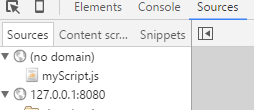
window.open()call gives the new window a "name", then it will target that tab/window if it already exists. You simply need to get a tab/window open with the matching name and devtools open BEFORE going through the steps that open the window. – Flageolet