This doesn't seem to be possible with the current implementation of TextInputLayout. But you can achieve what you want by playing with the padding of the TextInputEditText.
Let's say you have a TextInputLayout and a TextInputEditText like this:
<android.support.design.widget.TextInputLayout
android:id="@+id/text_input_layout"
android:layout_width="match_parent"
android:layout_height="wrap_content"
android:background="#FAA"
android:hint="Text hint">
<android.support.design.widget.TextInputEditText
android:id="@+id/text_input_edit_text"
android:layout_width="match_parent"
android:layout_height="wrap_content"
android:background="#AAF" />
</android.support.design.widget.TextInputLayout>
![enter image description here]()
![enter image description here]()
As you can see the TextInputLayout is composed of a top area to hold the hint in small version and a bottom area to hold the hint in big version (and also the input content). When the view loses focus and the edit text is empty, the hint is moving inside the blue space. On the other hand when the view gains focus or the edit text has some text inside, the hint is moving to the red space.
So what we want to do is:
- add an extra padding to the bottom of the
TextInputEditText when it doesn't have focus and text inside, this padding is equal to the red area height;
- remove this padding when the
TextInputEditText has focus or text inside.
As a result the view will look like this with the big hint vertically centered:
![enter image description here]()
Let's say you retrieve your views as follow:
private lateinit var textInputLayout: TextInputLayout
private lateinit var textInputEditText: TextInputEditText
override fun onCreateView(inflater: LayoutInflater, container: ViewGroup?, savedInstanceState: Bundle?): View? {
...
textInputLayout = view.findViewById(R.id.text_input_layout)
textInputEditText = view.findViewById(R.id.text_input_edit_text)
...
}
Here is an example of implementation that you can use to compute the top red space in pixels.
private fun getTextInputLayoutTopSpace(): Int {
var currentView: View = textInputEditText
var space = 0
do {
space += currentView.top
currentView = currentView.parent as View
} while (currentView.id != textInputLayout.id)
return space
}
Then you can update the padding like this:
private fun updateHintPosition(hasFocus: Boolean, hasText: Boolean) {
if (hasFocus || hasText) {
textInputEditText.setPadding(0, 0, 0, 0)
} else {
textInputEditText.setPadding(0, 0, 0, getTextInputLayoutTopSpace())
}
}
Now you have to call this method in two places: when the view is created (in fact we need to wait for the view to be fully measured) and when the focus changes.
textInputLayout.viewTreeObserver.addOnPreDrawListener(object : ViewTreeObserver.OnPreDrawListener {
override fun onPreDraw(): Boolean {
if (textInputLayout.height > 0) {
textInputLayout.viewTreeObserver.removeOnPreDrawListener(this)
updateHintPosition(textInputEditText.hasFocus(), !textInputEditText.text.isNullOrEmpty())
return false
}
return true
}
})
textInputEditText.setOnFocusChangeListener { _, hasFocus ->
updateHintPosition(hasFocus, !textInputEditText.text.isNullOrEmpty())
}
One problem is that the height of the TextInputLayout is changing so all the view is moving and it doesn't really look centered. You can fix this by putting the TextInputLayout inside a FrameLayout with a fixed height and center it vertically.
Finally you can animate all the thing. You simply need to use the TransitionManager of the support library when changing the padding.
You can see the final result in this link: https://streamable.com/la9uk
The complete code will look like this:
The layout:
<FrameLayout
android:layout_width="match_parent"
android:layout_height="60dp"> <-- Adapt the height for your needs -->
<android.support.design.widget.TextInputLayout
android:id="@+id/text_input_layout"
android:layout_width="match_parent"
android:layout_height="wrap_content"
android:layout_gravity="center_vertical"
android:background="#FAA"
android:hint="Text hint">
<android.support.design.widget.TextInputEditText
android:id="@+id/text_input_edit_text"
android:layout_width="match_parent"
android:layout_height="wrap_content"
android:background="#AAF" />
</android.support.design.widget.TextInputLayout>
</FrameLayout>
The code:
private lateinit var textInputLayout: TextInputLayout
private lateinit var textInputEditText: TextInputEditText
override fun onCreateView(inflater: LayoutInflater, container: ViewGroup?, savedInstanceState: Bundle?): View? {
super.onCreateView(inflater, container, savedInstanceState)
val view = inflater.inflate(R.layout.your_layout, container, false)
textInputLayout = view.findViewById(R.id.text_input_layout)
textInputEditText = view.findViewById(R.id.text_input_edit_text)
textInputLayout.viewTreeObserver.addOnPreDrawListener(object : ViewTreeObserver.OnPreDrawListener {
override fun onPreDraw(): Boolean {
// Wait for the first draw to be sure the view is completely measured
if (textInputLayout.height > 0) {
textInputLayout.viewTreeObserver.removeOnPreDrawListener(this)
updateHintPosition(textInputEditText.hasFocus(), !textInputEditText.text.isNullOrEmpty(), false)
return false
}
return true
}
})
textInputEditText.setOnFocusChangeListener { _, hasFocus ->
updateHintPosition(hasFocus, !textInputEditText.text.isNullOrEmpty(), true)
}
return view
}
private fun updateHintPosition(hasFocus: Boolean, hasText: Boolean, animate: Boolean) {
if (animate) {
TransitionManager.beginDelayedTransition(textInputLayout)
}
if (hasFocus || hasText) {
textInputEditText.setPadding(0, 0, 0, 0)
} else {
textInputEditText.setPadding(0, 0, 0, getTextInputLayoutTopSpace())
}
}
private fun getTextInputLayoutTopSpace(): Int {
var currentView: View = textInputEditText
var space = 0
do {
space += currentView.top
currentView = currentView.parent as View
} while (currentView.id != textInputLayout.id)
return space
}
I hope this will solve your problem.


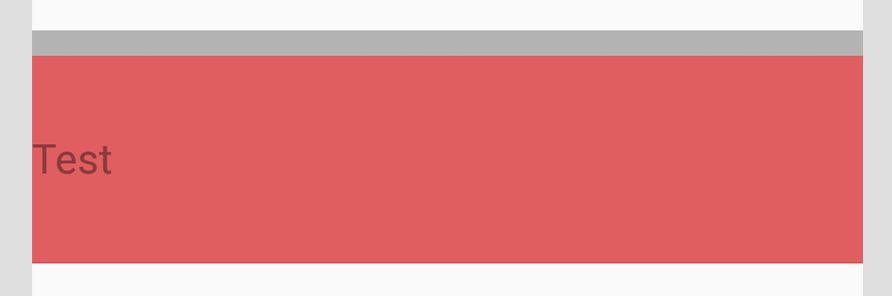



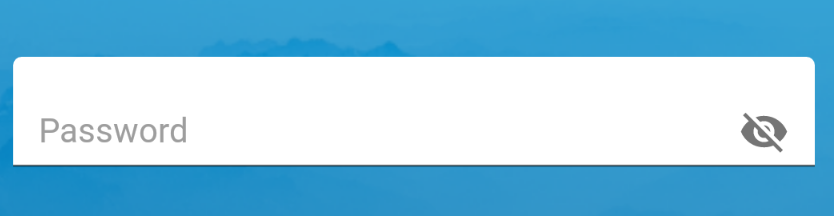
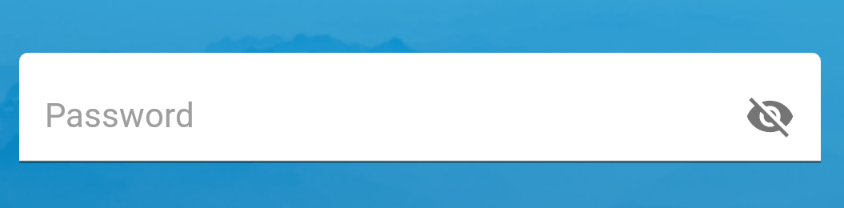


heightsarewrap_contentyou need to specifyheightofTextInputLayoutand then usematch_parentforEditTextheight and set thegravitytocentre_vertical– Durning