There is no easy way out for avoiding conflicts between vscode shortcut and vscodevim bindings. I suggest you to use vim keybindings instead of vscode shortcuts wherever possible. Vscodevim can prove to be a good gateway to vim provided you are open to relearning how you use vscode.
Instead of building your own configuration that doesn't collide with vscodevim you could redirect the effort in finding a way to do the same thing in vim. You can search web or use vim help.
Vim help is really comprehensive and easy to read. If you have vim installed you can use :help or :h followed by a specific subject, for example if you need to read about navigation type :h navigation.
Now you have two choices and I will try to use example you provided i.e. saving a file :
Use bindings available for saving file in vim.
Vim provides so many shortcuts just for saving and quitting files, in vim try :help write and :help quit to know more. Many of those shortcuts works in vscodevim too.
To save file :
Remove the bindings from vscodevim and use vscode shortcut.
You can delegate the key combination back to vscode. I suggest you do this only if there is any vscode shortcut that is absolutely necessary for you and it conflicts with vscodevim as doing this may result in some related vim bindings to not work. To know what Ctrl+k does in vim type :h ctrl-k in vim.
If you want to use Ctrl+K S for saving file do following:
I don't know if this a better solution but I was in your situation and tried different ways to solve it. Finally I found it was much easier to use vim keybindings than trying to coerce vscodevim.



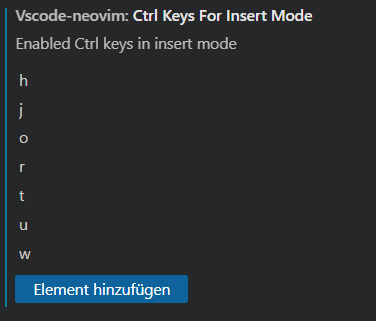
altkey. This puts the focus on the menu bar so that only VS Code shortcuts would work. After that I can put the focus back on the buffer usingCtrl+1or console using Ctrl + ` – Longitude