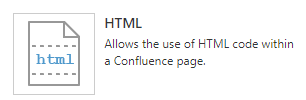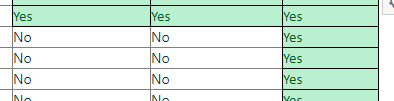I have a pile of tabular data I need to paste onto a Confluence web page. The usual mechanisms are NOT working properly for me.
What "usual mechanisms?"
Copy the data to Excel then copy / paste into Confluence.
Format the content using wiki markup, meaning:
- double bars before / between / after the column header cells
- single bars before / between / after the data cells
and paste that into the Wiki page.
The first option gets me a table, but it doesn't show the grid lines, and the sorting doesn't work.
The second option plops the markup into the page, but does nothing with it. If I go to the first line and hit <return> after the last bar, it turns the line into a table with a header row (since it has double-bars). If I go to the second line and hit <return> after the last bar, it creates A SEPARATE TABLE with the data in it. I can go to the first table (created from the header row), tell Confluence to add a row below, then copy the data from the second table into that second row and it will do it. But I will need to repeat that sequence for EACH ROW OF DATA.
I've just lived with in this in the past. When there's only a few rows, no biggie. But I'm trying to create a table with 200+ rows. That sequence just isn't acceptable for this amount of work.
Suggestions on how to get this working?