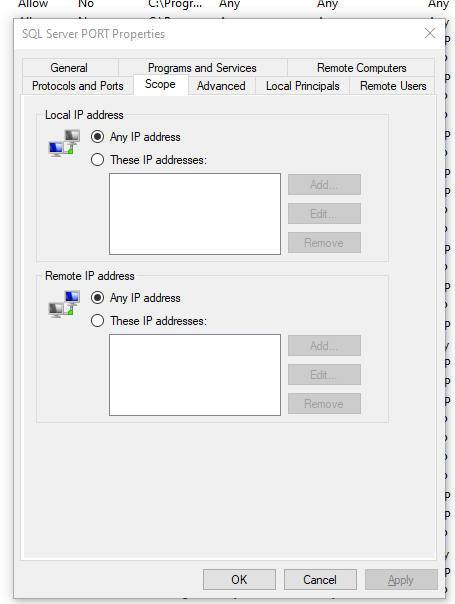This is what fixed my connection problem of accessing the SQL Server 2012 Database via VPN
With the SQL Server 2012 Configuration Manager,
I went to the SQL Server Network configuration
Then clicked on the NEW server instance and double-clicked the TCP/IP protocol
[I had also previously enabled this option and rebooted the server but that did still not fix it]
now that the TCP/IP was enabled, I noted that all of the IP port slots in the 'IP Addresses' tab of the TCP/IP Properties advanced dialog were set to Enabled=No.
I was curious to why my new installation set all of these IP slots to NO rather than Yes, so I just changed them to YES.
Now the connection to the sever via VPN works great, I did not change any port numbers.
Note: I also had SQL Server 2008 default from the Visual studio 2010 uninstalled, but I do not think that had a direct effect to the TCP/IP situation. A coworker told me that the 2008 and 2005 installations which come with visual studio may interfere with SQL 2012.