My goal is to understand and implement feature via Core Animation.
I think it's not so hard,but unfortunately i don't know swift/Obj C and it's hard to understand native examples.
Visual implementation
So what exactly i want to do(few steps as shown on images):
1. 
2. 
3. 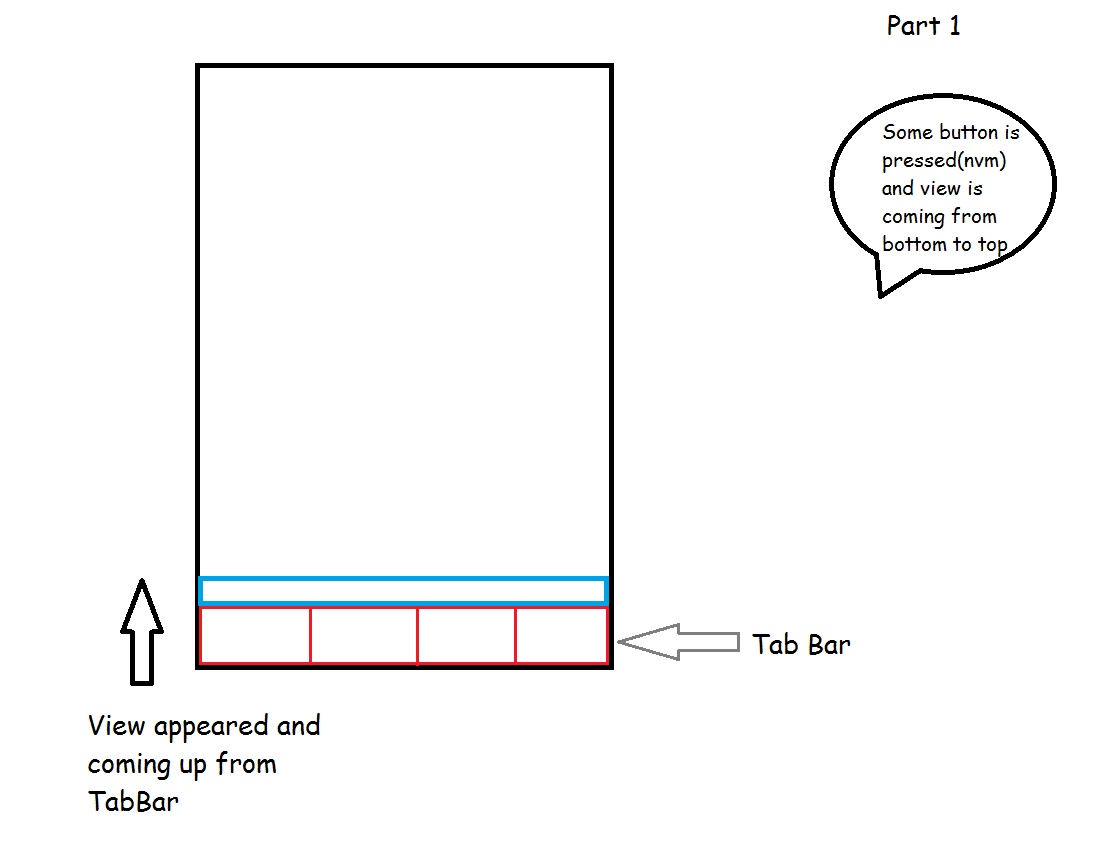
4. 
And the same steps to hide view(vice versa,from top to bottom) until this :
Also,i want to make this UIView more generic,i mean to put this UIView on my StoryBoard and put so constraints on AutoLayout(to support different device screens).
Any ideas? Thanks!

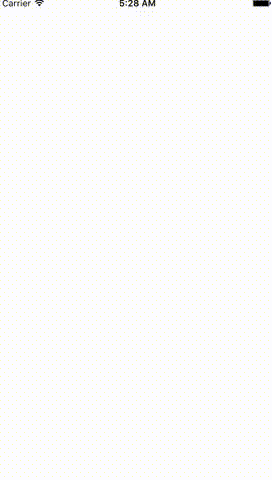
Core Animation. It can be done by the simpleUIView animateWithDuration:APIs. I'll highly recommend reading some tutorials on this topic & try out the implementations first hand. Come up with some code, if its erroneous you can always ask for tweaks around here. :) raywenderlich.com/2454/… – Whorled