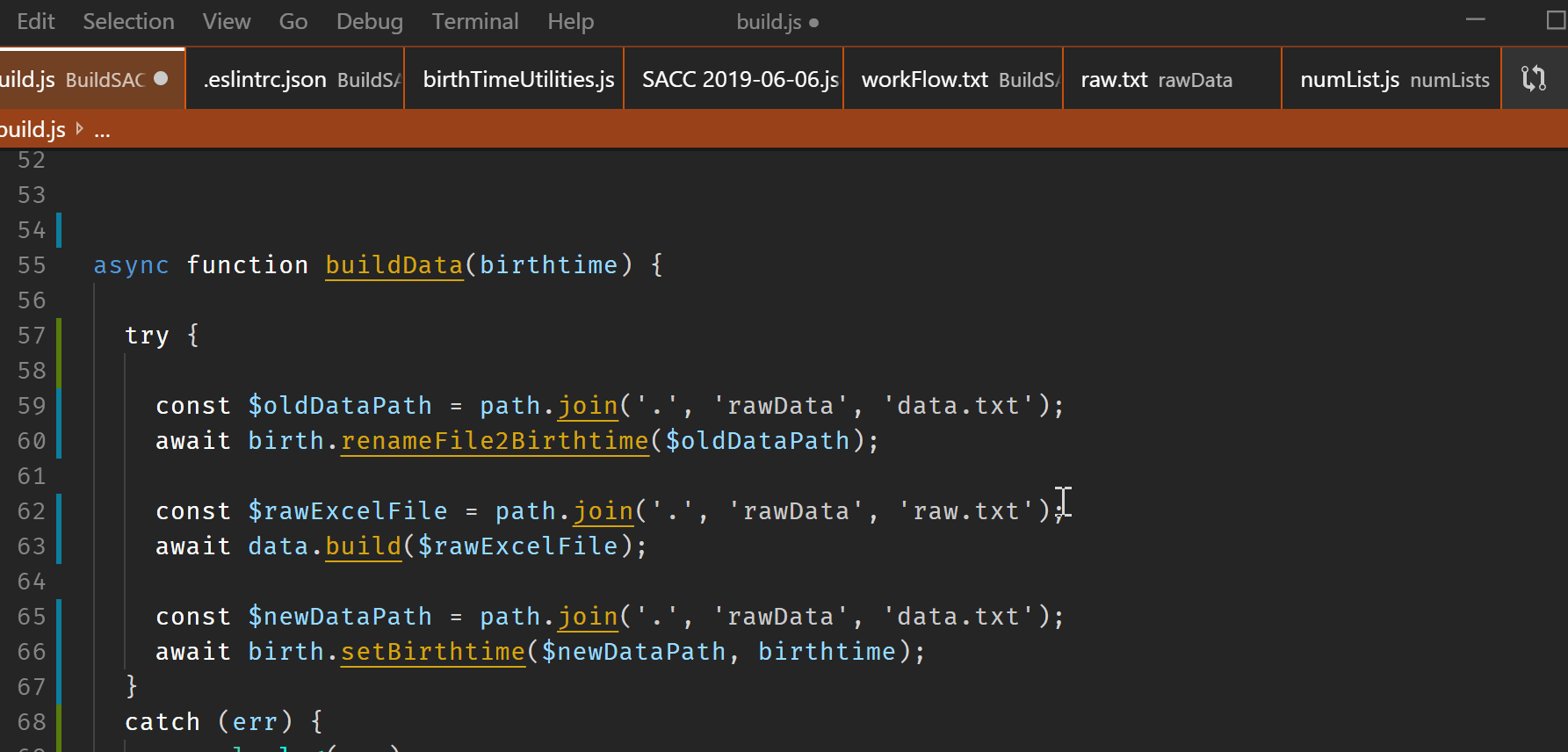How can I get the keystrokes I enter to be displayed on-screen in VS Code? This would be for presenting or doing screencast.
v.1.31 has added a screencast mode, see toggle screencast mode:
Screencast Mode
There is a new Screencast Mode in VS Code, which highlights the cursor position and keystrokes. Screencast Mode (Developer: Toggle Screencast Mode) can be useful for demonstration purposes.
There are a couple of accompanying settings:
Screencast Mode: Only Keyboard ShortcutsOnly show keyboard shortcuts in Screencast Mode.
Screencast Mode: Vertical OffsetControls the vertical offset of the screencast mode overlay from the bottom as a percentage of the workbench height.
Carnac should work as normal in VSCode - have you launched Carnac as adminitrator? It needs elevated privileges to read input without focus.
I figured out the full reason this was not working is because I have VS Code starting in elevated privileges. So Carnac apparently cannot work against the application when it is not running under elevated privates as well.
I started VS Code as normal user, and start Carnac then everything works as expected.
I start VS Code as elevated user (as admin) and then Carnac has to be running in the same fashion for it to pick up the keystrokes.
© 2022 - 2024 — McMap. All rights reserved.