Can you please let me know if it is possible to list all fields name in a MS Access table?
I work in ms access far too much.
The only way I know of to do this, would be using vba, and defining for example a recordset, and looping through the fields.
Eg:
Sub ListFields()
dim rst as new adodb.recordset
rst.open "SELECT * FROM SomeTable", CurrentProject.Connection, adOpenForwardOnly, adLockReadOnly
' Note: adOpenForwardOnly and adLockReadOnly are the default values '
' for the CursorType and LockType arguments, so they are optional here '
' and are shown only for completeness '
dim ii as integer
dim ss as string
for ii = 0 to rst.fields.count - 1
ss = ss & "," & rst.fields(ii).name
next ii
Debug.Print ss
End Sub
The string variable ss will contain a comma-delimited list of all the column names in the table named "SomeTable".
With a little reformatting of the logic you should be able to insert this data into another table if you wanted to, then query it out.
Does this help?
Microsoft ActiveX Data Objects 6.1 Library in Tools -> References to resolve the ADO library. –
Tipi This version is easy to run and will paste right into Access. Add this function to a module, run with F5, and copy the result from the inputbox:
Public Function FieldNames() As String
Dim sTable As String
Dim rs As DAO.Recordset
Dim n As Long
Dim sResult As String
sTable = InputBox("Name of table?")
If sTable = "" Then
Exit Function
End If
Set rs = CurrentDb.OpenRecordset(sTable)
With rs
For n = 0 To .Fields.Count - 1
sResult = sResult & .Fields(n).Name & vbCrLf
Next 'n
.Close
End With
Set rs = Nothing
InputBox "Result:" & vbCrLf & vbCrLf _
& "Copy this text (it looks jumbled, but it has one field on each line)", _
"FieldNames()", sResult
End Function
Alternative Output:
User user1003916 supplied an alternative to the InputBox to overcome the 1024 character limit (I have not tested this yet):
Sub CopyText(Text As String)
'VBA Macro using late binding to copy text to clipboard.
'By Justin Kay, 8/15/2014
Dim MSForms_DataObject As Object
Set MSForms_DataObject = CreateObject("new:{1C3B4210-F441-11CE-B9EA-00AA006B1A69}")
MSForms_DataObject.SetText Text
MSForms_DataObject.PutInClipboard
Set MSForms_DataObject = Nothing
End Sub
UPDATE: TO USE THIS SQL QUERY YOU MUST USE A TOOL SUCH AS DBEAVER. ACCESS CLIENT WILL NOT ALLOW YOU TO QUERY IT'S HIDDEN STRUCTURES.
YIKES! IMO: I can't imagine wanting to dive into the dark underbelly of VBA
How to get Access Table Columns by SQL
SELECT * FROM information_schema.columns
WHERE TABLE_NAME="YOUR_TABLE_NAME"
AND
TABLE_SCHEMA="PUBLIC"
PS I noticed Access called my Schema "PUBLIC"
Above used an Access 2016 and was tested over ODBC and jdbc:ucanaccess and works like a charm.
Example output
You can simply use the Documenter tool. Go to Database Tools > Database Documenter, select the table and press OK.
This SQL works in Access 2016 for Queries, not Tables, but might be useful.
SELECT MSysObjects.Name AS QueryName,
IIf(IsNull([Name1]),
Right([Expression],Len([Expression])-InStr(1,[Expression],".")),[name1])
AS FieldName
FROM MSysQueries INNER JOIN MSysObjects
ON MSysQueries.ObjectId = MSysObjects.Id
WHERE MSysQueries.Attribute=6;
A quick and dirty method involves Excel. Do the following:
- Open the table in Datasheet view.
- Export to an Excel file, using the particular procedure for your Access version.
- Open Excel file (if not already open).
- Select and copy the first row containing the headers.
- Add another sheet to the workbook (if none exist).
- Click A1.
- Paste Special > Transpose
The Fields will be pasted in a single column. To find out their Field Index number, in Cell B1 type "0", then series fill down to the last row of the field numbers.
In addition, you can sort the column alphabetically, especially for legacy flat files involving dozens of fields. This really saves a lot of time when I'm trying to convert a flatfile to a relational model.
This is not SQL, but this question is the top Google result for someone like me who just needs to list out the field names needed for a query to select since Access does not support "* except foo, bar" for getting 99% of a table.
Answer adapted from a social.msdn.com answer by Patrick Wood, Access MVP https://social.msdn.microsoft.com/Forums/office/en-US/1fe5546b-db3f-4e17-9bf8-04f4dee233b7/how-to-list-all-the-field-names-in-a-specified-table?forum=accessdev
Change tablename to your name in the module. This Function should be at the global level:
Function ListTdfFields()
' NOT doing DIMs, since then you must enable/attach ADODB or DAO
' Dim db As ADO.Database
Set db = CurrentDb
tablename = "tblProductLicense" ' <=== YOUR TABLE NAME HERE
Set tdf = db.TableDefs(tablename)
For Each fld In tdf.Fields
Debug.Print tablename; ".["; fld.Name; "]," ;
' remove ending ; for 1 line per field
Next
Debug.Print ""
Set tdf = Nothing
Set db = Nothing
End Function
Then add a macro RunCode ListTdfFields() and run it. Output will be sent to the Immediate window of the VBA design view for the module.
There are already some good answers but I decided to add my own twist. Hopefully, they are self-explanatory.
Usage:
- getFieldNames(TableName:="Table1",IncludeBrackets:=True,Delimiter:=vbNewLine,CopyToClipboard:=True)
- getFieldNames(TableName:="Table1",IncludeBrackets:=True,CopyToClipboard:=True)
- getFieldNames(TableName:="Table1",IncludeBrackets:=True)
- getFieldNames(TableName:="Table1")
I use this to build an array of field names:
- Chr(34) & getFieldNames(TableName:="Table1",IncludeBrackets:=False, Delimiter:= Chr(34) & "," & Chr(34)) & Chr(34)
Function getFieldNames(ByVal TableName As String, Optional ByVal IncludeBrackets As Boolean, Optional ByVal Delimiter As String = ", ", Optional ByVal CopyToClipboard As Boolean) As String
Dim rs As DAO.Recordset
On Error Resume Next
Set rs = CurrentDb.OpenRecordset(TableName)
On Error GoTo 0
If rs Is Nothing Then Exit Function
Dim results() As String
ReDim results(rs.Fields.Count - 1)
Dim n As Long
For n = 0 To rs.Fields.Count - 1
results(n) = rs.Fields(n).Name
Next
rs.Close
Dim result As String
If IncludeBrackets Then
result = "[" & Join(results, "]" & Delimiter & "[") & "]"
Else
result = Join(results, Delimiter)
End If
If CopyToClipboard Then
With CreateObject("new:{1C3B4210-F441-11CE-B9EA-00AA006B1A69}")
.SetText result
.PutInClipboard
End With
End If
getFieldNames = result
End Function
I would like to share this VBA solution, which I did not write, only slightly modified (changed the tableName to use 'SourceTable'). Once it is run you can query the table it creates. It takes advantage of hidden system tables.
Sub GetField2Description()
'************************************************* *********
'Purpose: 1) Deletes and recreates a table (tblFields)
' 2) Queries table MSysObjects to return names of
' all tables in the database
' 3) Populates tblFields
'Coded by: raskew
'Inputs: From debug window:
' Call GetField2Description
'Output: See tblFields
'************************************************* *********
Dim db As DAO.Database, td As TableDef
Dim rs As Recordset, rs2 As Recordset
Dim Test As String, NameHold As String
Dim typehold As String, SizeHold As String
Dim fielddescription As String, tName As String
Dim n As Long, i As Long
Dim fld As Field, strSQL As String
n = 0
Set db = CurrentDb
' Trap for any errors.
On Error Resume Next
tName = "tblFields"
'Does table "tblFields" exist? If true, delete it;
DoCmd.SetWarnings False
DoCmd.DeleteObject acTable, "tblFields"
DoCmd.SetWarnings True
'End If
'Create new tblTable
db.Execute "CREATE TABLE tblFields(Object TEXT (55), FieldName TEXT (55), FieldType TEXT (20), FieldSize Long, FieldAttributes Long, FldDescription TEXT (20));"
strSQL = "SELECT MSysObjects.Name, MSysObjects.Type From MsysObjects WHERE"
strSQL = strSQL + "((MSysObjects.Type)=1)"
strSQL = strSQL + "ORDER BY MSysObjects.Name;"
Set rs = db.OpenRecordset(strSQL)
If Not rs.BOF Then
' Get number of records in recordset
rs.MoveLast
n = rs.RecordCount
rs.MoveFirst
End If
Set rs2 = db.OpenRecordset("tblFields")
For i = 0 To n - 1
fielddescription = " "
Set td = db.TableDefs(i)
'Skip over any MSys objects
If Left(rs!Name, 4) <> "MSys" And Left(rs!Name, 1) <> "~" Then
NameHold = rs!Name
On Error Resume Next
For Each fld In td.Fields
tableName = fld.SourceTable
fielddescription = fld.Name
typehold = FieldType(fld.Type)
SizeHold = fld.Size
rs2.AddNew
rs2!Object = tableName
rs2!FieldName = fielddescription
rs2!FieldType = typehold
rs2!FieldSize = SizeHold
rs2!FieldAttributes = fld.Attributes
rs2!FldDescription = fld.Properties("description")
rs2.Update
Next fld
Resume Next
End If
rs.MoveNext
Next i
rs.Close
rs2.Close
db.Close
End Sub
Function FieldType(intType As Integer) As String
Select Case intType
Case dbBoolean
FieldType = "dbBoolean" '1
Case dbByte
FieldType = "dbByte" '2
Case dbInteger
FieldType = "dbInteger" '3
Case dbLong
FieldType = "dbLong" '4
Case dbCurrency
FieldType = "dbCurrency" '5
Case dbSingle
FieldType = "dbSingle" '6
Case dbDouble
FieldType = "dbDouble" '7
Case dbDate
FieldType = "dbDate" '8
Case dbBinary
FieldType = "dbBinary" '9
Case dbText
FieldType = "dbText" '10
Case dbLongBinary
FieldType = "dbLongBinary" '11
Case dbMemo
FieldType = "dbMemo" '12
Case dbGUID
FieldType = "dbGUID" '15
End Select
End Function
Build query:
SELECT Table_Name.*
FROM Table_Name
WHERE False;
Export to Excel You will have each field name in one row without any data. If you select the row and copy, you can paste special>transpose and have them all in a single column.
I came here searching for the same requirement and after refering to this thread, drafted below code for my requirement. The Field names form the source table will be added to an array and later the Field names are assigned to the second table. Just sharing it here, this migh help someone later..
Public Sub FieldName_Change()
Dim intNumberOfFields, intX As Integer
Dim txtTableName,txttmpTableName txtFieldName() As String
intNumberOfFields = GetFieldNames(txtTableName, txtFieldName())
For intX = 1 To intNumberOfFields
CurrentDb.TableDefs(txttmpTableName).Fields("F" & intX).Name = txtFieldName(intX)
Next intX
End Sub
Public Function GetFieldNames(ByVal txtTableName As String, ByRef txtFiledName() As String) As Integer
Dim rs As DAO.Recordset
Dim n As Long
Dim sResult As String
Set rs = CurrentDb.OpenRecordset(txtTableName)
ReDim txtFiledName(rs.Fields.Count)
With rs
For n = 0 To .Fields.Count - 1
txtFiledName(n + 1) = .Fields(n).Name
Next n
.Close
GetFieldNames = n
End With
Set rs = Nothing
End Function
Not sure why no-one came up with the following, I had the same issue and none of the above answers either worked or were suitable (No VB,thank you). This is simple Java (error checking etc omitted)
String query="SELECT TOP 1 * FROM mytable";
ResultSet rs=connectionSQL.createStatement().executeQuery(query);
ResultSetMetaData rsm=rs.getMetaData();
int colcount=rsm.getColumnCount();
for(int f=1; f<=colcount; f++) {
String coltype=rsm.getColumnTypeName(f);
String colname=rsm.getColumnName(f);
.... (whatever)
}
So there's your columNames and the data types. Works like a charm in MSACCESS
I like Late binding --> as it make my subroutines more portable. But I use this on Access/Excel 365 without issues
Sub AccessTblDataFieldNames()
'-----------------------------------------------------------------------------
'The macro opens the Historian.accdb database and
' Captures the Field Names
'
'
'This example uses Late Binding whereby we use the
' CreateObject() function to define Connection Provider and Connection
'
'Using Late Binding allows your code to run on systems where a specific version
' of the library may not be installed, as it allows the code to dynamically bind
' to the library at run-time.
'----------------------------------------------------------------------------
Dim strPath As String 'Path
Dim strConnProv As String 'Provider
Dim strConn As String 'Connection String
Dim Conn As Object 'Connection
Dim rsQry As Object 'RecordSet
Dim strQry As String 'SQL Query
Dim sht As Worksheet ' We define the name of the worksheet we will copy to
Dim ii As Integer
Dim iCnt As Integer
Dim sFieldName(250) As String ' We will capture the field names in this array
'Specify the file path of the accdb file.
strPath = ThisWorkbook.Path & "\Associated Files\" & "HistorianData.accdb"
strConnProv = "Microsoft.ACE.OLEDB.12.0;"
strConn = "Provider =" & strConnProv & "Data Source =" & strPath
'Open the Connection
Set Conn = CreateObject("ADODB.Connection")
Conn.Open strConn
'We will define what data is extracted from the Database via the SQL Query
strQry = "SELECT * FROM Data;"
Set rsQry = CreateObject("ADODB.Recordset")
rsQry.Open strQry, Conn
'Lets pick up the Field/Column Names and the number of Fields/Columns in iCnt
iCnt = 1
For ii = 0 To rsQry.Fields.Count - 1
sFieldName(iCnt) = rsQry.Fields(ii).Name
iCnt = iCnt + 1
Next ii
Set Conn = Nothing
Set rsQry = Nothing
' Write the field names and their corresponding indexes to an Excel worksheet.
Set sht = ActiveWorkbook.Sheets("Aux")
sht.Activate
sht.Range("I1").Select
For ii = 1 To rsQry.Fields.Count
ActiveCell.Offset(ii, 0) = sFieldName(ii)
ActiveCell.Offset(ii, 1) = ii
Next ii
End Sub
Seems like this task was easier in older days. Likely this answer is highly version-dependent. It works for me in a quick test against an Access 2007 DB:
select
Specs.SpecName AS TableName,
Columns.FieldName
from
MSysIMEXColumns Columns
inner join MSysIMEXSpecs Specs on Specs.SpecID = Columns.SpecID
order by
Specs.SpecName,
Columns.FieldName
Give this a go...
private void Button_OldDDLDump_Click(object sender, EventArgs e)
{
string _cnstr = "connectionstringhere";
OleDbConnection _cn = new OleDbConnection(_cnstr);
try
{
_cn.Open();
System.Data.DataTable _dt = null;
try
{
_dt = _cn.GetSchema("tables");
m_msghelper.AppendArray( DataTableHelper.DataTableToString(_dt) );
}
catch (Exception _ex)
{
System.Diagnostics.Debug.WriteLine(_ex.ToString());
}
finally
{
_dt.Dispose();
}
}
catch (Exception _ex)
{
System.Diagnostics.Debug.WriteLine(_ex.ToString());
}
finally
{
_cn.Close();
}
}
Helper method to dump the database structure to a string array here..
public static class DataTableHelper
{
public static string[] DataTableToString( System.Data.DataTable dt )
{
List<string> _retval = new List<string>();
foreach (System.Data.DataRow row in dt.Rows)
{
foreach (System.Data.DataColumn col in dt.Columns)
{
_retval.Add( string.Format("{0} = {1}", col.ColumnName, row[col]) );
}
_retval.Add( "============================");
}
return _retval.ToArray();
}
}
select column_name from information_schema.columns where table_name='table'
© 2022 - 2024 — McMap. All rights reserved.

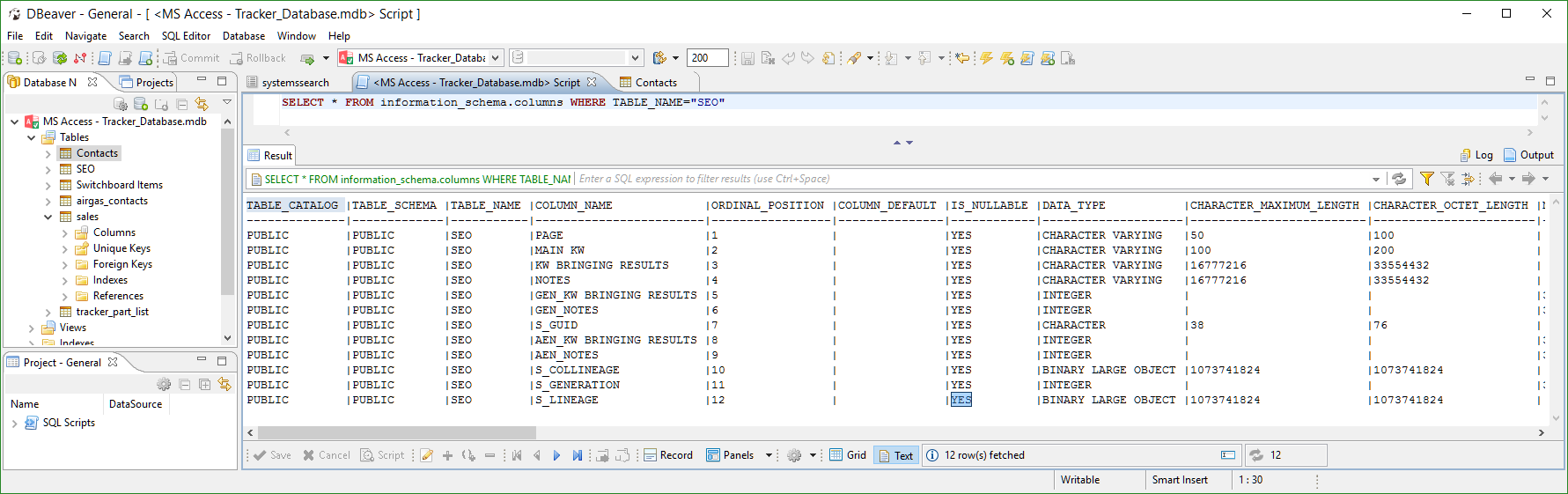
Select object_Name(object_ID),definition from Pastries.SQL_Modules where object_Name(object_ID)='custard'. I believe Access doesn't offer this kind of object visibility. – Oto