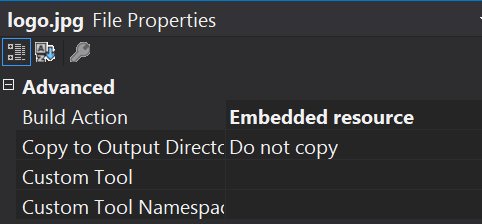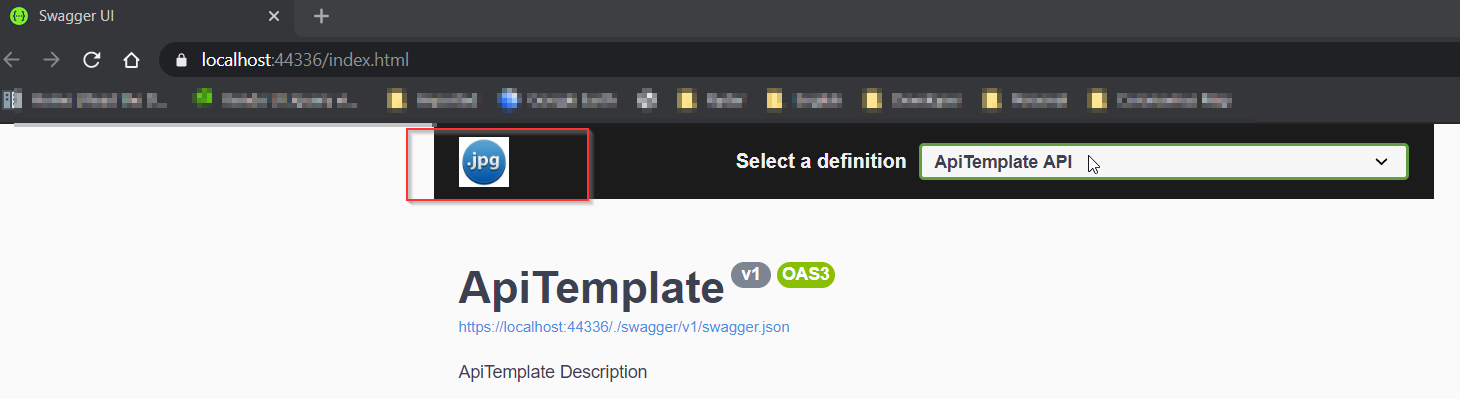I am using the Swashbuckle package for WebAPI and am attempting to customize the look and feel of the swagger UI default page.
I would like to customize the default swagger logo/header. I have added the following to SwaggerConfig:
.EnableSwaggerUi(c =>
{
c.InjectJavaScript(thisAssembly,
typeof(SwaggerConfig).Namespace + ".SwaggerExtensions.custom-js.js");
}
The contents of custom-js.js are as follows:
$("#logo").replaceWith("<span id=\"test\">test</span>");
This works for the most part but the visual is a bit jarring, in that the default swagger header is visible while the page loads and after a brief delay the jQuery below kicks and the content of the #logo element is updated.
Is there a way to avoid this so that the jQuery kicks in as part of the initial load/render and it appears seamless?