Is there an easy way to remove the line breaks within each cell?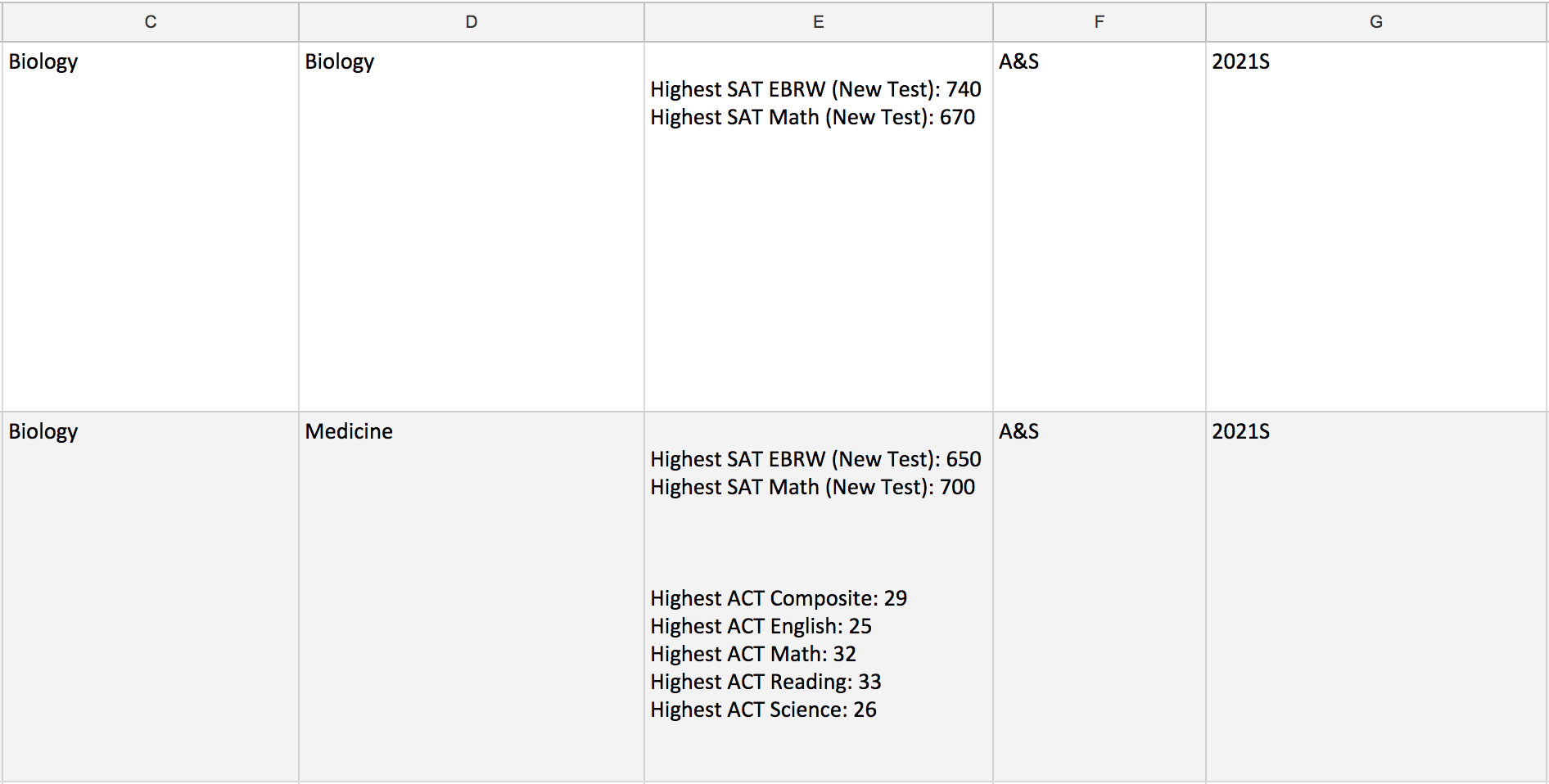
Each cell on column E, has extra line that I am having to manually remove, any easy to remove all.
How about following sample? This sample supposes that the line break is \r\n and \n.
\r\n, when the number of \r\n is more than 2, it is modified to char(10).=IF(REGEXMATCH(E1, "\r\n"),REGEXREPLACE(E1, "(\r\n){2,}", char(10)),REGEXREPLACE(E1, "(\n){2,}", char(10)))
If you want to remove all of the line break, you can use =CLEAN(A1). In this case, the result of the result sheet becomes sample1sample2sample3sample4sample5.
If this was not helpful for you, I'm sorry.
Easiest method:
How about following sample? This sample supposes that the line break is \r\n and \n.
\r\n, when the number of \r\n is more than 2, it is modified to char(10).=IF(REGEXMATCH(E1, "\r\n"),REGEXREPLACE(E1, "(\r\n){2,}", char(10)),REGEXREPLACE(E1, "(\n){2,}", char(10)))
If you want to remove all of the line break, you can use =CLEAN(A1). In this case, the result of the result sheet becomes sample1sample2sample3sample4sample5.
If this was not helpful for you, I'm sorry.
Here is the formula I use:
=TRIM(SUBSTITUTE(E2,CHAR(10)," "))
The value CHAR(10) will identify new lines and replace it with a " ".
And the TRIM will remove multiple white spaces.
Here is my preferred method to remove leading and trailing line breaks. Note that this will not remove any line breaks in the "middle" of your cells.
=TRIM( select the E cell directly to the right, and enter a closing ). For example, in F2 the formula should look like =TRIM(E2).© 2022 - 2024 — McMap. All rights reserved.