Download source code from here (Create pdf file in android programmatically)
activity_main.xml:
<LinearLayout xmlns:android="http://schemas.android.com/apk/res/android"
android:layout_width="match_parent"
android:layout_height="match_parent"
android:background="#ffffff"
android:orientation="vertical">
<Button
android:id="@+id/btn_generate"
android:layout_width="match_parent"
android:layout_height="wrap_content"
android:text="Generate PDF" />
<LinearLayout
android:layout_width="match_parent"
android:orientation="vertical"
android:id="@+id/ll_pdflayout"
android:background="#ffffff"
android:layout_height="match_parent">
<ImageView
android:id="@+id/iv_image"
android:src="@drawable/image"
android:layout_width="300dp"
android:scaleType="fitXY"
android:layout_marginTop="10dp"
android:layout_gravity="center"
android:layout_height="250dp" />
<TextView
android:layout_width="match_parent"
android:layout_height="wrap_content"
android:textSize="14dp"
android:text="Lorem Ipsum is simply dummy text of the printing and typesetting industry. Lorem Ipsum has been the industry's standard dummy text ever since the 1500s, when an unknown printer took a galley of type and scrambled it to make a type specimen book. It has survived not only five centuries, but also the leap into electronic typesetting, remaining essentially unchanged. It was popularised in the 1960s with the release of Letraset sheets containing Lorem Ipsum passages, and more recently with desktop publishing software like Aldus PageMaker including versions of Lorem Ipsum."
android:layout_marginTop="10dp"
android:gravity="center"
android:paddingLeft="10dp"
android:paddingRight="10dp"
android:textColor="#000000"/>
<TextView
android:layout_width="wrap_content"
android:layout_height="wrap_content"
android:id="@+id/tv_link"
android:textSize="10dp"
android:textColor="#000000"/>
</LinearLayout>
</LinearLayout>
MainActivity.java
package com.deepshikha.generatepdf;
import android.Manifest;
import android.app.ProgressDialog;
import android.content.Context;
import android.content.Intent;
import android.content.pm.PackageManager;
import android.content.res.Resources;
import android.graphics.Bitmap;
import android.graphics.BitmapFactory;
import android.graphics.Canvas;
import android.graphics.Color;
import android.graphics.Paint;
import android.graphics.Rect;
import android.graphics.pdf.PdfDocument;
import android.support.v4.app.ActivityCompat;
import android.support.v4.content.ContextCompat;
import android.support.v7.app.AppCompatActivity;
import android.os.Bundle;
import android.util.DisplayMetrics;
import android.util.Log;
import android.view.Display;
import android.view.View;
import android.view.WindowManager;
import android.widget.Button;
import android.widget.ImageView;
import android.widget.LinearLayout;
import android.widget.ProgressBar;
import android.widget.TextView;
import android.widget.Toast;
import java.io.File;
import java.io.FileNotFoundException;
import java.io.FileOutputStream;
import java.io.IOException;
public class MainActivity extends AppCompatActivity implements View.OnClickListener{
Button btn_generate;
TextView tv_link;
ImageView iv_image;
LinearLayout ll_pdflayout;
public static int REQUEST_PERMISSIONS = 1;
boolean boolean_permission;
boolean boolean_save;
Bitmap bitmap;
ProgressDialog progressDialog;
@Override
protected void onCreate(Bundle savedInstanceState) {
super.onCreate(savedInstanceState);
setContentView(R.layout.activity_main);
init();
fn_permission();
listener();
}
private void init(){
btn_generate = (Button)findViewById(R.id.btn_generate);
tv_link = (TextView)findViewById(R.id.tv_link);
iv_image = (ImageView) findViewById(R.id.iv_image);
ll_pdflayout = (LinearLayout) findViewById(R.id.ll_pdflayout);
}
private void listener(){
btn_generate.setOnClickListener(this);
}
@Override
public void onClick(View view) {
switch (view.getId()) {
case R.id.btn_generate:
if (boolean_save) {
Intent intent = new Intent(getApplicationContext(), PDFViewActivity.class);
startActivity(intent);
} else {
if (boolean_permission) {
progressDialog = new ProgressDialog(MainActivity.this);
progressDialog.setMessage("Please wait");
bitmap = loadBitmapFromView(ll_pdflayout, ll_pdflayout.getWidth(), ll_pdflayout.getHeight());
createPdf();
// saveBitmap(bitmap);
} else {
}
createPdf();
break;
}
}
}
private void createPdf(){
WindowManager wm = (WindowManager) getSystemService(Context.WINDOW_SERVICE);
Display display = wm.getDefaultDisplay();
DisplayMetrics displaymetrics = new DisplayMetrics();
this.getWindowManager().getDefaultDisplay().getMetrics(displaymetrics);
float hight = displaymetrics.heightPixels ;
float width = displaymetrics.widthPixels ;
int convertHighet = (int) hight, convertWidth = (int) width;
// Resources mResources = getResources();
// Bitmap bitmap = BitmapFactory.decodeResource(mResources, R.drawable.screenshot);
PdfDocument document = new PdfDocument();
PdfDocument.PageInfo pageInfo = new PdfDocument.PageInfo.Builder(convertWidth, convertHighet, 1).create();
PdfDocument.Page page = document.startPage(pageInfo);
Canvas canvas = page.getCanvas();
Paint paint = new Paint();
canvas.drawPaint(paint);
bitmap = Bitmap.createScaledBitmap(bitmap, convertWidth, convertHighet, true);
paint.setColor(Color.BLUE);
canvas.drawBitmap(bitmap, 0, 0 , null);
document.finishPage(page);
String path = Environment.getExternalStoragePublicDirectory(Environment.DIRECTORY_DOWNLOADS).toString() + "/PdfTett/";
File dir = new File(path);
if (!dir.exists())
dir.mkdirs();
File filePath = new File(dir,"Testtt.pdf");
try {
document.writeTo(new FileOutputStream(filePath));
btn_generate.setText("Check PDF");
boolean_save=true;
} catch (IOException e) {
e.printStackTrace();
Toast.makeText(this, "Something wrong: " + e.toString(), Toast.LENGTH_LONG).show();
}
// close the document
document.close();
}
public static Bitmap loadBitmapFromView(View v, int width, int height) {
Bitmap b = Bitmap.createBitmap(width, height, Bitmap.Config.ARGB_8888);
Canvas c = new Canvas(b);
v.draw(c);
return b;
}
private void fn_permission() {
if ((ContextCompat.checkSelfPermission(getApplicationContext(), Manifest.permission.READ_EXTERNAL_STORAGE) != PackageManager.PERMISSION_GRANTED)||
(ContextCompat.checkSelfPermission(getApplicationContext(), Manifest.permission.WRITE_EXTERNAL_STORAGE) != PackageManager.PERMISSION_GRANTED)) {
if ((ActivityCompat.shouldShowRequestPermissionRationale(MainActivity.this, android.Manifest.permission.READ_EXTERNAL_STORAGE))) {
} else {
ActivityCompat.requestPermissions(MainActivity.this, new String[]{android.Manifest.permission.READ_EXTERNAL_STORAGE},
REQUEST_PERMISSIONS);
}
if ((ActivityCompat.shouldShowRequestPermissionRationale(MainActivity.this, Manifest.permission.WRITE_EXTERNAL_STORAGE))) {
} else {
ActivityCompat.requestPermissions(MainActivity.this, new String[]{Manifest.permission.WRITE_EXTERNAL_STORAGE},
REQUEST_PERMISSIONS);
}
} else {
boolean_permission = true;
}
}
@Override
public void onRequestPermissionsResult(int requestCode, String[] permissions, int[] grantResults) {
super.onRequestPermissionsResult(requestCode, permissions, grantResults);
if (requestCode == REQUEST_PERMISSIONS) {
if (grantResults.length > 0 && grantResults[0] == PackageManager.PERMISSION_GRANTED) {
boolean_permission = true;
} else {
Toast.makeText(getApplicationContext(), "Please allow the permission", Toast.LENGTH_LONG).show();
}
}
}
}
Thanks!

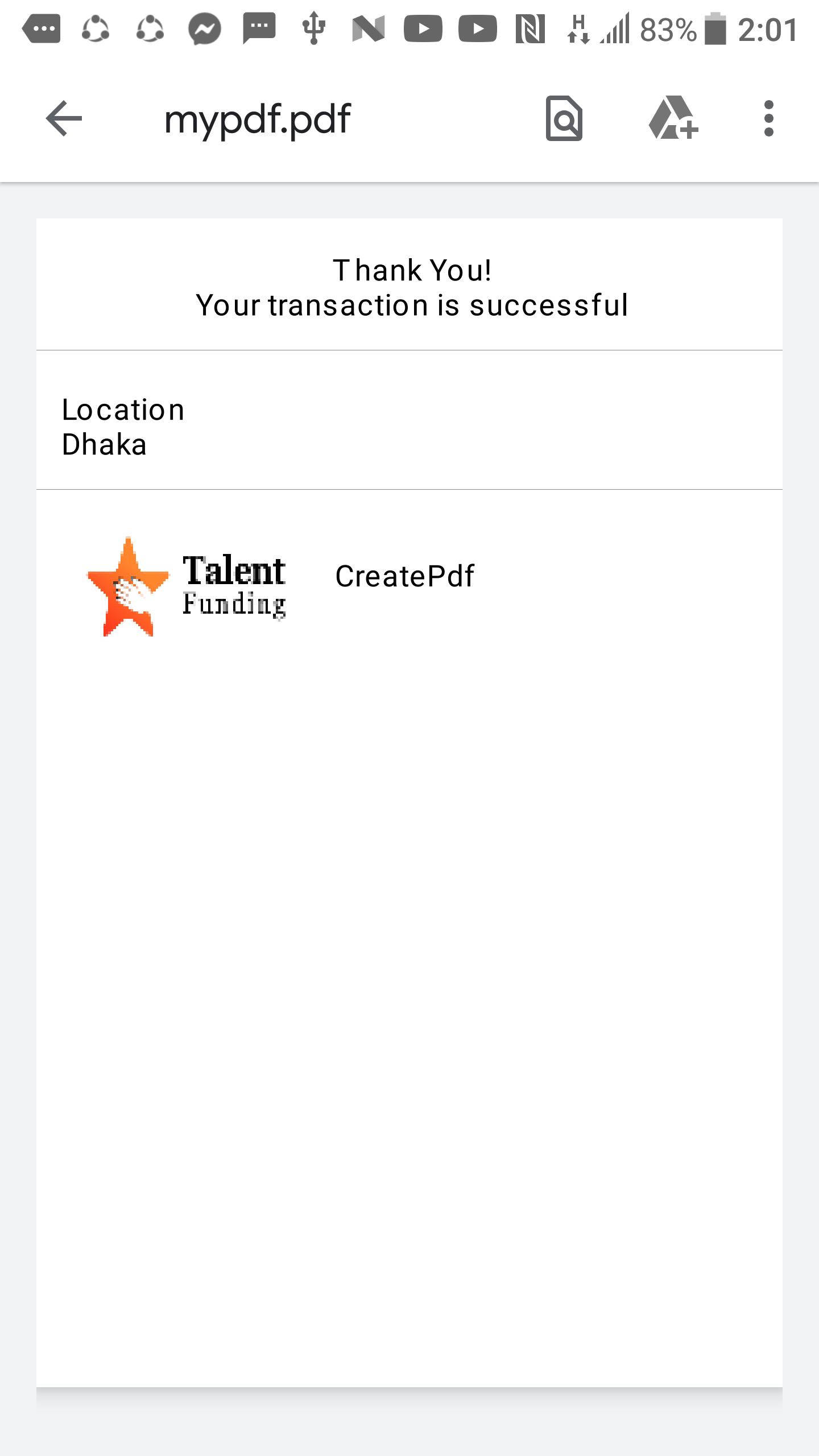
java.awt.Color. – Demarco