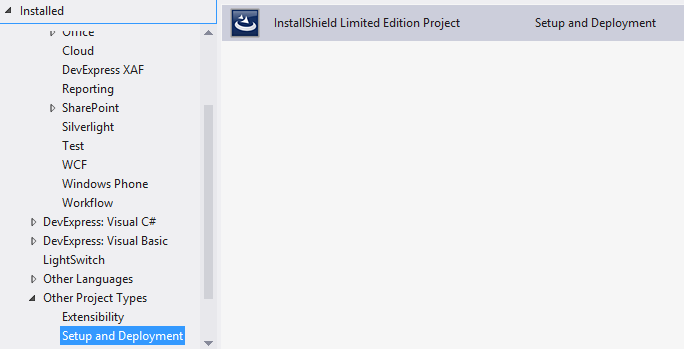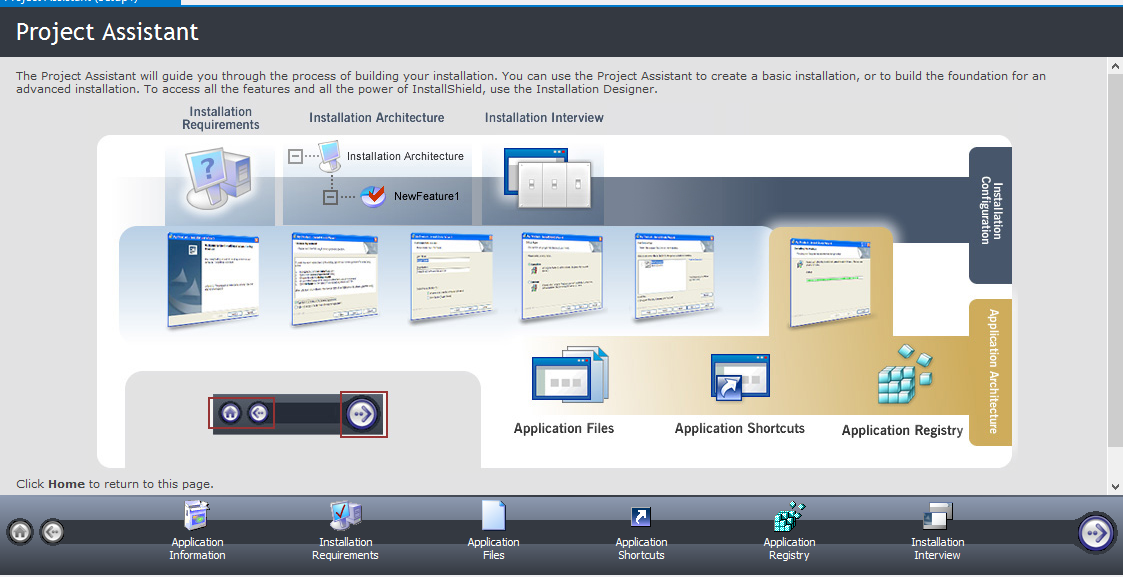First off, you need to build your application in Release mode, in Visual Studio simply change the drop down near the top of the window to "Release." This will create a bin/Release directory where your sources are located. The folder will contain an EXE for your application and DLLs you need to include. It could (and probably will) include some debugging *.PDB files that you do not want to include -- as those include debugging information.
Copy the contents of that directory somewhere and RAR it up.
Building in x86 Mode
(You should only do this if you have a specific reason to)
If your application uses 3rd party DLLs that are not 64-bit compatible, you may need to do a release build in x86 mode. To do that, click the "Any CPU" drop down and click "New Configuration" (or something like that) and follow the steps to add x86. Then build with the x86 -- Release setting. That will output x86 binaries to a bin/x86/Release folder where your sources are located.
The Preferred Soltuion
Most users are going to prefer some form of automatic installer instead of a simple RAR or ZIP. Visual Studio (Standard/Pro) can create self installing MSIs that do all the work for you. A basic overview is here. You can add shortcuts/etc using the wizards Visual Studio provides.
If you need an even more robust installer you could check out solutions such as InnoSetup or NSIS