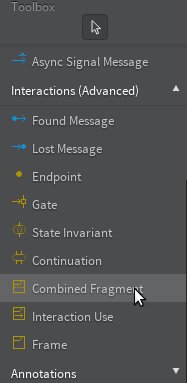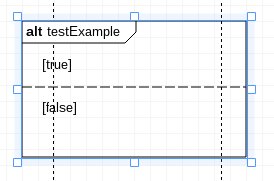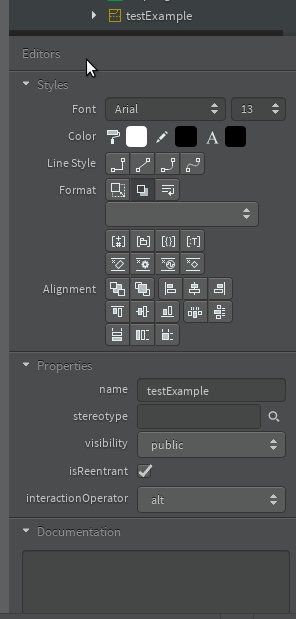i am not able to discover how to use the alt/combined fragment correctly in starUML,as in there is no way that i am able to provide the condition after the alt fragment appears.can any1 just list down the procedure as to how to do it or a link to some good tutorial.
If you are using StarUML 2 (Beta), you can go through these simple steps:
- Add Combined fragment to your sequence diagram:

- If you try to add operand(alt partition) through context menu, you'll see that there's no option to add new operand:

3.To achieve this, you can simple copy the already defined operand and paste it under Combined Fragment:


- After that, simply add condition clauses in "guard" property of operands and adjust operand heights:

I had just found the steps as following. Please refer how to set "alt combinedFragment at starUML due to I have no 10 reputation to post image.
1.create a sequence diagram.
2.add a CombinedFragment1 into diagram.
3.change the "seq CombinedFragment1 " to "alt CombinedFragment1 "
4.select the "Interaction Operand"
5.left-click at the "atl CombinedFragment1 ",you will found the one "InteractionOperand1" added into the "alt CombinedFragment1 ".
6.add the 2nd "InteractionOperand", same with step 4,step5, there will a parting line like the following.
7.set the InteractionOperand's Guard data,my is "isInit",you will found it at the alt frame.
8.add the 2nd Guard data,same with the step7.
9.move the diagram to the proper location.
while,I still have something unknown, for example, how to make the frame located at the top front and add a relationship with the "B method". Wish it helpful to u.
Add an Interaction Operand to a Combined Fragment. When you select the Interaction Operand you should see in the Properties Inspector a 'Guard' field. You can type your condition just there.
Many thanks for your posts.
By the way, I noticed when adding a Combined Fragment from the left Pane,
that the alt keyword could be displayed as shown below,
after selecting the interactionOperator from the right pane,
NB: other useful keywords such as the "loop" one are also available from the above list
- When you add a 'Combined Fragment' double click on the name on the diagram
- Then you get a small icon with 3 horizontal lines to the left of the name
- When you click on that you can get as much interaction operands as you wish
© 2022 - 2024 — McMap. All rights reserved.