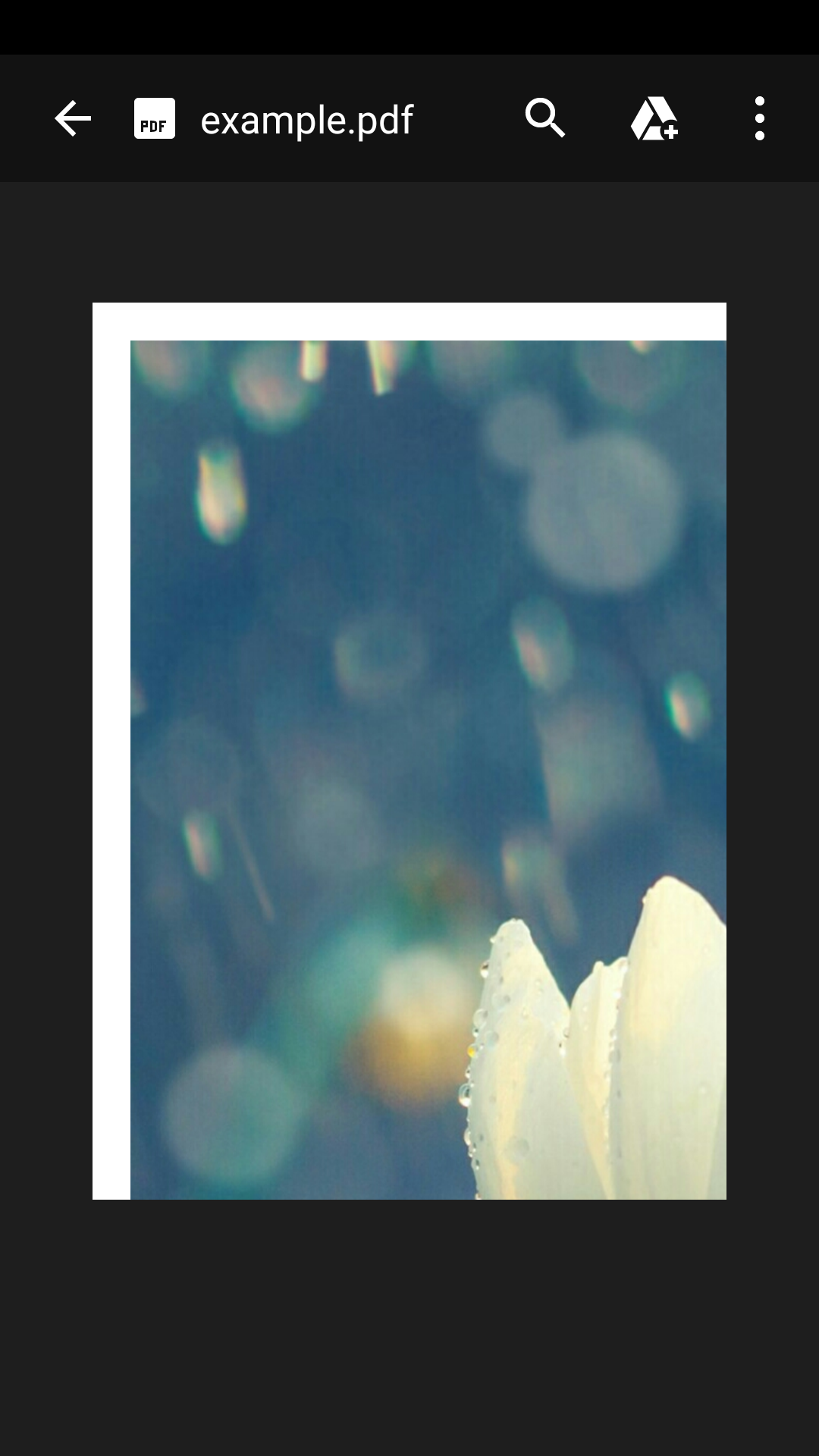I am developing an application where I need to convert an Image to PDF. I tried something, but the issue is, Image size in that PDF is very very small. I need solution to fix this. Also I am looking for converting multiple Images into single PDF document. I will post the code which I tried.
public void convertPDF(byte[] path)
{
String FILE = "mnt/sdcard/FirstPdf.pdf";
Document document=new Document();
try {
PdfWriter.getInstance(document, new FileOutputStream(FILE));
document.open();
try {
image=Image.getInstance(path);
document.add(new Paragraph("My Heading"));
document.add(image);
document.close();
} catch (IOException e) {
e.printStackTrace();
}
} catch (DocumentException e) {
e.printStackTrace();
} catch (FileNotFoundException e) {
e.printStackTrace();
}
}
When I convert Bitmap to Byte array, I am compressing the image and I guess, that's the reason. Without compressing the image, I am unable to convert Bitmap to Byte Array.
ByteArrayOutputStream stream = new ByteArrayOutputStream();
bmp.compress(Bitmap.CompressFormat.PNG,100,stream);
byte[] byteArray=stream.toByteArray();
convertPDF(byteArray);
Is there any solution for this?
UPDATED
Here I have implemented the answer which suggested by @Burak Cakir in the answer. But now I am getting larger image in PDF. For better understanding, Please find the images below.