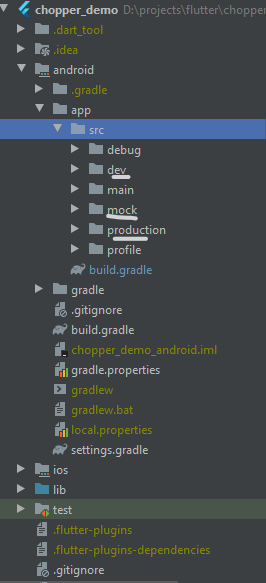I have development and production flavor for Flutter app.
Issue is label and launcher are same for both development and production app so cannot see difference. (Actually cannot install both on device at same time)
What is simple way to change Flutter app name depending on flavor?
I know can change app label and launcher by modify AndroidManifest.xml and Xcode info.plist. But this not simple: must make additional file for reference in xml and plist file. Modify like this is against aim of Flutter.
Anyone know solution?
Thanks!