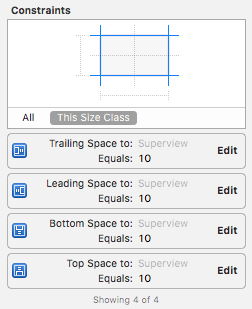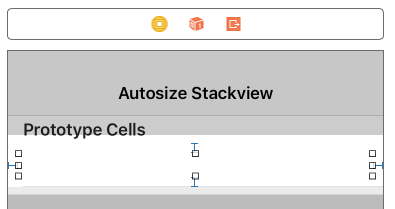I would like to have a similar behavior than the <Table> HTML tag, in the sense where the frame is sized according to its content.
In my very context, I use an UIStackView as the content view of a UITableViewCell. As items in the cell are various information, the resulting height of the cell should be variable.
My strategy is to programmatically build a cell as a UIStackView with a .Vertical axis, as in the code snippet as follows:
override func tableView(tableView: UITableView, cellForRowAtIndexPath indexPath: NSIndexPath) -> UITableViewCell {
let cell = tableView.dequeueReusableCellWithIdentifier("Cell", forIndexPath: indexPath)
let sv = UIStackView(frame: tableview.frame)
sv.axis = .Vertical
cell.addSubview(sv)
for i in information {
let l = UILabel()
l.text = i
sv.addSubViewAndArrange(l)
}
return cell
}
Unfortunately, the cell size does not adjust to the content, and as a result I have to set the cell height myself, as follows:
func tableView(tableView: UITableView, heightForRowAtIndexPath indexPath: NSIndexPath) -> CGFloat {
return cellHeight // a constant
}
How could I fix that?