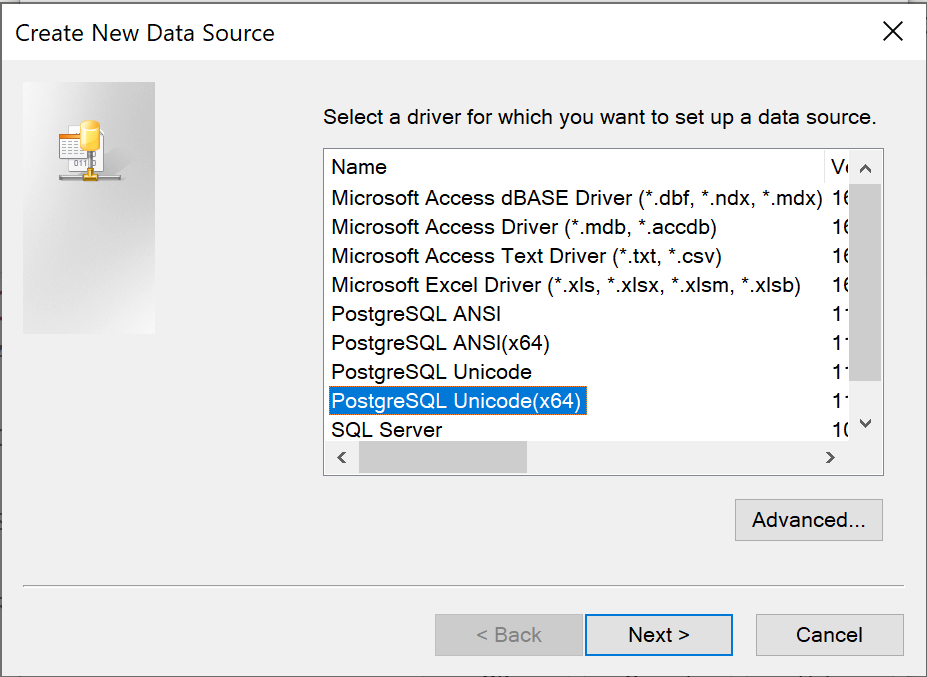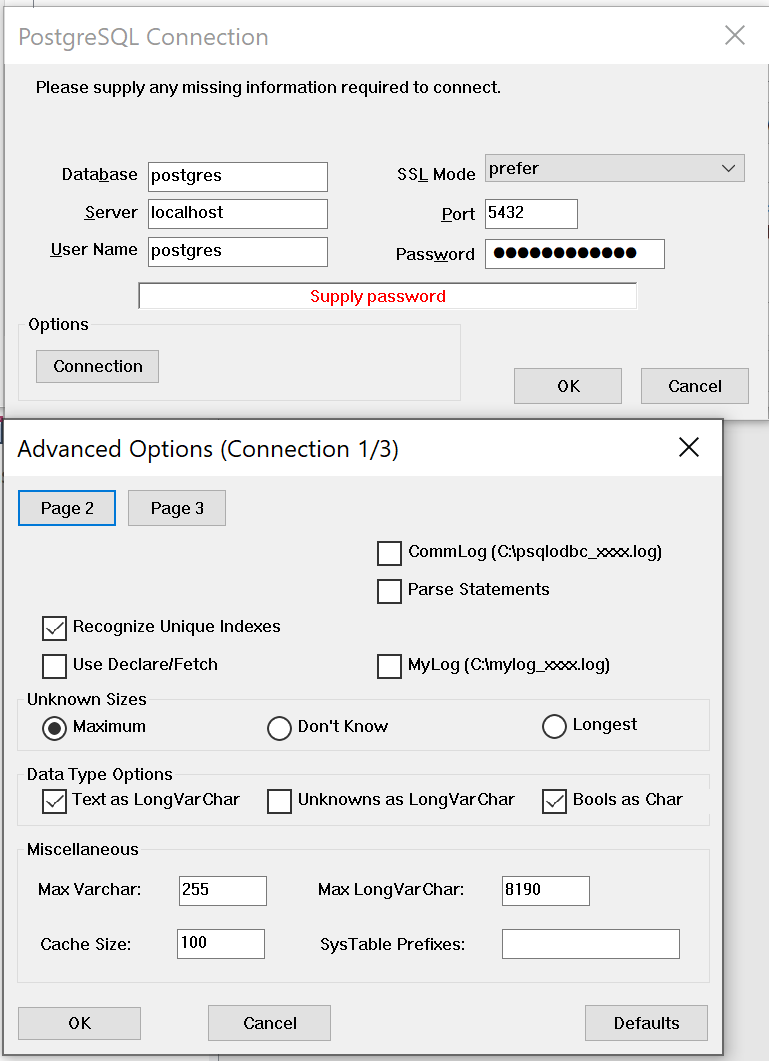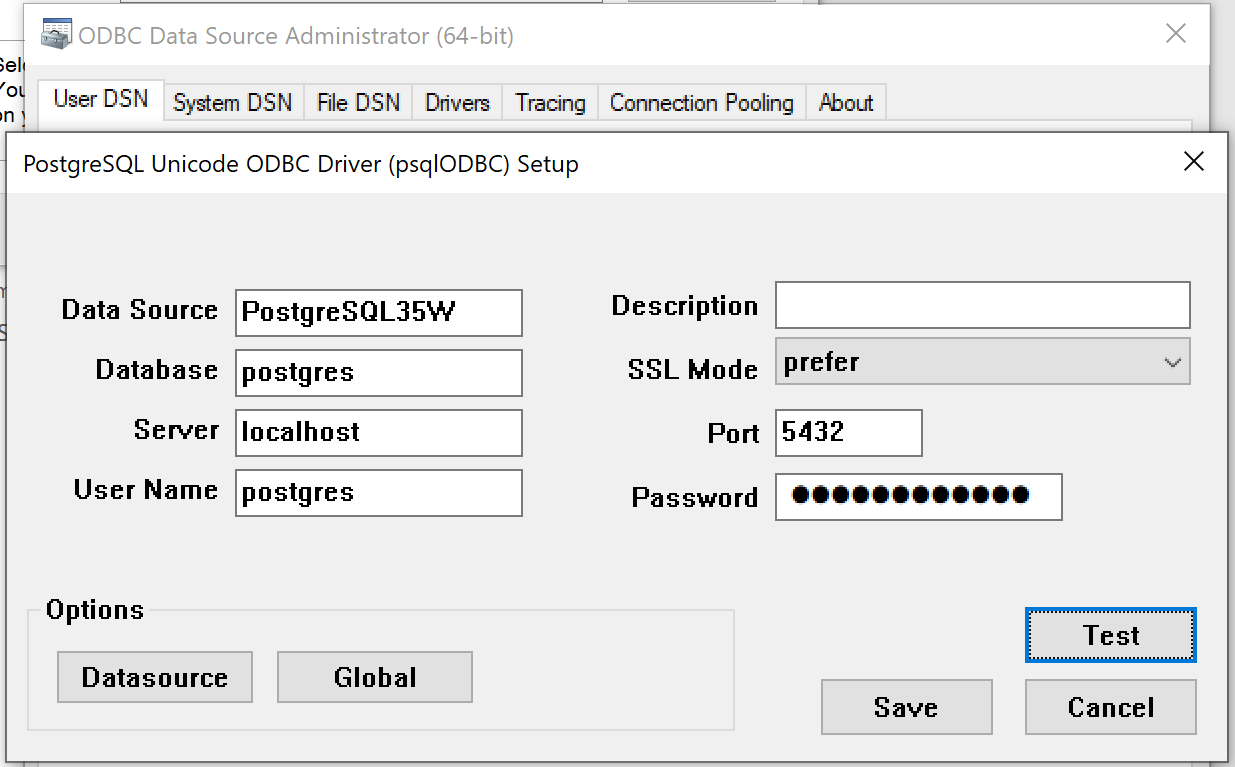A client has outgrown their Access database, and now I need to convert it to PostgreSQL. I don't have a lot of Access experience, so at first blush it seems like the best solution is to just export the data using text files or something.
Does anyone have any good suggestions for an easy way to get the DDL and data out of Access and into something real?