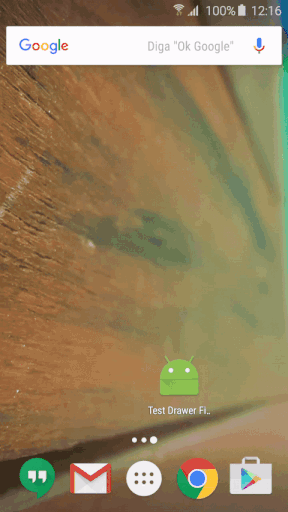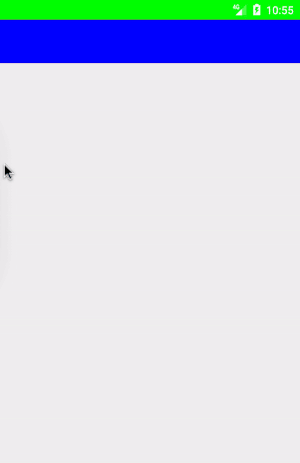Problem
The activity layout has a DrawerLayout with a FrameLayout as content to Fragment and a LinearLayout to be opened and closed by drawer. The fragment used on content has a FrameLayout with fitsSystemWindows flag and a Toolbar.
If I insert the fragment at onCreate() all occurs as expected, the FrameLayout starts on position 0 and the Toolbar starts below the statusbar. But outside the onCreate() the same code fails, the fitsSystemWindows not works with FrameLayout.
An important point, I need the Toolbar and fitsSystemWindows flag on Fragment and not on Activity.
How to get the same behavior seen at onCreate() moment?
Code
Main Activity
public class MainActivity extends AppCompatActivity {
@Override
protected void onCreate(Bundle savedInstanceState) {
super.onCreate(savedInstanceState);
if (Build.VERSION.SDK_INT >= Build.VERSION_CODES.LOLLIPOP) {
Window window = getWindow();
window.addFlags(WindowManager.LayoutParams.FLAG_DRAWS_SYSTEM_BAR_BACKGROUNDS);
window.getDecorView().setSystemUiVisibility(View.SYSTEM_UI_FLAG_LAYOUT_FULLSCREEN);
window.setStatusBarColor(Color.TRANSPARENT);
}
setContentView(R.layout.activity);
findViewById(R.id.item).setOnClickListener(new View.OnClickListener() {
@Override
public void onClick(View v) {
// Out of onCreate fails
replaceFragment();
}
});
// With onCreate all OK
replaceFragment();
}
private void replaceFragment() {
getSupportFragmentManager().beginTransaction()
.replace(R.id.content, new MainFragment())
.commit();
}
}
Main Layout
<android.support.v4.widget.DrawerLayout
android:id="@+id/drawer"
xmlns:android="http://schemas.android.com/apk/res/android"
xmlns:tools="http://schemas.android.com/tools"
android:layout_width="match_parent"
android:layout_height="match_parent">
<FrameLayout
android:id="@+id/content"
android:layout_width="match_parent"
android:layout_height="match_parent"/>
<LinearLayout
android:layout_width="256dp"
android:layout_height="match_parent"
android:layout_gravity="start"
android:background="#ff0000"
android:orientation="vertical"
tools:layout_gravity="">
<View
android:layout_width="match_parent"
android:layout_height="168dp"
android:layout_marginBottom="16dp"
android:background="#00ffff"/>
<TextView
android:id="@+id/item"
android:layout_width="match_parent"
android:layout_height="80dp"
android:background="#ff00ff"
android:gravity="center"
android:text="Click me"/>
</LinearLayout>
</android.support.v4.widget.DrawerLayout>
Fragment
public class MainFragment extends Fragment {
@Override
public View onCreateView(LayoutInflater inflater, @Nullable ViewGroup container,
@Nullable Bundle savedInstanceState) {
return inflater.inflate(R.layout.fragment, container, false);
}
}
Fragment layout:
<RelativeLayout
xmlns:android="http://schemas.android.com/apk/res/android"
android:layout_width="match_parent"
android:layout_height="match_parent">
<FrameLayout
android:layout_width="match_parent"
android:layout_height="wrap_content"
android:background="#00ff00"
android:fitsSystemWindows="true">
<android.support.v7.widget.Toolbar
android:id="@+id/toolbar"
android:layout_width="match_parent"
android:layout_height="56dp"
android:background="#0000ff"/>
</FrameLayout>
</RelativeLayout>
Example
The LinearLayout to be opened is in red. The FrameLayout with the fitsSystemWindows flag is in green and the toolbar is in blue, the cyan view is working all the time, it need start at y position 0. The expected is Green and blue like the first time, but in the second time the blue is the unique viewed.