I recently installed NodeJS Tools for Visual Studio which touts support for Node environments in VS. Notably, it has the ability to set debug breakpoints from the IDE.
It's unclear to me if it is possible to set breakpoints when debugging Gulp tasks. The Task Runner has the ability to detect the Gulp task and output console.log statements to a window, but I haven't found a better means of debugging.
I found this post from a while back: How can I debug gulpfile.js when running it with Visual Studio Task Runner Explorer? However, this post doesn't involve NodeJS Tools for VS. So, I'm re-asking the question to take that plugin into consideration.

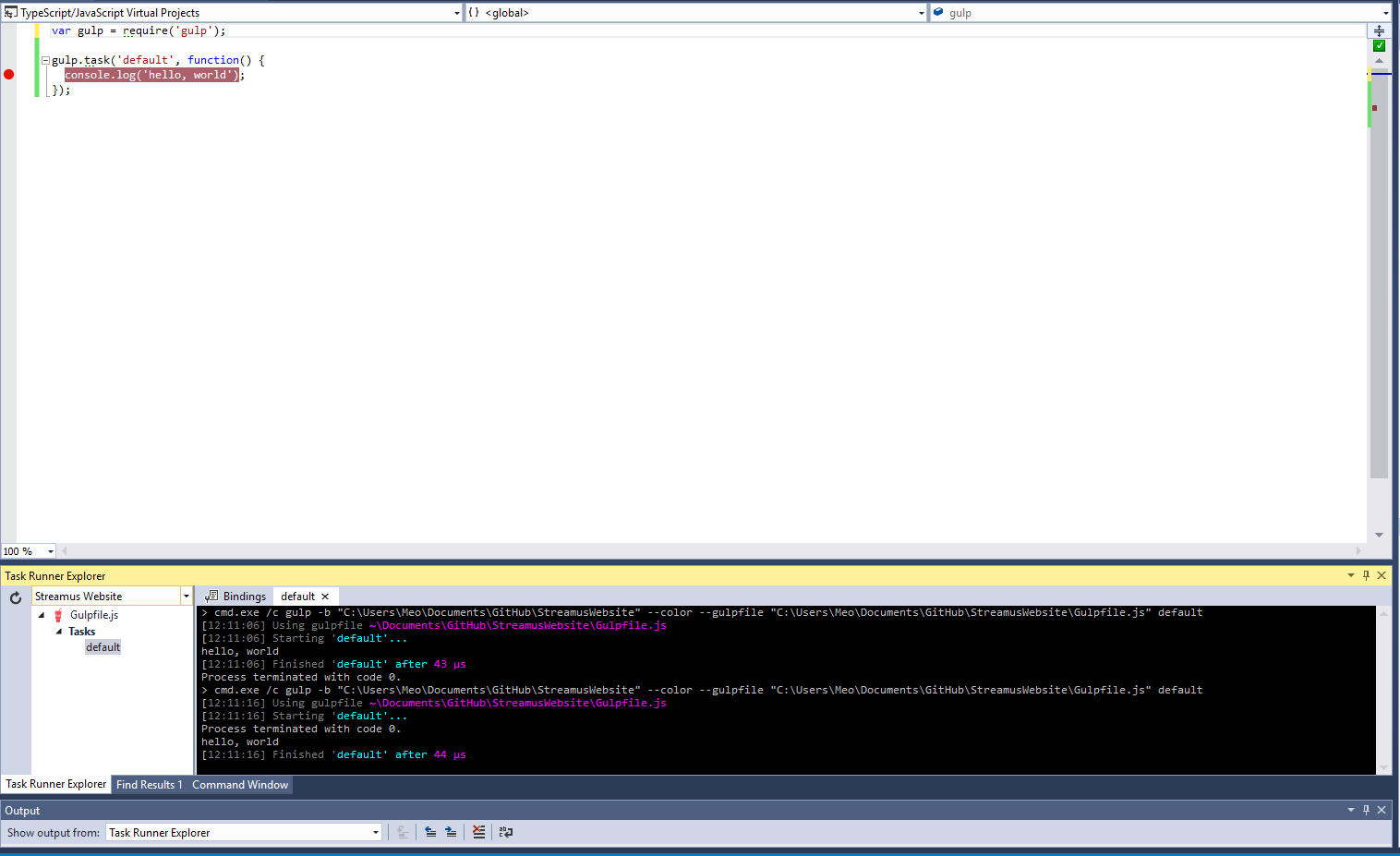
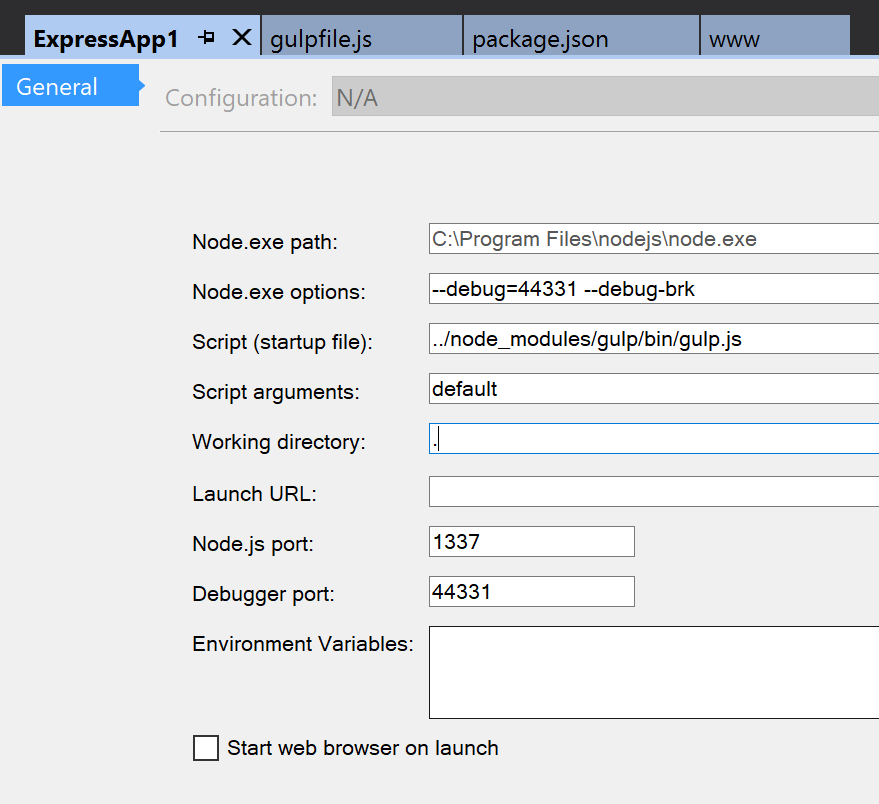

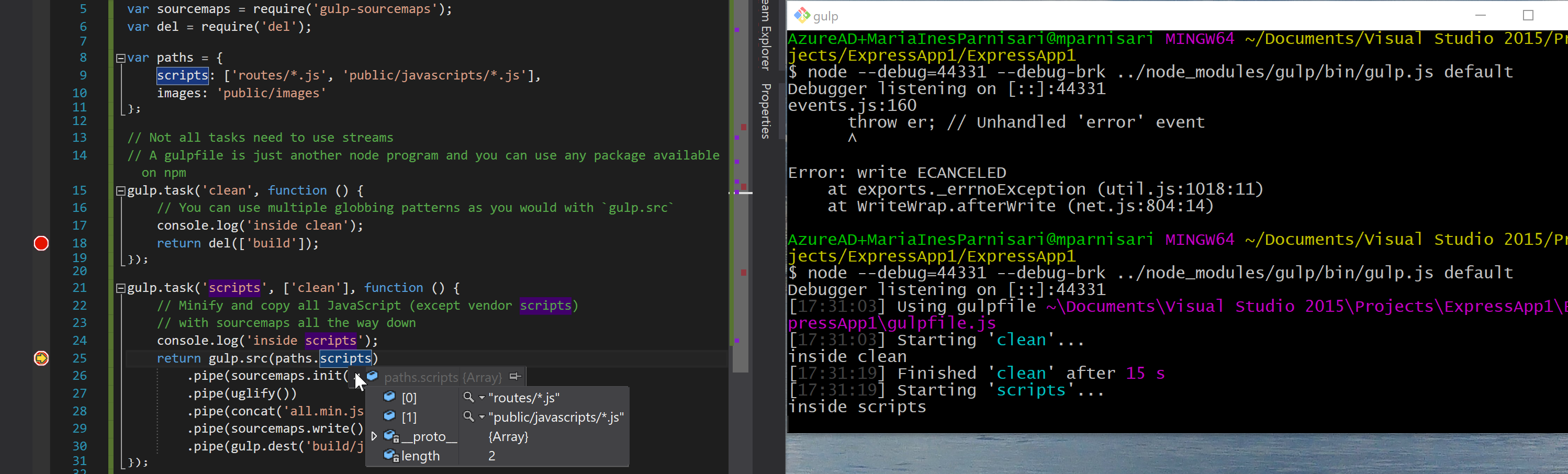
debugger;? This works for most javascript based and use chrome dev tools by hit the F12 button. you can also add break points here. – Metro