Is it possible to adjust the title of a UIBarButtonItem inside an UIToolbar?
I've tried the following lines of code without success:
UIBarButtonItem.appearance().setTitlePositionAdjustment(UIOffset(horizontal: 30, vertical: 30), forBarMetrics: UIBarMetrics.Default)
And this one:
self.setTitlePositionAdjustment(UIOffset(horizontal: 30, vertical: 30), forBarMetrics: UIBarMetrics.Compact)

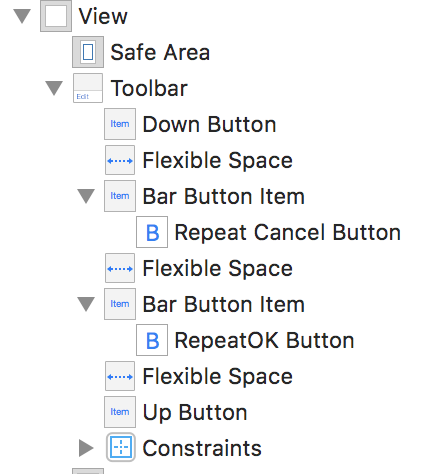
setTitleEdgeInsetsis not a property onUIBarButtonItem– Masurium