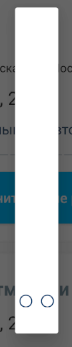One way to control your DialogFragment's width and height is to make sure its dialog respects your view's width and height if their value is WRAP_CONTENT.
Using ThemeOverlay.AppCompat.Dialog
One simple way to achieve this is to make use of the ThemeOverlay.AppCompat.Dialog style that's included in Android Support Library.
DialogFragment with Dialog:
@NonNull
@Override
public Dialog onCreateDialog(Bundle savedInstanceState) {
LayoutInflater inflater = LayoutInflater.from(getContext());
View view = inflater.inflate(R.layout.dialog_view, null);
Dialog dialog = new Dialog(getContext(), R.style.ThemeOverlay_AppCompat_Dialog);
dialog.setContentView(view);
return dialog;
}
DialogFragment with AlertDialog (caveat: minHeight="48dp"):
@NonNull
@Override
public Dialog onCreateDialog(Bundle savedInstanceState) {
LayoutInflater inflater = LayoutInflater.from(getContext());
View view = inflater.inflate(R.layout.dialog_view, null);
AlertDialog.Builder builder = new AlertDialog.Builder(getContext(), R.style.ThemeOverlay_AppCompat_Dialog);
builder.setView(view);
return builder.create();
}
You can also set ThemeOverlay.AppCompat.Dialog as the default theme when creating your dialogs, by adding it to your app's xml theme.
Be careful, as many dialogs do need the default minimum width to look good.
<!-- Base application theme. -->
<style name="AppTheme" parent="Theme.AppCompat.Light.DarkActionBar">
<!-- For Android Dialog. -->
<item name="android:dialogTheme">@style/ThemeOverlay.AppCompat.Dialog</item>
<!-- For Android AlertDialog. -->
<item name="android:alertDialogTheme">@style/ThemeOverlay.AppCompat.Dialog</item>
<!-- For AppCompat AlertDialog. -->
<item name="alertDialogTheme">@style/ThemeOverlay.AppCompat.Dialog</item>
<!-- Other attributes. -->
</style>
DialogFragment with Dialog, making use of android:dialogTheme:
@NonNull
@Override
public Dialog onCreateDialog(Bundle savedInstanceState) {
LayoutInflater inflater = LayoutInflater.from(getContext());
View view = inflater.inflate(R.layout.dialog_view, null);
Dialog dialog = new Dialog(getContext());
dialog.setContentView(view);
return dialog;
}
DialogFragment with AlertDialog, making use of android:alertDialogTheme or alertDialogTheme (caveat: minHeight="48dp"):
@NonNull
@Override
public Dialog onCreateDialog(Bundle savedInstanceState) {
LayoutInflater inflater = LayoutInflater.from(getContext());
View view = inflater.inflate(R.layout.dialog_view, null);
AlertDialog.Builder builder = new AlertDialog.Builder(getContext());
builder.setView(view);
return builder.create();
}
Bonus
On Older Android APIs, Dialogs seem to have some width issues, because of their title (even if you don't set one).
If you don't want to use ThemeOverlay.AppCompat.Dialog style and your Dialog doesn't need a title (or has a custom one), you might want to disable it:
@NonNull
@Override
public Dialog onCreateDialog(Bundle savedInstanceState) {
LayoutInflater inflater = LayoutInflater.from(getContext());
View view = inflater.inflate(R.layout.dialog_view, null);
Dialog dialog = new Dialog(getContext());
dialog.requestWindowFeature(Window.FEATURE_NO_TITLE);
dialog.setContentView(view);
return dialog;
}
Outdated answer, won't work in most cases
I was trying to make the dialog respect the width and height of my layout, without specifying a fixed size programmatically.
I figured that android:windowMinWidthMinor and android:windowMinWidthMajor were causing the problem. Even though they were not included in the theme of my Activity or Dialog, they were still being applied to the Activity theme, somehow.
I came up with three possible solutions.
Solution 1: create a custom dialog theme and use it when creating the dialog in the DialogFragment.
<style name="Theme.Material.Light.Dialog.NoMinWidth" parent="android:Theme.Material.Light.Dialog">
<item name="android:windowMinWidthMinor">0dip</item>
<item name="android:windowMinWidthMajor">0dip</item>
</style>
@Override
public Dialog onCreateDialog(Bundle savedInstanceState) {
return new Dialog(getActivity(), R.style.Theme_Material_Light_Dialog_NoMinWidth);
}
Solution 2: create a custom theme to be used in a ContextThemeWrapper that will serve as Context for the dialog. Use this if you don't want to create a custom dialog theme (for instance, when you want to use the theme specified by android:dialogTheme).
<style name="Theme.Window.NoMinWidth" parent="">
<item name="android:windowMinWidthMinor">0dip</item>
<item name="android:windowMinWidthMajor">0dip</item>
</style>
@Override
public Dialog onCreateDialog(Bundle savedInstanceState) {
return new Dialog(new ContextThemeWrapper(getActivity(), R.style.Theme_Window_NoMinWidth), getTheme());
}
Solution 3 (with an AlertDialog): enforce android:windowMinWidthMinor and android:windowMinWidthMajor into the ContextThemeWrapper created by the AlertDialog$Builder.
<style name="Theme.Window.NoMinWidth" parent="">
<item name="android:windowMinWidthMinor">0dip</item>
<item name="android:windowMinWidthMajor">0dip</item>
</style>
@Override
public final Dialog onCreateDialog(Bundle savedInstanceState) {
View view = new View(); // Inflate your view here.
AlertDialog.Builder builder = new AlertDialog.Builder(getActivity());
builder.setView(view);
// Make sure the dialog width works as WRAP_CONTENT.
builder.getContext().getTheme().applyStyle(R.style.Theme_Window_NoMinWidth, true);
return builder.create();
}