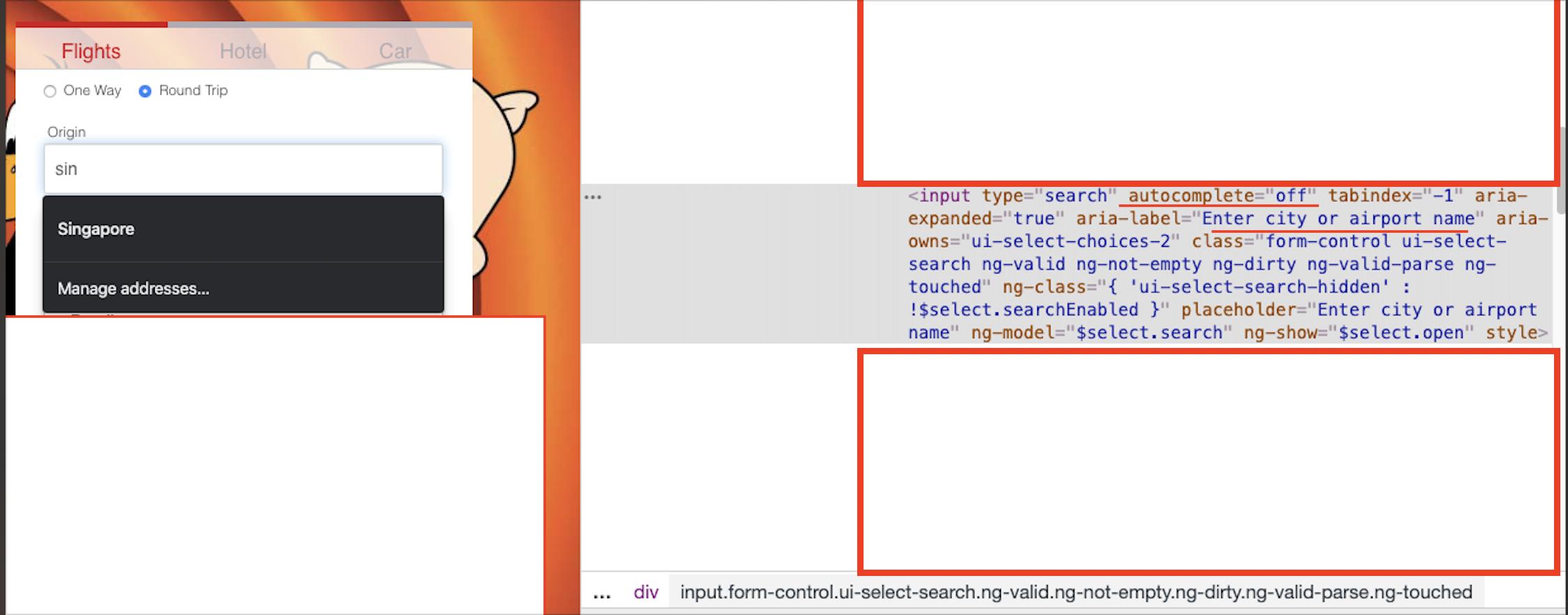Well, a little late to the party, but it seems that there is a bit of misunderstanding about how autocomplete should and shouldn't work. According to the HTML specifications, the user agent (in this case Chrome) can override autocomplete:
https://www.w3.org/TR/html5/forms.html#autofilling-form-controls:-the-autocomplete-attribute
A user agent may allow the user to override an element's autofill field name, e.g. to change it from "off" to "on" to allow values to be remembered and prefilled despite the page author's objections, or to always "off", never remembering values. However, user agents should not allow users to trivially override the autofill field name from "off" to "on" or other values, as there are significant security implications for the user if all values are always remembered, regardless of the site's preferences.
So in the case of Chrome, the developers have essentially said "we will leave this to the user to decide in their preferences whether they want autocomplete to work or not. If you don't want it, don't enable it in your browser".
However, it appears that this is a little over-zealous on their part for my liking, but it is the way it is. The specification also discusses the potential security implications of such a move:
The "off" keyword indicates either that the control's input data is particularly sensitive (for example the activation code for a nuclear weapon); or that it is a value that will never be reused (for example a one-time-key for a bank login) and the user will therefore have to explicitly enter the data each time, instead of being able to rely on the UA to prefill the value for him; or that the document provides its own autocomplete mechanism and does not want the user agent to provide autocompletion values.
So after experiencing the same frustration as everyone else, I found a solution that works for me. It is similar in vein to the autocomplete="false" answers.
A Mozilla article speaks to exactly this problem:
https://developer.mozilla.org/en-US/docs/Web/Security/Securing_your_site/Turning_off_form_autocompletion
In some case, the browser will keep suggesting autocompletion values even if the autocomplete attribute is set to off. This unexpected behavior can be quite puzzling for developers. The trick to really force the no-completion is to assign a random string to the attribute
So the following code should work:
autocomplete="nope"
And so should each of the following:
autocomplete="false"
autocomplete="foo"
autocomplete="bar"
The issue I see is that the browser agent might be smart enough to learn the autocomplete attribute and apply it next time it sees the form. If it does do this, the only way I can see to still get around the problem would be to dynamically change the autocomplete attribute value when the page is generated.
One point worth mentioning is that many browser will ignore autocomplete settings for login fields (username and password). As the Mozilla article states:
For this reason, many modern browsers do not support autocomplete="off" for login fields.
- If a site sets autocomplete="off" for a form, and the form includes username and password input fields, then the browser will still offer to remember this login, and if the user agrees, the browser will autofill those fields the next time the user visits this page.
- If a site sets autocomplete="off" for username and password input fields, then the browser will still offer to remember this login, and if the user agrees, the browser will autofill those fields the next time the user visits this page.
This is the behavior in Firefox (since version 38), Google Chrome (since 34), and Internet Explorer (since version 11).
Finally a little info on whether the attribute belongs on the form element or the input element. The spec again has the answer:
If the autocomplete attribute is omitted, the default value corresponding to the state of the element's form owner's autocomplete attribute is used instead (either "on" or "off"). If there is no form owner, then the value "on" is used.
So. Putting it on the form should apply to all input fields. Putting it on an individual element should apply to just that element (even if there isn't one on the form). If autocomplete isn't set at all, it defaults to on.
Summary
To disable autocomplete on the whole form:
<form autocomplete="off" ...>
Or if you dynamically need to do it:
<form autocomplete="random-string" ...>
To disable autocomplete on an individual element (regardless of the form setting being present or not)
<input autocomplete="off" ...>
Or if you dynamically need to do it:
<input autocomplete="random-string" ...>
And remember that certain user agents can override even your hardest fought attempts to disable autocomplete.