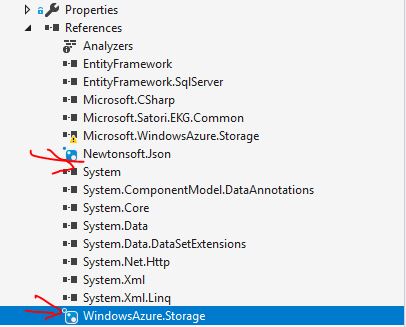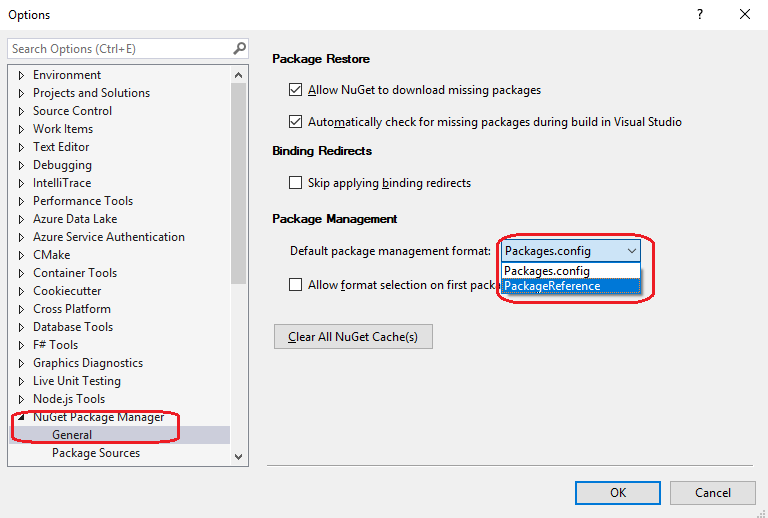For some reason in my console app, couple of the reference that I installed thru nuget shows the blue nuget icon. I can build my project locally, but not after I deploy my project to cloud. The error msg is complaining about not able to find these 2 references. Seems like I can't delete them either by right click(no delete option avaialble). Any idea?
nuget package reference blue icon in visual studio 2017
That because you are using the packagereference on the project types that are not .NET Core.
You can edit the .csproj file and check if it contains following ItemGroup:
<ItemGroup>
<PackageReference Include="Newtonsoft.Json" Version="11.0.2" />
</ItemGroup>
To resolve this issue, you can delete this PackageReference from your project file, then add those package with nuget package.
Besides, you should check if you have set the Default package management format to PackageReference. If yes, change it to packages.config, then add those two packages with nuget:
Hope this helps.
Happened to me in VS 2022.
Solved by deleting the bin and obj folders, which removed the reference with the blue icon. And after that reinstalled the NuGet packages, which added the references to the csproj file.
update-package -reinstall -project MyProjectName
- Remove local packages 'C:\Users{USER}.nuget\packages' (or buck-up/zip them somewhere else)
- run 'update-package -reinstall -project MyProjectName' in package manager console.
-Reinstall parameter does not apply to PackageReference based projects `ProjectName\ProjectName.csproj'" –
Spreader © 2022 - 2024 — McMap. All rights reserved.