There are a number of different ways to approach this.
One approach - not using stack views:
- add your labels to a "container" view
- start with
x = 0 and y = 0
- loop through the labels, calculating a new
x value (label width + desired spacing between labels)
- if the new
x would be past the edge of the container, reset x = 0 and add desired height to y to "move to the next row"
- after labels have been laid out, set the height of the container view
Here is a simple example:
class TagLabelsViewController: UIViewController {
let containerView: UIView = {
let v = UIView()
return v
}()
let tagNames: [String] = [
"First Tag",
"Second",
"Third Tag",
"Fourth",
"The Fifth Tag",
"Sixth",
"Seventh",
"Tag Eight",
"Here are some Letter Tags",
"A", "B", "C", "D", "E", "F", "G", "H", "I", "J",
"Nine",
"Ten",
"Eleven",
"Tag Twelve",
"Tag 13",
"Fourteen",
"Fifteen",
"Sixteen",
"Seventeen",
"Eightteen",
"Nineteen",
"Last Tag",
]
var tagLabels = [UILabel]()
let tagHeight:CGFloat = 30
let tagPadding: CGFloat = 16
let tagSpacingX: CGFloat = 8
let tagSpacingY: CGFloat = 8
// container view height will be modified when laying out subviews
var containerHeightConstraint: NSLayoutConstraint = NSLayoutConstraint()
override func viewDidLoad() {
super.viewDidLoad()
// add the container view
view.addSubview(containerView)
// give it a background color so we can see it
containerView.backgroundColor = .yellow
// use autolayout
containerView.translatesAutoresizingMaskIntoConstraints = false
// initialize height constraint - actual height will be set later
containerHeightConstraint = containerView.heightAnchor.constraint(equalToConstant: 10.0)
// constrain container safe-area top / leading / trailing to view with 20-pts padding
let g = view.safeAreaLayoutGuide
NSLayoutConstraint.activate([
containerView.topAnchor.constraint(equalTo: g.topAnchor, constant: 20.0),
containerView.leadingAnchor.constraint(equalTo: g.leadingAnchor, constant: 20.0),
containerView.trailingAnchor.constraint(equalTo: g.trailingAnchor, constant: -20.0),
containerHeightConstraint,
])
// add the buttons to the scroll view
addTagLabels()
}
override func viewDidLayoutSubviews() {
super.viewDidLayoutSubviews()
// call this here, after views have been laid-out
// this will also be called when the size changes, such as device rotation,
// so the buttons will "re-layout"
displayTagLabels()
}
func addTagLabels() -> Void {
for j in 0..<self.tagNames.count {
// create a new label
let newLabel = UILabel()
// set its properties (title, colors, corners, etc)
newLabel.text = tagNames[j]
newLabel.textAlignment = .center
newLabel.backgroundColor = UIColor.cyan
newLabel.layer.masksToBounds = true
newLabel.layer.cornerRadius = 8
newLabel.layer.borderColor = UIColor.red.cgColor
newLabel.layer.borderWidth = 1
// set its frame width and height
newLabel.frame.size.width = newLabel.intrinsicContentSize.width + tagPadding
newLabel.frame.size.height = tagHeight
// add it to the scroll view
containerView.addSubview(newLabel)
// append it to tagLabels array
tagLabels.append(newLabel)
}
}
func displayTagLabels() {
let containerWidth = containerView.frame.size.width
var currentOriginX: CGFloat = 0
var currentOriginY: CGFloat = 0
// for each label in the array
tagLabels.forEach { label in
// if current X + label width will be greater than container view width
// "move to next row"
if currentOriginX + label.frame.width > containerWidth {
currentOriginX = 0
currentOriginY += tagHeight + tagSpacingY
}
// set the btn frame origin
label.frame.origin.x = currentOriginX
label.frame.origin.y = currentOriginY
// increment current X by btn width + spacing
currentOriginX += label.frame.width + tagSpacingX
}
// update container view height
containerHeightConstraint.constant = currentOriginY + tagHeight
}
}
The results:
![enter image description here]()
![enter image description here]()
It's pretty straight-forward, and with the comments in the code you should be able to adapt it to your needs.
If you want a "pre-built" solution, perhaps with more features, searching for
swift left aligned tags view
comes up with lots of matches. This one (I have nothing to do with it) looks interesting: https://github.com/ElaWorkshop/TagListView
Edit
Using this concept in a table view cell is not much different than using it as a view in a view controller.
First step, let's create a custom UIView subclass to handle all of the layout logic:
class TagLabelsView: UIView {
var tagNames: [String] = [] {
didSet {
addTagLabels()
}
}
let tagHeight:CGFloat = 30
let tagPadding: CGFloat = 16
let tagSpacingX: CGFloat = 8
let tagSpacingY: CGFloat = 8
var intrinsicHeight: CGFloat = 0
override init(frame: CGRect) {
super.init(frame: frame)
commonInit()
}
required init?(coder: NSCoder) {
super.init(coder: coder)
commonInit()
}
func commonInit() -> Void {
}
func addTagLabels() -> Void {
// if we already have tag labels (or buttons, etc)
// remove any excess (e.g. we had 10 tags, new set is only 7)
while self.subviews.count > tagNames.count {
self.subviews[0].removeFromSuperview()
}
// if we don't have enough labels, create and add as needed
while self.subviews.count < tagNames.count {
// create a new label
let newLabel = UILabel()
// set its properties (title, colors, corners, etc)
newLabel.textAlignment = .center
newLabel.backgroundColor = UIColor.cyan
newLabel.layer.masksToBounds = true
newLabel.layer.cornerRadius = 8
newLabel.layer.borderColor = UIColor.red.cgColor
newLabel.layer.borderWidth = 1
addSubview(newLabel)
}
// now loop through labels and set text and size
for (str, v) in zip(tagNames, self.subviews) {
guard let label = v as? UILabel else {
fatalError("non-UILabel subview found!")
}
label.text = str
label.frame.size.width = label.intrinsicContentSize.width + tagPadding
label.frame.size.height = tagHeight
}
}
func displayTagLabels() {
var currentOriginX: CGFloat = 0
var currentOriginY: CGFloat = 0
// for each label in the array
self.subviews.forEach { v in
guard let label = v as? UILabel else {
fatalError("non-UILabel subview found!")
}
// if current X + label width will be greater than container view width
// "move to next row"
if currentOriginX + label.frame.width > bounds.width {
currentOriginX = 0
currentOriginY += tagHeight + tagSpacingY
}
// set the btn frame origin
label.frame.origin.x = currentOriginX
label.frame.origin.y = currentOriginY
// increment current X by btn width + spacing
currentOriginX += label.frame.width + tagSpacingX
}
// update intrinsic height
intrinsicHeight = currentOriginY + tagHeight
invalidateIntrinsicContentSize()
}
// allow this view to set its own intrinsic height
override var intrinsicContentSize: CGSize {
var sz = super.intrinsicContentSize
sz.height = intrinsicHeight
return sz
}
override func layoutSubviews() {
super.layoutSubviews()
displayTagLabels()
}
}
We can use that inside a cell -- or, as a "regular old subview" -- like this:
let tagsView = TagLabelsView()
let tags: [String] = ["One", "Two", "Three", "etc..."]
tagsView.tagNames = tags
Here's a complete example using our custom TagLabelsView:
class PlainTagLabelsViewController: UIViewController {
override func viewDidLoad() {
super.viewDidLoad()
let tagsView = TagLabelsView()
// add the tags view
view.addSubview(tagsView)
// use autolayout
tagsView.translatesAutoresizingMaskIntoConstraints = false
let g = view.safeAreaLayoutGuide
NSLayoutConstraint.activate([
// constrain to safe-area top / leading / trailing to view with 20-pts padding
tagsView.topAnchor.constraint(equalTo: g.topAnchor, constant: 20.0),
tagsView.leadingAnchor.constraint(equalTo: g.leadingAnchor, constant: 20.0),
tagsView.trailingAnchor.constraint(equalTo: g.trailingAnchor, constant: -20.0),
])
// some sample "tags" from Stack Overflow
let tags: [String] = [
"asp.net-core",
"asp.net-mvc",
"asp.net",
"azure",
"bash",
"c",
"c#",
"c++",
"class",
"codeigniter",
"cordova",
"css",
"csv",
"dart",
"database",
"dataframe",
]
tagsView.tagNames = tags
// give the tags view a background color so we can see it
tagsView.backgroundColor = .yellow
}
}
To use that in a table view cell, we create a cell class that uses our TagLabelsView as a subview:
class TagsCell: UITableViewCell {
let tagsView: TagLabelsView = {
let v = TagLabelsView()
return v
}()
override init(style: UITableViewCell.CellStyle, reuseIdentifier: String?) {
super.init(style: style, reuseIdentifier: reuseIdentifier)
commonInit()
}
required init?(coder: NSCoder) {
super.init(coder: coder)
commonInit()
}
func commonInit() -> Void {
// add the container view
contentView.addSubview(tagsView)
// give it a background color so we can see it
tagsView.backgroundColor = .yellow
// use autolayout
tagsView.translatesAutoresizingMaskIntoConstraints = false
// constrain tagsView top / leading / trailing / bottom to
// contentView Layout Margins Guide
let g = contentView.layoutMarginsGuide
NSLayoutConstraint.activate([
tagsView.topAnchor.constraint(equalTo: g.topAnchor, constant: 0.0),
tagsView.leadingAnchor.constraint(equalTo: g.leadingAnchor, constant: 0.0),
tagsView.trailingAnchor.constraint(equalTo: g.trailingAnchor, constant: 0.0),
tagsView.bottomAnchor.constraint(equalTo: g.bottomAnchor, constant: 0.0),
])
}
func fillData(_ tagNames: [String]) -> Void {
tagsView.tagNames = tagNames
}
override func systemLayoutSizeFitting(_ targetSize: CGSize, withHorizontalFittingPriority horizontalFittingPriority: UILayoutPriority, verticalFittingPriority: UILayoutPriority) -> CGSize {
//force layout of all subviews including RectsView, which
//updates RectsView's intrinsic height, and thus height of a cell
self.setNeedsLayout()
self.layoutIfNeeded()
//now intrinsic height is correct, so we can call super method
return super.systemLayoutSizeFitting(targetSize, withHorizontalFittingPriority: horizontalFittingPriority, verticalFittingPriority: verticalFittingPriority)
}
}
and a sample view controller with a table view containing several sets of "tags":
class TagLabelsViewController: UIViewController {
var myData: [[String]] = []
let tableView: UITableView = {
let v = UITableView()
return v
}()
override func viewDidLoad() {
super.viewDidLoad()
// add the table view
view.addSubview(tableView)
// use autolayout
tableView.translatesAutoresizingMaskIntoConstraints = false
let g = view.safeAreaLayoutGuide
NSLayoutConstraint.activate([
// constrain table view safe-area top / leading / trailing / bottom to view with 20-pts padding
tableView.topAnchor.constraint(equalTo: g.topAnchor, constant: 20.0),
tableView.leadingAnchor.constraint(equalTo: g.leadingAnchor, constant: 20.0),
tableView.trailingAnchor.constraint(equalTo: g.trailingAnchor, constant: -20.0),
tableView.bottomAnchor.constraint(equalTo: g.bottomAnchor, constant: -20.0),
])
tableView.register(TagsCell.self, forCellReuseIdentifier: "c")
tableView.dataSource = self
tableView.delegate = self
// get some sample tag data
myData = SampleTags().samples()
}
}
extension TagLabelsViewController: UITableViewDataSource, UITableViewDelegate {
func numberOfSections(in tableView: UITableView) -> Int {
return 1
}
func tableView(_ tableView: UITableView, numberOfRowsInSection section: Int) -> Int {
return myData.count
}
func tableView(_ tableView: UITableView, cellForRowAt indexPath: IndexPath) -> UITableViewCell {
let c = tableView.dequeueReusableCell(withIdentifier: "c", for: indexPath) as! TagsCell
c.fillData(myData[indexPath.row])
return c
}
}
class SampleTags: NSData {
func samples() -> [[String]] {
let tmp: [[String]] = [
[
".htaccess",
".net",
"ajax",
"algorithm",
],
[
"amazon-web-services",
"android-layout",
"android-studio",
"android",
"angular",
"angularjs",
"apache-spark",
],
[
"apache",
"api",
"arrays",
],
[
"asp.net-core",
"asp.net-mvc",
"asp.net",
"azure",
"bash",
"c",
"c#",
"c++",
"class",
"codeigniter",
"cordova",
"css",
"csv",
"dart",
"database",
"dataframe",
],
[
"date",
"datetime",
"dictionary",
"django",
"docker",
],
[
"eclipse",
"email",
"entity-framework",
"excel",
"express",
"facebook",
],
[
"file",
"firebase",
"flutter",
"for-loop",
"forms",
"function",
"git",
"go",
"google-chrome",
"google-maps",
"hibernate",
"html",
"http",
],
[
"image",
"ios",
"iphone",
"java",
"javascript",
"jquery",
"json",
"kotlin",
"laravel",
"linq",
"linux",
],
[
"list",
"loops",
"macos",
"matlab",
"matplotlib",
"maven",
"mongodb",
"multithreading",
"mysql",
"node.js",
],
[
"numpy",
"object",
"objective-c",
"oop",
"opencv",
"oracle",
"pandas",
"performance",
"perl",
"php",
"postgresql",
"powershell",
"python-2.7",
"python-3.x",
"python",
],
[
"qt",
"r",
"react-native",
"reactjs",
"regex",
"rest",
"ruby-on-rails-3",
"ruby-on-rails",
"ruby",
"scala",
"selenium",
"shell",
"sockets",
"sorting",
"spring-boot",
"spring-mvc",
"spring",
"sql-server",
"sql",
],
[
"sqlite",
"string",
"swift",
],
[
"swing",
"symfony",
"tensorflow",
"tsql",
"twitter-bootstrap",
"typescript",
"uitableview",
"unit-testing",
"unity3d",
"validation",
"vb.net",
"vba",
"visual-studio",
"vue.js",
"web-services",
"windows",
"winforms",
"wordpress",
"wpf",
"xaml",
"xcode",
"xml",
],
]
return tmp
}
}
Sample Output (iPhone 13 Pro Max):
![enter image description here]()
![enter image description here]()

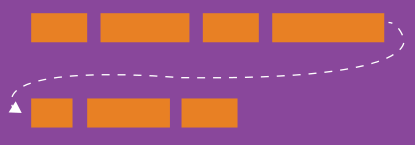
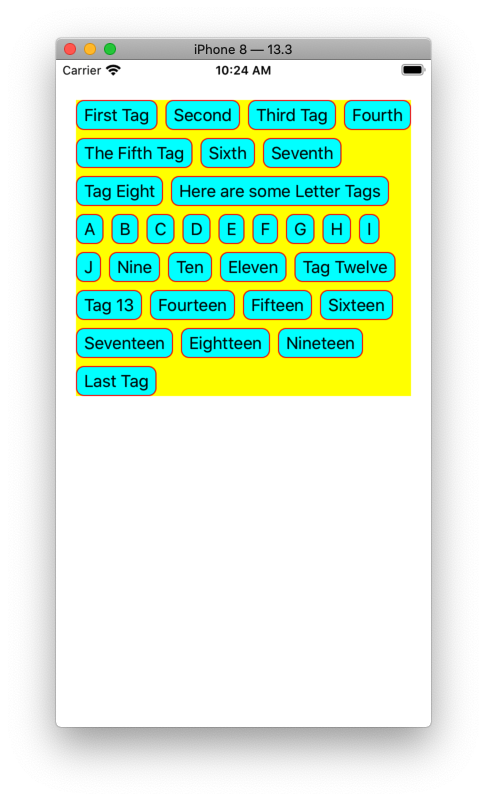
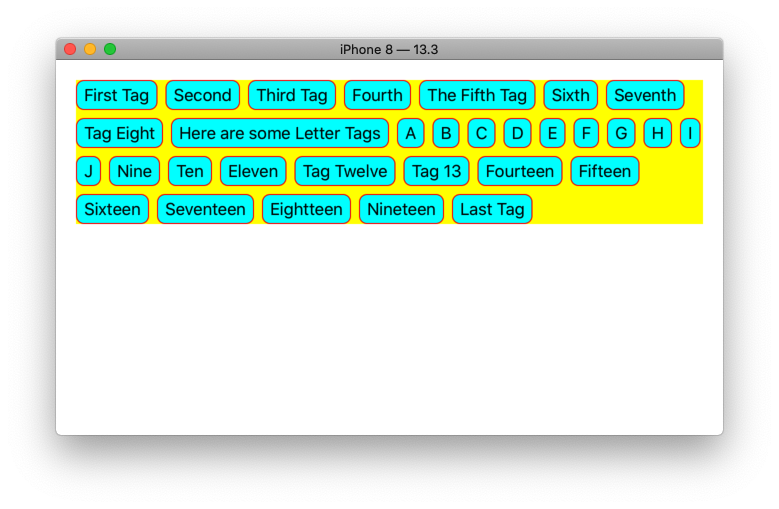
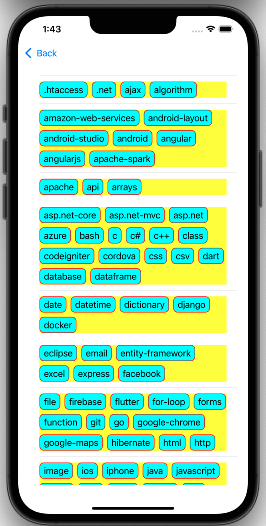
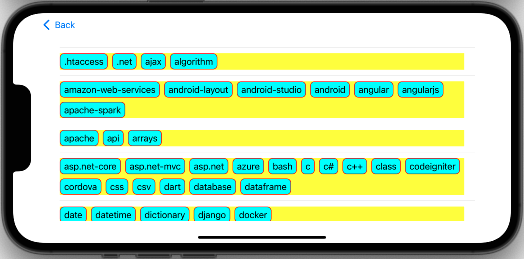
UICollectionView? This really is why it's there. – Meteorograph