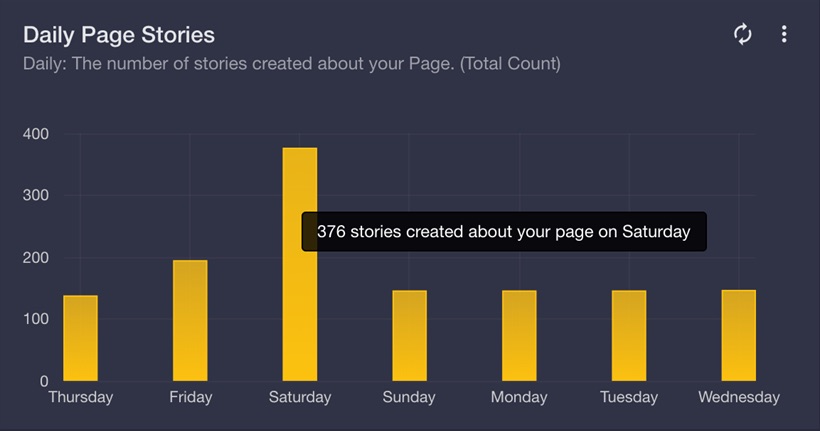The solution is using tooltipOpts -> content method with a callback function to properly return dynamic data to the label.
I figured out that passing a 4th argument to the callback function of the "tooltipOpts" actually gives you the whole data object from which the chart/graph is constructed from.
From here, you can easily extract the X axis labels, using the second argument of this same function as the index of the label to extract.
EXAMPLE:
Data object I'm passing to the plot function:
[
{ data: [[1,137],[2,194],[3,376],[4,145],[5,145],[6,145],[7,146]] }
],
{
bars: { show: true, fill: true, barWidth: 0.3, lineWidth: 1, fillColor: { colors: [{ opacity: 0.8 }, { opacity: 1}] }, align: 'center' },
colors: ['#fcc100'],
series: { shadowSize: 3 },
xaxis: {
show: true,
font: { color: '#ccc' },
position: 'bottom',
ticks: [[1,'Thursday'],[2,'Friday'],[3,'Saturday'],[4,'Sunday'],[5,'Monday'],[6,'Tuesday'],[7,'Wednesday']]
},
yaxis:{ show: true, font: { color: '#ccc' }},
grid: { hoverable: true, clickable: true, borderWidth: 0, color: 'rgba(120,120,120,0.5)' },
tooltip: true,
tooltipOpts: {
content: function(data, x, y, dataObject) {
var XdataIndex = dataObject.dataIndex;
var XdataLabel = dataObject.series.xaxis.ticks[XdataIndex].label;
return y + ' stories created about your page on ' + XdataLabel
},
defaultTheme: false,
shifts: { x: 0, y: -40 }
}
}
Bar chart rendered from the above data object:
![enter image description here]()
As you can see on the image preview, the logic used to render the label's content dynamically form the actual data is this:
tooltipOpts: {
content: function(data, x, y, dataObject) {
var XdataIndex = dataObject.dataIndex;
var XdataLabel = dataObject.series.xaxis.ticks[XdataIndex].label;
return y + ' stories created about your page on ' + XdataLabel;
},
defaultTheme: false,
shifts: { x: 0, y: -40 }
}