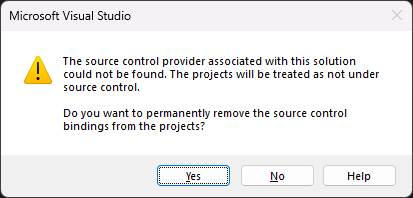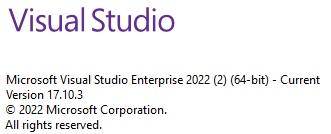After this latest Visual Studio 2022 update, the following pop-up window/modal shows only the first time a Solution is loaded (by clicking my "Pinned" shortcut) in that Visual Studio instance. Selecting "no" allows me to still work with source control.
The source control provider associated with this solution could not be found. The projects will be treated as not under source control.
Do you want to permanently remove the source control bindings from the projects?
I am able to do my work normally by selecting "no", but it feels like maybe we've had something setup incorrectly? Most likely this will only be annoying. Or is it maybe a new bug introduced into Visual Studio?
What does not show the modal:
- Opening any Solution in the same Visual Studio instance after the first Solution is loaded (including the same Solution).
- Opening Visual Studio without automatically opening a Solution. Open Visual Studio > "Open a project or solution" > Select SLN file.