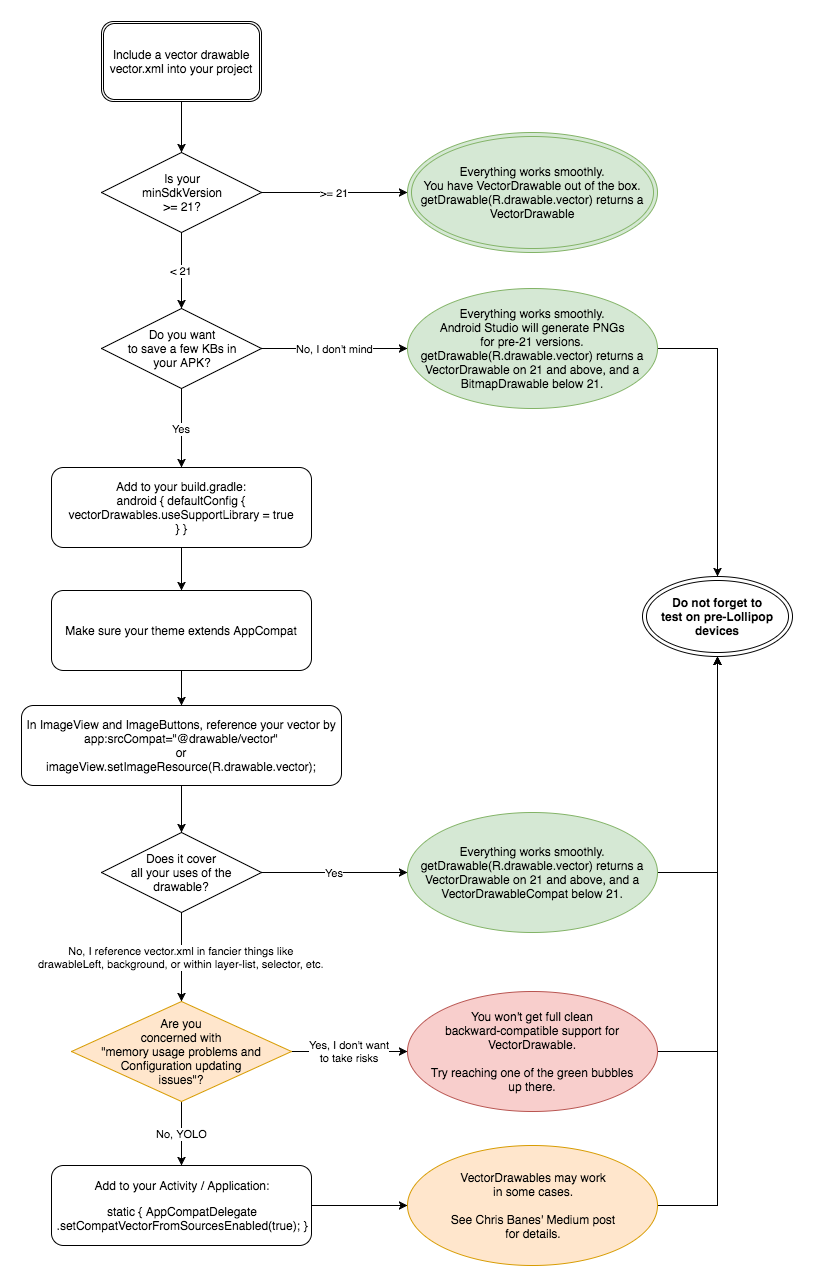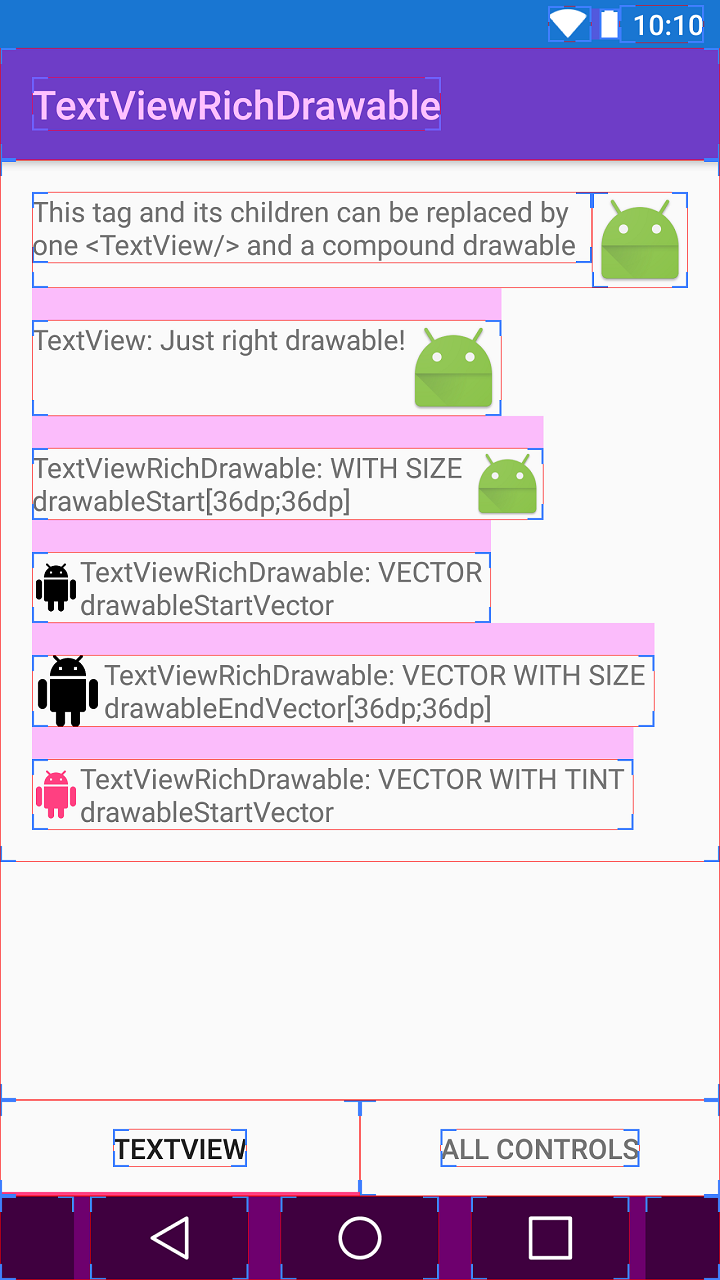When I use VectorDrawable assets in a textview or imageview I get a runtime crash when using "android:DrawableRight" / "android:DrawableEnd" / "android:DrawableStart" / "android:DrawableLeft".
The app will compile fine without any warnings.
I am using
- Gradle 1.5
- Support Library 23.2 ('com.android.support:appcompat-v7:23.2.0')
What I have found though is that I can programmatically assign SVG's in Java without crashes like this.
TextView tv = (TextView) findViewById(R.id.textView);
tv.setCompoundDrawablesWithIntrinsicBounds(null,null, getResources().getDrawable(R.drawable.ic_accessible_white_36px),null);
(I suspect this is a support library bug for 23.2.)
But is it possible to use drawableRight etc for SVG assets ?
Here is my layout
<?xml version="1.0" encoding="utf-8"?>
<RelativeLayout
xmlns:android="http://schemas.android.com/apk/res/android"
xmlns:tools="http://schemas.android.com/tools"
android:layout_width="match_parent"
android:layout_height="match_parent"
android:paddingBottom="@dimen/activity_vertical_margin"
android:paddingLeft="@dimen/activity_horizontal_margin"
android:paddingRight="@dimen/activity_horizontal_margin"
android:paddingTop="@dimen/activity_vertical_margin"
tools:context="au.com.angryitguy.testsvg.MainActivity">
<TextView
android:id="@+id/textView"
android:layout_width="match_parent"
android:layout_height="wrap_content"
android:drawableRight="@drawable/ic_accessible_white_36px"
android:background="@color/colorPrimary"
android:textColor="#FFFFFF"
android:textSize="22sp"
android:text="Hello World!"/>
</RelativeLayout>
Here is my Activity
package au.com.angryitguy.testsvg;
import android.content.Intent;
import android.support.v7.app.AppCompatActivity;
import android.os.Bundle;
import android.view.View;
import android.widget.Button;
public class MainActivity extends AppCompatActivity {
@Override
protected void onCreate(Bundle savedInstanceState) {
super.onCreate(savedInstanceState);
setContentView(R.layout.activity_main);
}
}
Here is the unmodified VectorDrawable asset from Google's material design site.
<vector android:height="24dp" android:viewportHeight="24.0"
android:viewportWidth="24.0" android:width="24dp" xmlns:android="http://schemas.android.com/apk/res/android">
<path android:fillColor="#FFFFFF" android:pathData="M12,4m-2,0a2,2 0,1 1,4 0a2,2 0,1 1,-4 0"/>
<path android:fillColor="#FFFFFF" android:pathData="M19,13v-2c-1.54,0.02 -3.09,-0.75 -4.07,-1.83l-1.29,-1.43c-0.17,-0.19 -0.38,-0.34 -0.61,-0.45 -0.01,0 -0.01,-0.01 -0.02,-0.01L13,7.28c-0.35,-0.2 -0.75,-0.3 -1.19,-0.26C10.76,7.11 10,8.04 10,9.09L10,15c0,1.1 0.9,2 2,2h5v5h2v-5.5c0,-1.1 -0.9,-2 -2,-2h-3v-3.45c1.29,1.07 3.25,1.94 5,1.95zM12.83,18c-0.41,1.16 -1.52,2 -2.83,2 -1.66,0 -3,-1.34 -3,-3 0,-1.31 0.84,-2.41 2,-2.83L9,12.1c-2.28,0.46 -4,2.48 -4,4.9 0,2.76 2.24,5 5,5 2.42,0 4.44,-1.72 4.9,-4h-2.07z"/>
</vector>
Here is my app build.gradle
apply plugin: 'com.android.application'
android {
compileSdkVersion 23
buildToolsVersion "23.0.2"
defaultConfig {
applicationId "au.com.angryitguy.testsvg"
minSdkVersion 16
targetSdkVersion 23
versionCode 1
versionName "1.0"
// Stops the Gradle plugin’s automatic rasterization of vectors
generatedDensities = []
}
// Flag to tell aapt to keep the attribute ids around
aaptOptions {
additionalParameters "--no-version-vectors"
}
buildTypes {
release {
minifyEnabled false
proguardFiles getDefaultProguardFile('proguard-android.txt'), 'proguard-rules.pro'
}
}
}
dependencies {
compile fileTree(dir: 'libs', include: ['*.jar'])
testCompile 'junit:junit:4.12'
compile 'com.android.support:appcompat-v7:23.2.0'
}
Here is the crash. (Note the inflate errors that reference the textview.)
java.lang.RuntimeException: Unable to start activity ComponentInfo{
au.com.angryitguy.testsvg/au.com.angryitguy.testsvg.MainActivity}:
android.view.InflateException: Binary XML file line #13:
Error inflating class TextView
at android.app.ActivityThread.performLaunchActivity(ActivityThread.java:2059)
at android.app.ActivityThread.handleLaunchActivity(ActivityThread.java:2084)
at android.app.ActivityThread.access$600(ActivityThread.java:130)
at android.app.ActivityThread$H.handleMessage(ActivityThread.java:1195)
at android.os.Handler.dispatchMessage(Handler.java:99)
at android.os.Looper.loop(Looper.java:137)
at android.app.ActivityThread.main(ActivityThread.java:4745)
...
Caused by: android.view.InflateException:
Binary XML file line #13: Error inflating class TextView
at android.view.LayoutInflater.createViewFromTag(LayoutInflater.java:704)
at android.view.LayoutInflater.rInflate(LayoutInflater.java:746)
at android.view.LayoutInflater.inflate(LayoutInflater.java:489)
at android.view.LayoutInflater.inflate(LayoutInflater.java:396)
at android.view.LayoutInflater.inflate(LayoutInflater.java:352)
at android.support.v7.app.AppCompatDelegateImplV7.setContentView(AppCompatDelegateImplV7.java:267)
at android.support.v7.app.AppCompatActivity.setContentView(AppCompatActivity.java:129)
at au.com.angryitguy.testsvg.MainActivity.onCreate(MainActivity.java:14)
at android.app.Activity.performCreate(Activity.java:5008)
...
Caused by: android.content.res.Resources$NotFoundException:
File res/drawable/ic_accessible_white_36px.xml from drawable resource ID #0x7f02004b
at android.content.res.Resources.loadDrawable(Resources.java:1918)
at android.content.res.TypedArray.getDrawable(TypedArray.java:601)
at android.widget.TextView.<init>(TextView.java:622)
at android.support.v7.widget.AppCompatTextView.<init>(AppCompatTextView.java:60)
at android.support.v7.widget.AppCompatTextView.<init>(AppCompatTextView.java:56)
at android.support.v7.app.AppCompatViewInflater.createView(AppCompatViewInflater.java:103)
at android.support.v7.app.AppCompatDelegateImplV7.createView(AppCompatDelegateImplV7.java:963)
at android.support.v7.app.AppCompatDelegateImplV7.onCreateView(AppCompatDelegateImplV7.java:1022)
at android.support.v4.view.LayoutInflaterCompatHC$FactoryWrapperHC.onCreateView(LayoutInflaterCompatHC.java:44)
at android.view.LayoutInflater.createViewFromTag(LayoutInflater.java:675)
at android.view.LayoutInflater.rInflate(LayoutInflater.java:746)
at android.view.LayoutInflater.inflate(LayoutInflater.java:489)
at android.view.LayoutInflater.inflate(LayoutInflater.java:396)
at android.view.LayoutInflater.inflate(LayoutInflater.java:352)
at android.support.v7.app.AppCompatDelegateImplV7.setContentView(AppCompatDelegateImplV7.java:267)
at android.support.v7.app.AppCompatActivity.setContentView(AppCompatActivity.java:129)
at au.com.angryitguy.testsvg.MainActivity.onCreate(MainActivity.java:14)
at android.app.Activity.performCreate(Activity.java:5008)
...
Caused by: org.xmlpull.v1.XmlPullParserException:
Binary XML file line #1: invalid drawable tag vector
at android.graphics.drawable.Drawable.createFromXmlInner(Drawable.java:877)
at android.graphics.drawable.Drawable.createFromXml(Drawable.java:818)
at android.content.res.Resources.loadDrawable(Resources.java:1915)
at android.content.res.TypedArray.getDrawable(TypedArray.java:601)
at android.widget.TextView.<init>(TextView.java:622)
at android.support.v7.widget.AppCompatTextView.<init>(AppCompatTextView.java:60)
at android.support.v7.widget.AppCompatTextView.<init>(AppCompatTextView.java:56)
at android.support.v7.app.AppCompatViewInflater.createView(AppCompatViewInflater.java:103)
at android.support.v7.app.AppCompatDelegateImplV7.createView(AppCompatDelegateImplV7.java:963)
at android.support.v7.app.AppCompatDelegateImplV7.onCreateView(AppCompatDelegateImplV7.java:1022)
at android.support.v4.view.LayoutInflaterCompatHC$FactoryWrapperHC.onCreateView(LayoutInflaterCompatHC.java:44)
at android.view.LayoutInflater.createViewFromTag(LayoutInflater.java:675)
at android.view.LayoutInflater.rInflate(LayoutInflater.java:746)
at android.view.LayoutInflater.inflate(LayoutInflater.java:489)
at android.view.LayoutInflater.inflate(LayoutInflater.java:396)
at android.view.LayoutInflater.inflate(LayoutInflater.java:352)
at android.support.v7.app.AppCompatDelegateImplV7.setContentView(AppCompatDelegateImplV7.java:267)
at android.support.v7.app.AppCompatActivity.setContentView(AppCompatActivity.java:129)
at au.com.angryitguy.testsvg.MainActivity.onCreate(MainActivity.java:14)
at android.app.Activity.performCreate(Activity.java:5008)
...