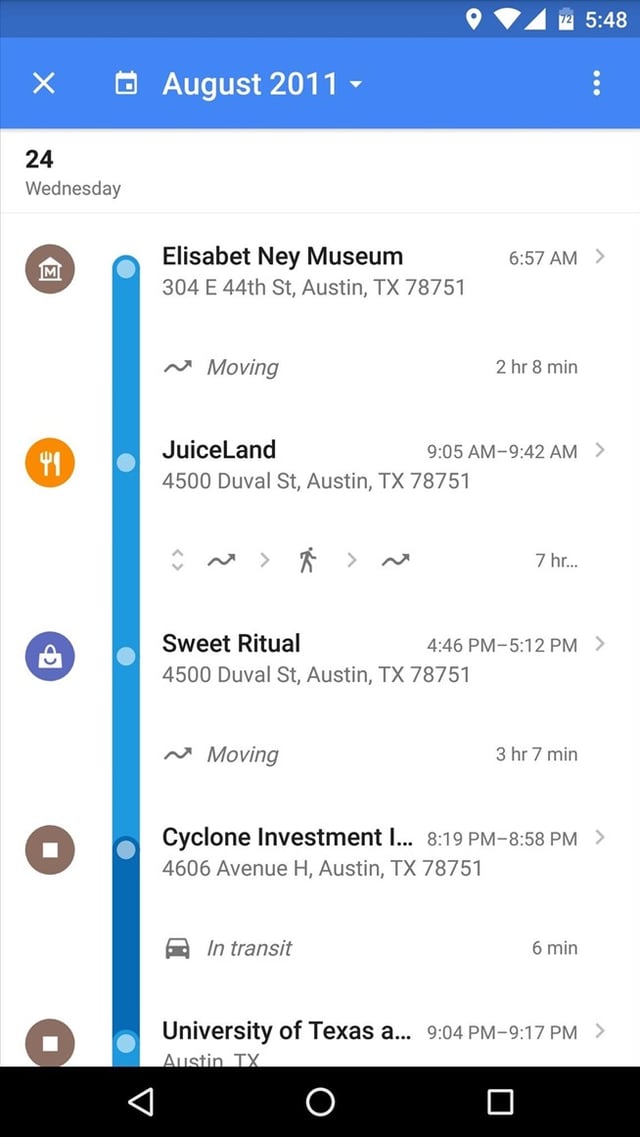I want to design user interface like Google location history.
I had to replicate this UI for an application I worked on using RecyclerView.
Every row is a horizontal LinearLayout which contains the icon, the line and the views at the right. The line is a FrameLayout with a rounded background and the semi transparent circles are Views.
Because there is no space between rows the single pieces of the line appear joined.
The item layout looks like this:
<LinearLayout
xmlns:android="http://schemas.android.com/apk/res/android"
android:orientation="horizontal"
android:layout_width="match_parent"
android:layout_height="wrap_content">
<!-- the circular icon on the left -->
<ImageView
android:layout_width="wrap_content"
android:layout_height="wrap_content"
android:src="@drawable/ic_place"
android:tint="@android:color/white"
android:layout_marginRight="24dp"
android:padding="4dp"
android:background="@drawable/circle_bg"/>
<!-- the blue line -->
<FrameLayout
android:layout_width="15dp"
android:layout_height="match_parent"
android:padding="2dp"
android:id="@+id/item_line">
<!-- the semi transparent circle on the line -->
<View
android:layout_width="11dp"
android:layout_height="11dp"
android:background="@drawable/circle"/>
</FrameLayout>
<!-- views at the right of the blue line -->
<LinearLayout
android:layout_width="0dp"
android:layout_weight="1"
android:layout_height="wrap_content"
android:orientation="vertical"
android:paddingLeft="24dp"
android:paddingBottom="32dp"
android:clickable="true"
android:background="?android:attr/selectableItemBackground">
<TextView
android:layout_width="match_parent"
android:layout_height="wrap_content"
android:singleLine="true"
android:ellipsize="end"
android:textAppearance="@style/TextAppearance.AppCompat.Title"
android:id="@+id/item_title"/>
<TextView
android:layout_width="match_parent"
android:layout_height="wrap_content"
android:id="@+id/item_subtitle"/>
<!-- other views -->
</LinearLayout>
</LinearLayout>
A convenient way to render differently the line's caps for the top one, the middle ones and the last is to use position-related itemViewTypes in the Adapter:
private static final int VIEW_TYPE_TOP = 0;
private static final int VIEW_TYPE_MIDDLE = 1;
private static final int VIEW_TYPE_BOTTOM = 2;
private List<Item> mItems;
// ...
class ViewHolder extends RecyclerView.ViewHolder {
TextView mItemTitle;
TextView mItemSubtitle;
FrameLayout mItemLine;
public ViewHolder(View itemView) {
super(itemView);
mItemTitle = (TextView) itemView.findViewById(R.id.item_title);
mItemSubtitle = (TextView) itemView.findViewById(R.id.item_subtitle);
mItemLine = (FrameLayout) itemView.findViewById(R.id.item_line);
}
}
@Override
public void onBindViewHolder(final ViewHolder holder, final int position) {
Item item = mItems.get(position);
// Populate views...
switch(holder.getItemViewType()) {
case VIEW_TYPE_TOP:
// The top of the line has to be rounded
holder.mItemLine.setBackground(R.drawable.line_bg_top);
break;
case VIEW_TYPE_MIDDLE:
// Only the color could be enough
// but a drawable can be used to make the cap rounded also here
holder.mItemLine.setBackground(R.drawable.line_bg_middle);
break;
case VIEW_TYPE_BOTTOM:
holder.mItemLine.setBackground(R.drawable.line_bg_bottom);
break;
}
}
@Override
public int getItemViewType(int position) {
if(position == 0) {
return VIEW_TYPE_TOP;
else if(position == mItems.size() - 1) {
return VIEW_TYPE_BOTTOM;
}
return VIEW_TYPE_MIDDLE;
}
The background drawables can be defined like this:
<!-- line_bg_top.xml -->
<shape xmlns:android="http://schemas.android.com/apk/res/android">
<solid android:color="@color/colorPrimary"/>
<corners
android:topLeftRadius="15dp"
android:topRightRadius="15dp"/>
<!-- this has to be at least half of line FrameLayout's
width to appear completely rounded -->
</shape>
<!-- line_bg_middle.xml -->
<shape xmlns:android="http://schemas.android.com/apk/res/android">
<solid android:color="@color/colorPrimary"/>
</shape>
<!-- line_bg_bottom.xml -->
<shape xmlns:android="http://schemas.android.com/apk/res/android">
<solid android:color="@color/colorPrimary"/>
<corners
android:bottomLeftRadius="15dp"
android:bottomRightRadius="15dp"/>
</shape>
Of course you can also use ListView or if you know that the steps will always be just a few, a simple vertical LinearLayout will be enough.
Sadly the Google Maps Android app is not open source, it's not that easy to know the official way so... Material Design interpretations!
© 2022 - 2024 — McMap. All rights reserved.