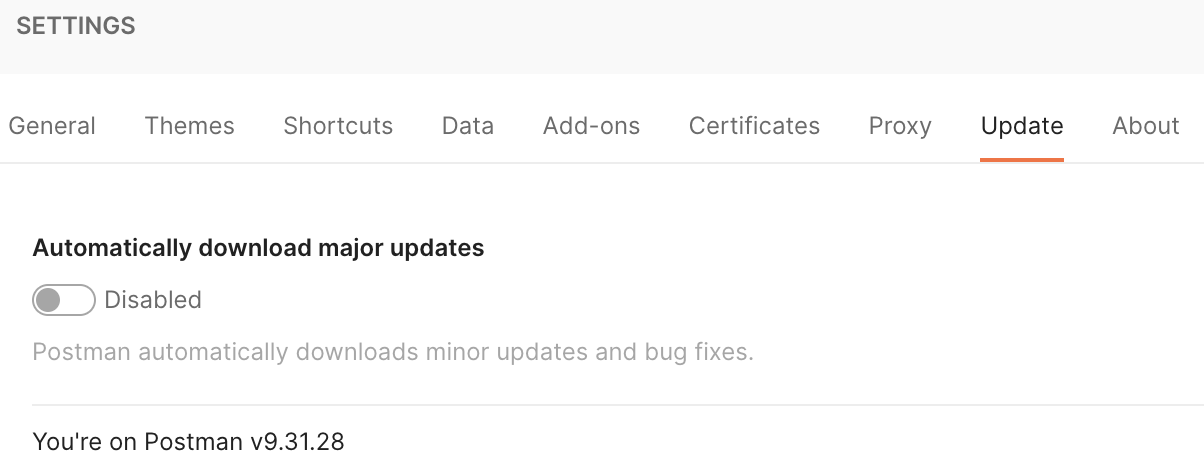Postman removed offline mode (Scratch Pad)
https://learning.postman.com/docs/getting-started/basics/using-scratch-pad/
The Scratch Pad is deprecated and no longer supported. The Scratch Pad is being discontinued and won’t receive any updates, bug fixes, or security updates. You can use the lightweight API Client when not signed in to Postman to send API requests, including HTTP, WebSocket, gRPC, and GraphQL requests. Learn more about the lightweight Postman API Client.
Today after I opened my offline Postman it automatically updated and alerted me to sign in and didn't allow me to use offline mode. The new lightweight mode does not have a lot of features.
Is there a way to enable it?