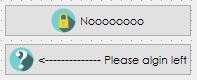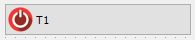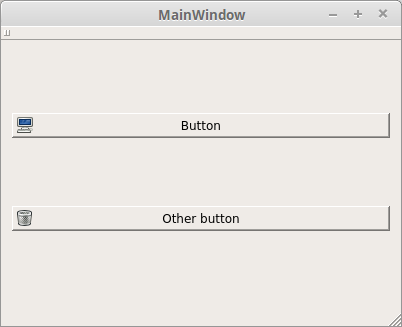To get this level of control you will need to write some code to override the style for your platform. This is best done using a QProxyStyle. In this case we are looking for when the style is asked to draw a CE_PushButtonLabel (the label includes the icon, and they are hard coded in Qt to be aligned together).
You need to implement a QProxyStyle and override the drawControl() method. The code for the bulk of it is copied directly from the Qt source code for the default drawcontrol method (in qcommonstyle.cpp) - so although it looks lengthy, it is mostly doing what Qt already does. I put extra /****/ markers around the sections I modified. This won't show up in Qt Designer, but will work at runtime.
Final result (shown on mac, should match platform you're on)
![button with text left]()
main.cpp:
QApplication a(argc, argv);
a.setStyle(new MyStyle);
...
mystyle.h
class MyStyle : public QProxyStyle
{
public:
virtual void drawControl(ControlElement element, const QStyleOption *opt,
QPainter *p, const QWidget *widget = Q_NULLPTR) const;
};
mystyle.cpp
// Copied from Qt source code..
static QWindow *qt_getWindow(const QWidget *widget)
{
return widget ? widget->window()->windowHandle() : 0;
}
void MyStyle::drawControl(ControlElement element, const QStyleOption *opt, QPainter *p, const QWidget *widget) const
{
if(element==CE_PushButtonLabel)
{
if (const QStyleOptionButton *button = qstyleoption_cast<const QStyleOptionButton *>(opt))
{
QRect textRect = button->rect;
uint tf = Qt::AlignVCenter | Qt::TextShowMnemonic;
if (!proxy()->styleHint(SH_UnderlineShortcut, button, widget))
tf |= Qt::TextHideMnemonic;
if (!button->icon.isNull()) {
QRect iconRect;
QIcon::Mode mode = button->state & State_Enabled ? QIcon::Normal : QIcon::Disabled;
if (mode == QIcon::Normal && button->state & State_HasFocus)
mode = QIcon::Active;
QIcon::State state = QIcon::Off;
if (button->state & State_On)
state = QIcon::On;
QPixmap pixmap = button->icon.pixmap(qt_getWindow(widget), button->iconSize, mode, state);
int pixmapWidth = pixmap.width() / pixmap.devicePixelRatio();
int pixmapHeight = pixmap.height() / pixmap.devicePixelRatio();
int labelWidth = pixmapWidth;
int labelHeight = pixmapHeight;
int iconSpacing = 4;//### 4 is currently hardcoded in QPushButton::sizeHint()
int textWidth = button->fontMetrics.boundingRect(opt->rect, tf, button->text).width();
if (!button->text.isEmpty())
labelWidth += (textWidth + iconSpacing);
/*************************************************************/
// Make the icon rectangle always be 10px in from the left edge
/*************************************************************/
iconRect = QRect(10,
textRect.y() + (textRect.height() - labelHeight) / 2,
pixmapWidth, pixmapHeight);
iconRect = visualRect(button->direction, textRect, iconRect);
/***********************************/
// Always horizontal align the text
/***********************************/
tf |= Qt::AlignHCenter;
if (button->state & (State_On | State_Sunken))
iconRect.translate(proxy()->pixelMetric(PM_ButtonShiftHorizontal, opt, widget),
proxy()->pixelMetric(PM_ButtonShiftVertical, opt, widget));
p->drawPixmap(iconRect, pixmap);
} else {
tf |= Qt::AlignHCenter;
}
if (button->state & (State_On | State_Sunken))
textRect.translate(proxy()->pixelMetric(PM_ButtonShiftHorizontal, opt, widget),
proxy()->pixelMetric(PM_ButtonShiftVertical, opt, widget));
if (button->features & QStyleOptionButton::HasMenu) {
int indicatorSize = proxy()->pixelMetric(PM_MenuButtonIndicator, button, widget);
if (button->direction == Qt::LeftToRight)
textRect = textRect.adjusted(0, 0, -indicatorSize, 0);
else
textRect = textRect.adjusted(indicatorSize, 0, 0, 0);
}
proxy()->drawItemText(p, textRect, tf, button->palette, (button->state & State_Enabled),
button->text, QPalette::ButtonText);
}
return;
}
// For all other controls, draw the default
QProxyStyle::drawControl(element, opt, p, widget);
}