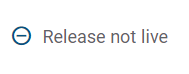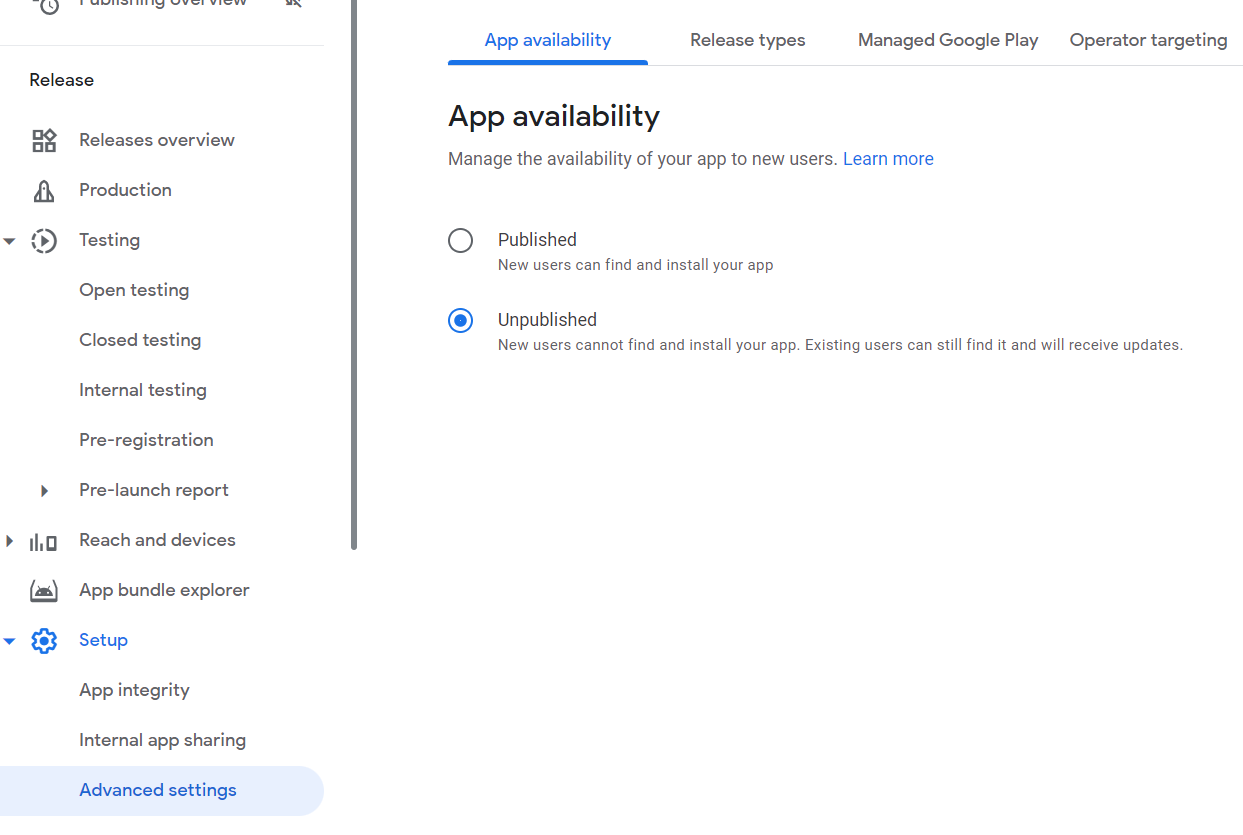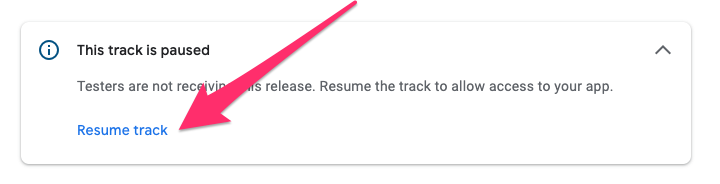Usually the when the application gets released in the Internal Channel, the build will get reflected instantly. Within a minute.
But strangely the build is not reflected even after a day. I am using the latest new Google console which displays the status as, ('Release not live' and not 'Being Reviewed')
Can you help to understand the behavior or the cases which might cause this