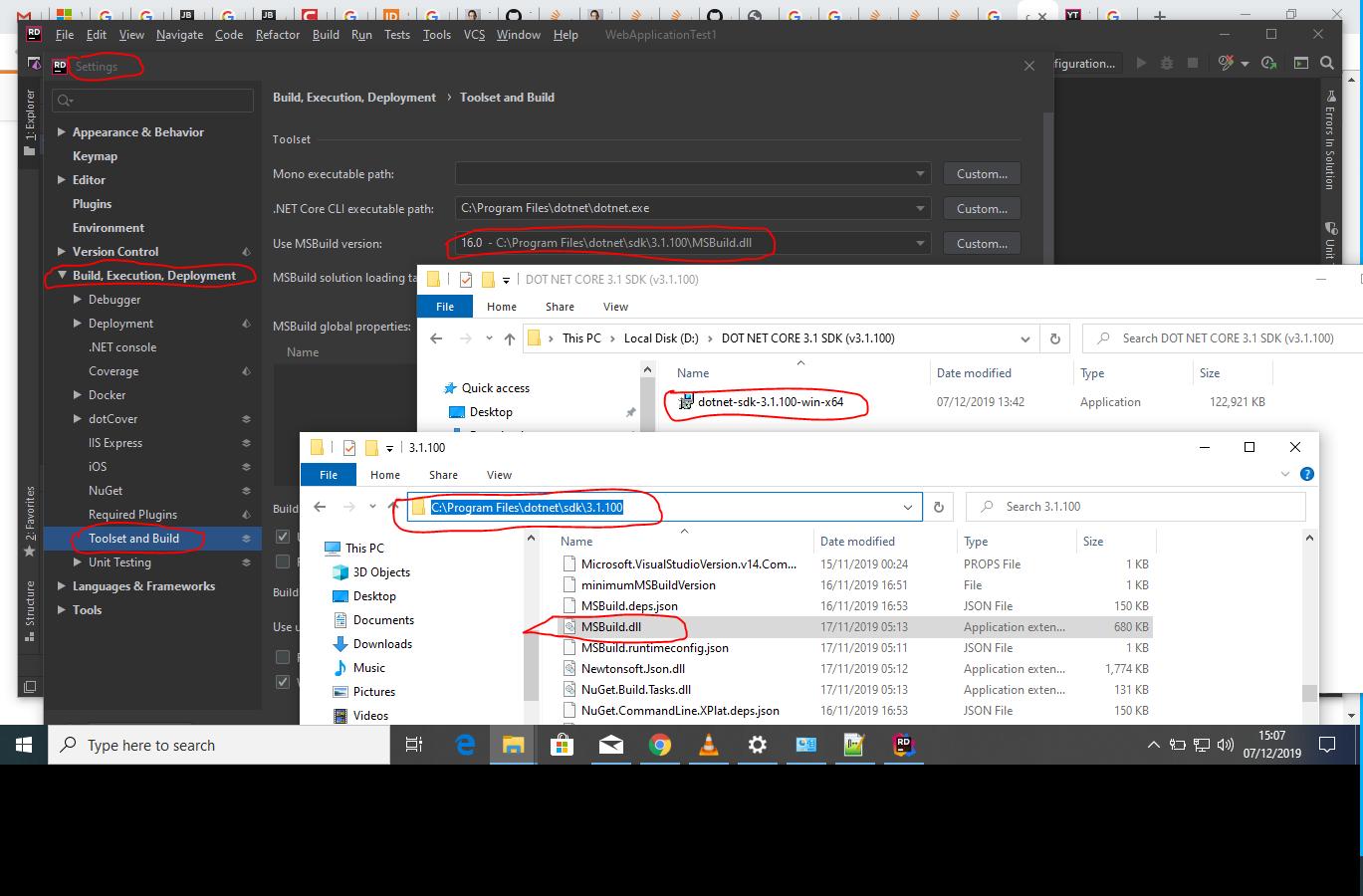Thanks to @Damir Beylkhanov 's and @Jura Gorohovsky 's answer, If you are experiencing The Specified SDK “Microsoft.NET.Sdk” was not Found error and you have installed JetBrains Rider 2019 or JetBrains Rider 2020 and Dot NET Core 3.1 on Windows 10 64 bit, see below instructions on How to Fix that;
You will need to use the MSBuild that comes with Dot NET Core 3.1 instead of the one that is provided by your installed Dot NET Runtime 3.x or 4.x
So here is how to locate and add the MSBuild that is needed for your Rider Jetbreains IDE if you are using Dot NET Core 3.1.
I was working with a Windows 10 64 bit OS and JetBrains Rider 2019.2.3 I do not know if this is How it works for other Windows platforms or previous versions of JetBrains Rider.
For 64 bit based Windows 10, after you install Dot NET Core 3.1 , your MSBuild.dll will be in this path C:\Program Files\dotnet\sdk\3.1.100
You may also consider adding the path C:\Program Files\dotnet\sdk\3.1.100 to your environment variables.
So here is How to do it.
Click Tools → Settings in JetBrains Rider 2019.2.3
Scroll down and locate Build, Execution, Deployment click on it to expand it.
Scroll down and locate Toolset and Build then click on it to open it.
Once you have opened Toolset and Build, find below the option for editing Use MSBuild version and click the Custom button to the right to browse for the MS Build you want to use.
Browse to the path where your Dot NET Core 3.1 is installed and select the MSBuild dll file there. In my case it was this path C:\Program Files\dotnet\sdk\3.1.100.
Once you have selected the MSBuild.dll that installed with your Dot NET Core 3.1, click OK and OK any other open windows then run your Project again. It should work fine now.
See below screenshot for where circled in red to follow through the same process as I did it on my JetBrains Rider IDE. The same screenshot herein also shows the path for MSBuild.dll in my Windows Desktop Computer.
![enter image description here]()