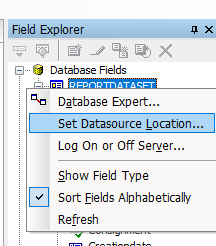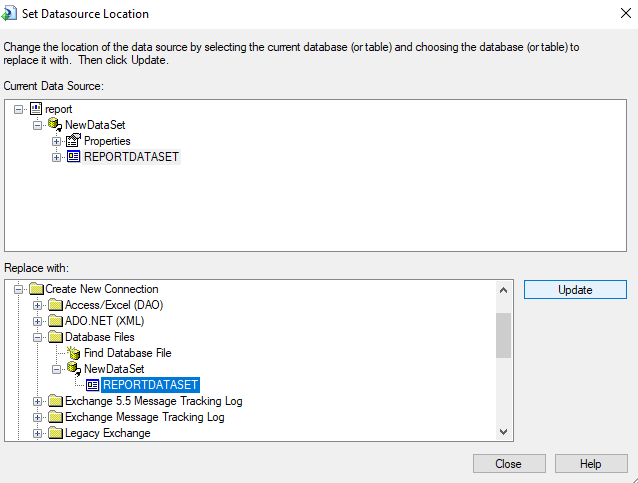I have created a crystal report with datasets(xsd) , it is working fine. Then i added a new field in xsd and when i open the field explorer it do not show that field, i added source again through database expert but still it is not showing that field. Any other person faced such issue then please help.
After waiting a lot for right answer and searching on internet i tried different options by myself and the problem was solved by right clicking on database fields and then click on verify database. If some one have some better option then please suggest.
I had the same problem and resolved it by adding parameter input and running the report from the designer. Crystal report popped up and said that it was fixing the report and refreshed the connection to the database for the most current fields.
I had a similar easy where Log on or Log off server and Verify Database wouldn't update the database fields list in Crystal Reports. The only thing that worked for me was to physically move the typed dataset to a different location. After creating a new connection within Set Datasource Location I updated the datasource and there it was....
Don't forget to rebuild your solutions before validate your database.
Sap Crystal report has a problem while refreshing database changes to crystal report. I found this solution and it works like a charm:
- First go to refresh data base option and then it will ask you to enter parameter values to the stored procedure
- then without passing any values just press escape button it will suddenly ask you to confirm the changes made to database when you do it on second time it will say database is up to date
- Some data types in dataset can't show in crystal reports try to change data types ( example don't use
System.DateTimeOffsetusedatetimeonly) - Verity database in database fields
If your DataSet (.xsd) came by "Add Existing File" and not create one, then you will encounter a problem like mine. to fix this:
-Find the DatasetName.xsd file and all of its name-like file . Copy it EXCEPT THE DESIGNER (DatasetName.Designer.cs) and paste it somewher, you will re-paste it later
-In your VS. Delete the DataSet (xsd File) in your project by right click it in your Solution Explorer. This will delete any traces of file.
-Re-paste the files that you copied in the same location. Then in VS. And add the xsd file that you re-paste.
-Then you can now add columns. And it will update the DataSet, and also the Crystal Report will see the updated column
Reason: For i-dont-know-what-the-heck-happened, if you include the designer file then add it in you project, then you add columns to it, the VS will create new designer.cs file instead of overwriting the existing file. So the column registers only in original but the newly created one only recognized as valid (which is no traces of new added column)
You can press F5 to see preview, if crystal report find out new fields it will verify all field in database, and your new fields will appear. Hope this will help you!
Log off from server, then verify database, that did the trick for me!
By just updating the entire datasource location did not work for me. I had to expand the source location and then update the individual table. Hope this helps someone.
Right click REPORTDATASET then select Set Datasource Location.
click database files and select your existing *.xsd. then you will see REPORTDATASET. select it.
- update
- close
Now you will be seeing the new fields in your *.rpt :)
I use the following technique:
- Select datadese expert in crystal report
- Select previous added datatable.
- Press "<<" to remove it from reporting, its related columns are removed from report automatically.
- Then select
Project Data>>ADO .Net DataSets>>your updated dataset - Press ">>" to add and click the
OKbutton. - New added field also shows in dataBase fields and then added in report.
© 2022 - 2024 — McMap. All rights reserved.