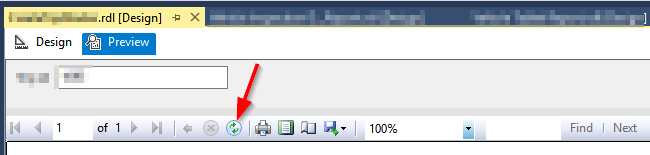I have updated the SP for the attached dataset that the tablix is using. The refresh worked fine and I can see my new fields in the shared data set when I look in the Fields tab. My problem is the tablix itself is not giving me access to the new fields. There is a disconnect somewhere and I cannot figure out hot to get the tablix to see the updated fields available in the dataset. I run into this problem frequently and hope I can get a good answer here to return to in the future as I am sure I will need to. I have googled and looked through the suggested questions here and I cannot find one that is directly related to this issue.
I will also know note that the report project is in TFS source control as I read that has some adverse side affects. I have marked the whole project for edit and also went to the folder structure and made sure everything was unset to read only.
I am using SSRS 2008 in VS 2010.