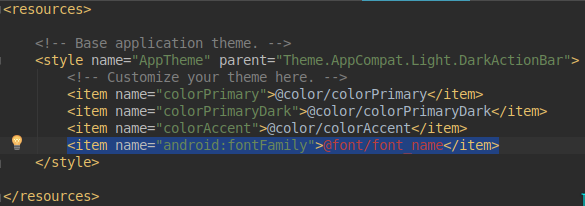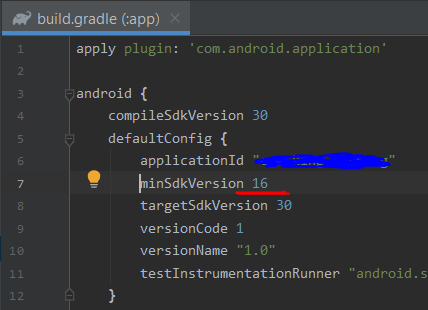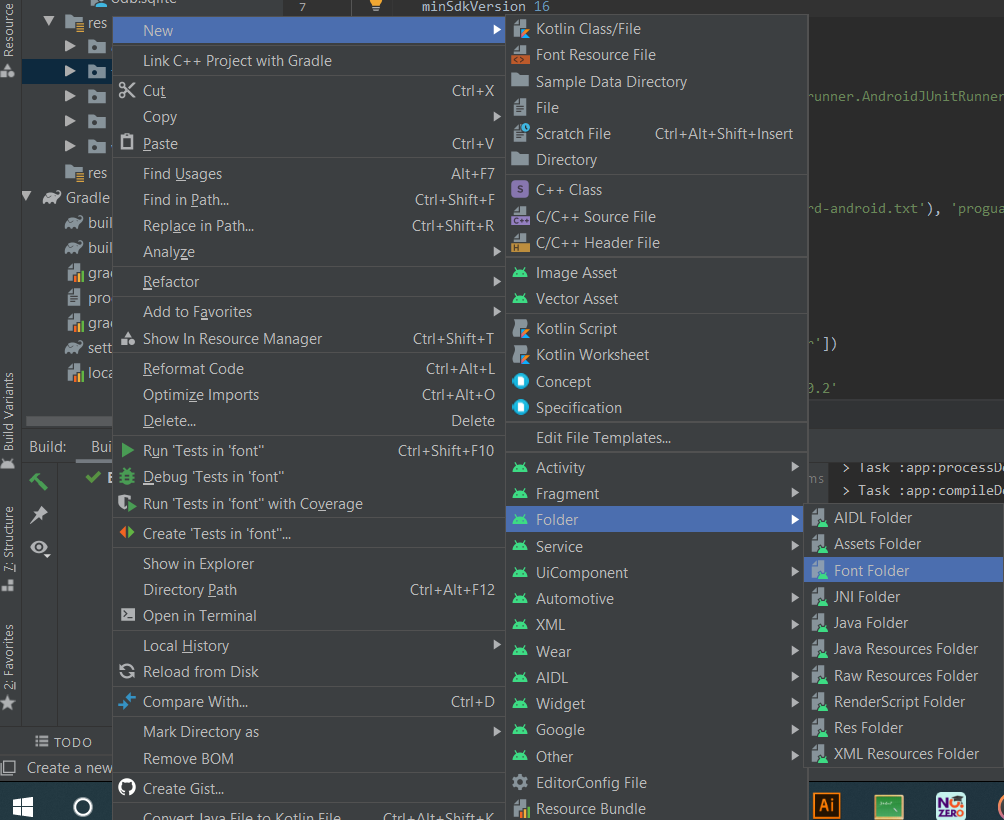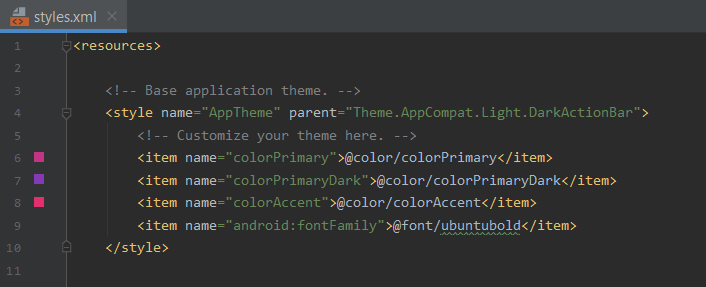Another way to do this for the whole app is using reflection based on this answer
public class TypefaceUtil {
/**
* Using reflection to override default typefaces
* NOTICE: DO NOT FORGET TO SET TYPEFACE FOR APP THEME AS DEFAULT TYPEFACE WHICH WILL BE
* OVERRIDDEN
*
* @param typefaces map of fonts to replace
*/
public static void overrideFonts(Map<String, Typeface> typefaces) {
try {
final Field field = Typeface.class.getDeclaredField("sSystemFontMap");
field.setAccessible(true);
Map<String, Typeface> oldFonts = (Map<String, Typeface>) field.get(null);
if (oldFonts != null) {
oldFonts.putAll(typefaces);
} else {
oldFonts = typefaces;
}
field.set(null, oldFonts);
field.setAccessible(false);
} catch (Exception e) {
Log.e("TypefaceUtil", "Can not set custom fonts");
}
}
public static Typeface getTypeface(int fontType, Context context) {
// here you can load the Typeface from asset or use default ones
switch (fontType) {
case BOLD:
return Typeface.create(SANS_SERIF, Typeface.BOLD);
case ITALIC:
return Typeface.create(SANS_SERIF, Typeface.ITALIC);
case BOLD_ITALIC:
return Typeface.create(SANS_SERIF, Typeface.BOLD_ITALIC);
case LIGHT:
return Typeface.create(SANS_SERIF_LIGHT, Typeface.NORMAL);
case CONDENSED:
return Typeface.create(SANS_SERIF_CONDENSED, Typeface.NORMAL);
case THIN:
return Typeface.create(SANS_SERIF_MEDIUM, Typeface.NORMAL);
case MEDIUM:
return Typeface.create(SANS_SERIF_THIN, Typeface.NORMAL);
case REGULAR:
default:
return Typeface.create(SANS_SERIF, Typeface.NORMAL);
}
}
}
then whenever you want to override the fonts you can just call the method and give it a map of typefaces as follows:
Typeface regular = TypefaceUtil.getTypeface(REGULAR, context);
Typeface light = TypefaceUtil.getTypeface(REGULAR, context);
Typeface condensed = TypefaceUtil.getTypeface(CONDENSED, context);
Typeface thin = TypefaceUtil.getTypeface(THIN, context);
Typeface medium = TypefaceUtil.getTypeface(MEDIUM, context);
Map<String, Typeface> fonts = new HashMap<>();
fonts.put("sans-serif", regular);
fonts.put("sans-serif-light", light);
fonts.put("sans-serif-condensed", condensed);
fonts.put("sans-serif-thin", thin);
fonts.put("sans-serif-medium", medium);
TypefaceUtil.overrideFonts(fonts);
for full example check
This only works for Android SDK 21 and above for earlier versions check the full example