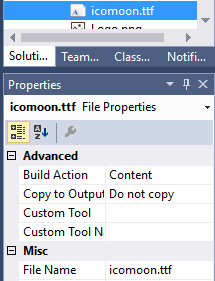How i can convert SVG file to XAML in windows 8 / WinRT. I am new to this XAML / SVG environment. So anyone please help me to implement the same in windows 8. I need to parse this svg file and need to display the content in the page through code.
For me the simplest way to do it is the following:
- Open your .svg file in free vector drawing tool Inkscape
- Save as "Microsoft XAML (*.xaml)"
Also you may need to update the result output file a bit after conversion, since not all XAML processing engines support converting a string to Figures (as described in the accepted answer to Why does this Xaml Path crash silverlight?). So, for example, if you have this:
<Path Fill="#FFEDEDED" StrokeThickness="1" Stroke="#FFA3A3A3" Opacity="0.7"
VerticalAlignment="Center" HorizontalAlignment="Center" >
<Path.Data>
<PathGeometry Figures="m 1 2 l 4.0525 5.2361 l 4.0527 -5.2361 z "/>
</Path.Data>
</Path>
then you will need to change it to this:
<Path Fill="#FFEDEDED" StrokeThickness="1" Stroke="#FFA3A3A3" Opacity="0.7"
VerticalAlignment="Center" HorizontalAlignment="Center"
Data="m 1 2 l 4.0525 5.2361 l 4.0527 -5.2361 z" />
- OR -
You could use a bit different way to export the xaml from Inkscape, described by Tim Heuer in accepted answer to the question Convert SVG to XAML, because both ways produce different xaml output:
Method (yes, superhack):
Use Inkscape to save as PDF
Rename the Filename extension from PDF to AI
Use Expression Design to open AI document
Export to Silverlight Canvas
UPDATE (2015-08-25)
I've found my self using the second ("hack") way more and more often rather then first (more straightforward) one, because it creates more "expectable" XAML as I would call it.
Expression Design method I get Cannot assign text value 'F1 M 0,0L 46.5193,0L 46.5193,46.5193L 0,46.5193L 0,0' into property 'Clip' of type 'RectangleGeometry'. Which export option do you use? XAML Silverlight 3 Canvas or XAML Silverlight 4 / WPF Canvas. What are your other settings (Text, Live effects, ...)? Does the svg/pdf/ai need a certain size? Which one? What name do you use, when you want to embed the xaml? vectorgraphic.xaml? –
Lucier I cheated and converted my SVG to a font. First, I created the SVG, then using IcoMoon created the font. https://icomoon.io/app/#/select.
I downloaded the font's ttf into my assets folder with content.
Next I add the code. Notice the font filename, then #, then the name of the font. The text should be
<TextBlock Text="" FontFamily="/Assets/icomoon.ttf#icomoon" FontSize="45"</TextBlock>
Please take a look at this article: Transforming SVG graphics to XAML Metro Icons You can find here a way to convert via transforming to XPS.
You can use also an Svg2Xaml converter.
There is a free converter available in the Microsoft Store (as standalone Windows application). It is called SVG to UWP XAML Converter.
It worked without any problems converting my multi-color SVGs correctly as batch to XAML, which I added to Visual Studio within a WPF User Control (for a preview you need to select the SVG file manually)
© 2022 - 2024 — McMap. All rights reserved.