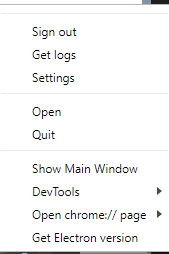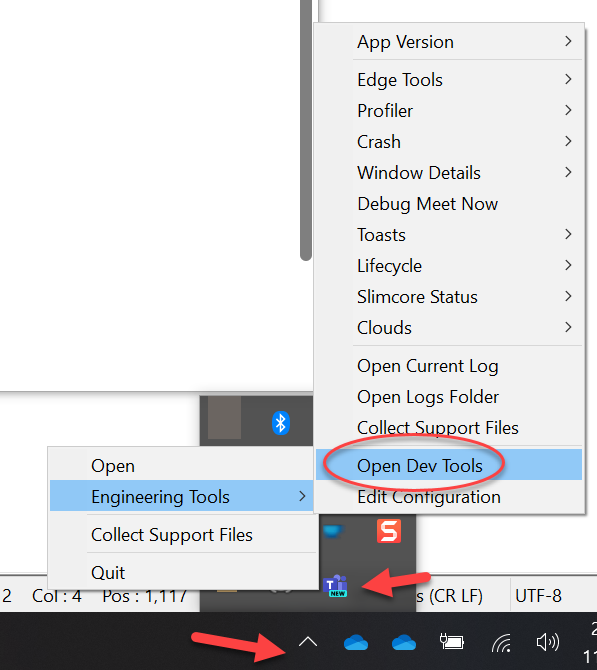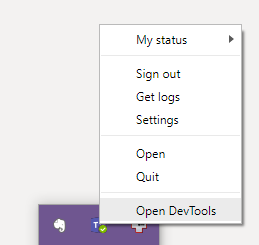I thought I had recently seen a developer open the dev tools from inside the Microsoft Teams desktop client (for Windows), but I can't easily replicate that.
Shortcuts like
Strg+Shift+I, Strg+Alt+I, Shift+Alt+I,
F12, Strg+F12, Shift+F12, Strg+Shift+F12, Strg+Alt+F12
don't work.
The reason I am not just using the browser version is that the same app behaves differently in browser and desktop version which makes these dev tools kind of necessary for debugging.