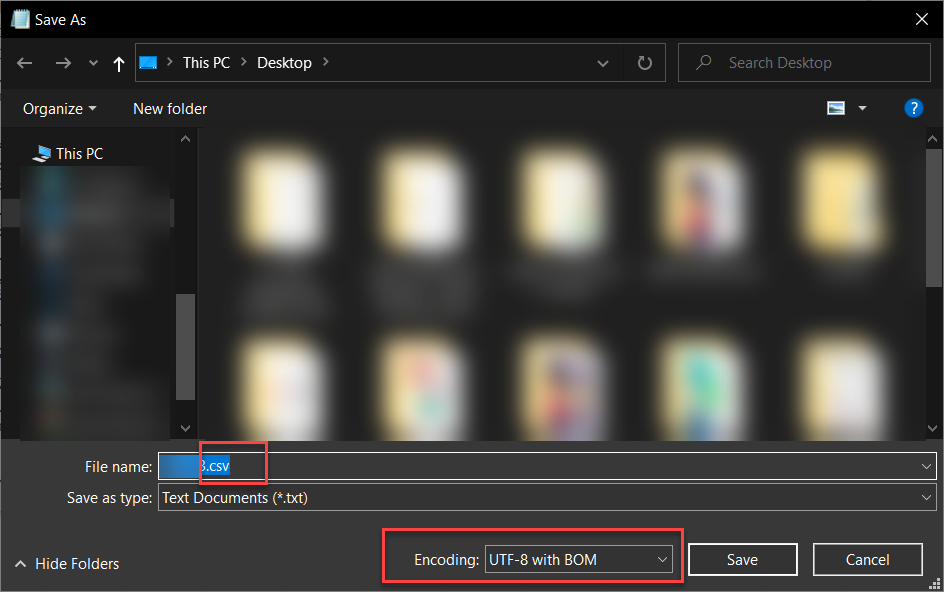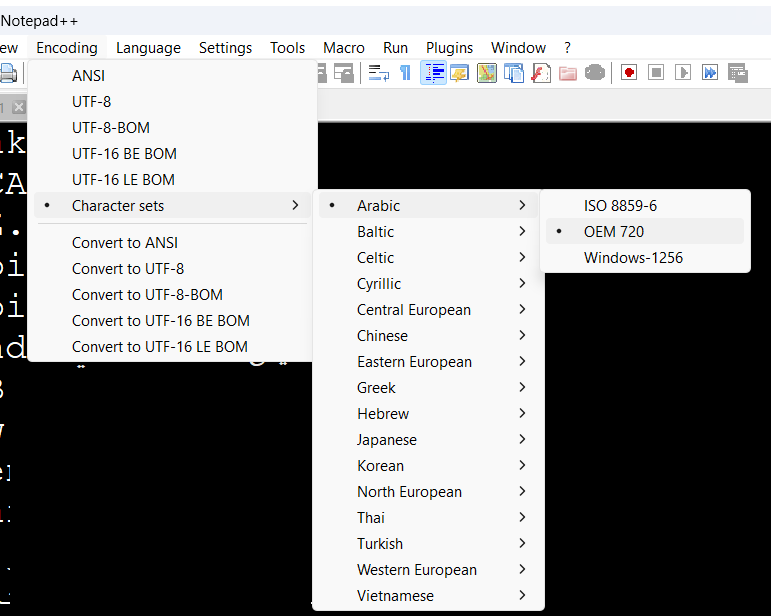If you are using pandas and saving the file data as CSV, you might need to tell the executable (eg:- MS Excel) to open it in UTF-8 but to do so there is a trick.
Instead of doing:-
encoding='utf-8'
Do this:-
encoding='utf-8-sig'
Using this method will save the file the file with proper Arabics and your executable app like MS Excel will be able to open it correctly.
Note:- For safe sides, if you are reading Arabics data from xlsx or cab and then saving it somewhere, then make sure to use encoding='utf-8-sig' with pandas.
HOPE IT SOLVES YOUR ISSUE !!
Happy Coding Guys. PEACE✌️