I am using ToolBar in my project first time, so i do not know how to customized the toolbar in android. I need to centered title in to the tool bar and how to do that please tell me.
Thank in advance.
I am using ToolBar in my project first time, so i do not know how to customized the toolbar in android. I need to centered title in to the tool bar and how to do that please tell me.
Thank in advance.
The problem with simply adding a TextView in the Toolbar aligned center is adding menu items in the toolbar which will offset the centered text.
To get around this, I've layered the text on top of the Toolbar, not inside it. This way it doesn't matter how many icons you add, it will not offset the centered text:
<android.support.design.widget.AppBarLayout
android:id="@+id/appbar_layout"
android:layout_width="match_parent"
android:layout_height="wrap_content">
<RelativeLayout
android:layout_width="match_parent"
android:layout_height="wrap_content">
<android.support.v7.widget.Toolbar
android:id="@+id/toolbar"
android:layout_width="match_parent"
android:layout_height="wrap_content"
android:theme="@style/ThemeOverlay.AppCompat.ActionBar">
</android.support.v7.widget.Toolbar>
<TextView
android:layout_centerInParent="true"
android:layout_width="wrap_content"
android:layout_height="wrap_content"
android:text="@string/app_name"/>
</RelativeLayout>
</android.support.design.widget.AppBarLayout>
This way there is no need for any extra logic to compensate for the offset spacing of back buttons/overflow menu/search icons etc. on the toolbar, because the centered text is above it, not in it.
Remember that Toolbar is just a ViewGroup like the others. So you can stuff Views into it. In your case, you need a TextView inside a Toolbar.
<android.support.v7.widget.Toolbar
android:id="@+id/toolbar"
android:layout_height="wrap_content"
android:layout_width="match_parent">
<TextView
android:layout_width="match_parent"
android:layout_height="match_parent"
android:text="Some Fancy Title"
android:gravity = "center"
android:id="@+id/toolbar_title" />
</android.support.v7.widget.Toolbar>
Now, set the Toolbar as your action bar by first retrieving it and then using the setSupportActionBar().
Since the gravity of the TextView is set to center, the text must be centered.
gravity and layout_gravity for the Toolbar. –
Ivories Activity like Scrolling Activity however when you scroll down the custom textview will hide and original title will shown –
Moule You can force the toolbar to the center by wrapping title and level right padding which has default left padding for title. Then put background color to the parent of toolbar and that way part which is cut out by wrapping title is in the same color(white in my example):
<android.support.design.widget.AppBarLayout
android:id="@+id/appbar_layout"
android:layout_width="match_parent"
android:layout_height="wrap_content"
android:background="@color/white">
<android.support.v7.widget.Toolbar
android:id="@+id/toolbar"
android:layout_width="wrap_content"
android:layout_height="56dp"
android:layout_gravity="center_horizontal"
android:paddingEnd="15dp"
android:paddingRight="15dp"
android:theme="@style/ThemeOverlay.AppCompat.ActionBar"
app:titleTextColor="@color/black"/>
</android.support.design.widget.AppBarLayout>
ToolBar is a View Group. so To Center Align The text Use
app_bar.xml
<?xml version="1.0" encoding="utf-8"?>
<android.support.v7.widget.Toolbar xmlns:android="http://schemas.android.com/apk/res/android"
xmlns:app="http://schemas.android.com/apk/res/in.chabu"
android:layout_width="match_parent"
android:layout_height="wrap_content"
android:background="?attr/colorPrimary"
app:theme="@style/ToolBarTheme"
android:minHeight="?attr/actionBarSize">
<TextView
android:layout_width="wrap_content"
android:layout_height="wrap_content"
android:text="@string/title_activity_sign_up"
android:layout_gravity="center"
android:id="@+id/toolbar_title"
android:textStyle="bold"
android:textColor="@android:color/white"/>
</android.support.v7.widget.Toolbar>
activity_sign_up
<RelativeLayout xmlns:android="http://schemas.android.com/apk/res/android"
xmlns:tools="http://schemas.android.com/tools"
android:layout_width="match_parent"
android:layout_height="match_parent"
tools:context="in.chabu.activities.SignUpActivity" >
<include
android:id="@+id/tool_bar"
layout="@layout/app_bar"/>
<TextView
android:layout_width="wrap_content"
android:layout_height="wrap_content"
android:layout_below="@+id/tool_bar"
android:text="@string/hello_world" />
</RelativeLayout>
Avtivity
public class SignUpActivity extends ActionBarActivity {
@Override
protected void onCreate(Bundle savedInstanceState) {
super.onCreate(savedInstanceState);
setContentView(R.layout.activity_sign_up);
Toolbar toolbar = (Toolbar) findViewById(R.id.tool_bar);
setSupportActionBar(toolbar);
getSupportActionBar().setDisplayShowTitleEnabled(false);
}
}
Just putting another TextView inside Toolbar is not enough to get title centered relative to the screen, its position will be dependent on other items in a toolbar (back button, menu items).
To make title centred you can manually set its position:
Extend android.support.v7.widget.Toolbar class and make following changes:
TextViewonLayout() and set TextView location to centre it (titleView.setX((getWidth() - titleView.getWidth())/2))setTitle() where set title text to new text view
public class CenteredToolbar extends Toolbar {
private TextView titleView;
public CenteredToolbar(Context context) {
this(context, null);
}
public CenteredToolbar(Context context, @Nullable AttributeSet attrs) {
this(context, attrs, android.support.v7.appcompat.R.attr.toolbarStyle);
}
public CenteredToolbar(Context context, @Nullable AttributeSet attrs, int defStyleAttr) {
super(context, attrs, defStyleAttr);
titleView = new TextView(getContext());
int textAppearanceStyleResId;
TypedArray a = context.getTheme().obtainStyledAttributes(attrs,
new int[] { android.support.v7.appcompat.R.attr.titleTextAppearance }, defStyleAttr, 0);
try {
textAppearanceStyleResId = a.getResourceId(0, 0);
} finally {
a.recycle();
}
if (textAppearanceStyleResId > 0) {
titleView.setTextAppearance(context, textAppearanceStyleResId);
}
addView(titleView, new LayoutParams(LayoutParams.WRAP_CONTENT, LayoutParams.WRAP_CONTENT));
}
@Override
protected void onLayout(boolean changed, int l, int t, int r, int b) {
super.onLayout(changed, l, t, r, b);
titleView.setX((getWidth() - titleView.getWidth())/2);
}
@Override
public void setTitle(CharSequence title) {
titleView.setText(title);
}
}
In layout you can use this class like this:
<com.example.CenteredToolbar xmlns:android="http://schemas.android.com/apk/res/android"
android:id="@+id/toolbar"
android:layout_width="match_parent"
android:layout_height="?attr/actionBarSize"
android:background="?attr/colorPrimary"
android:elevation="4dp"
android:theme="@style/ToolbarTheme"/>
Also, to make new title text look like standard title you should apply titleTextAppearance style to new TextView (titleView.setTextAppearance(context, textAppearanceStyleResId)).
onLayout method and customize titleView TextView whatever you want in a constructor. –
Cumuliform toolbar.setTitle() in the code. I want to add another textview on top of it. My aim is to animate between titles when I open drawer. My drawer is required to be under toolbar, that's why I am trying to do this. Thank you for the reply btw. –
Pukka setTitle() method without calling super.setTitle(). –
Cumuliform super.setTitle(title) line, you will see two identical TextViews one by one. And you can set location to new titleView in onLayout(). protected void onLayout(boolean changed, int l, int t, int r, int b) { super.onLayout(changed, l, t, r, b); TextView originalTitle = findOriginalTitleView(); if (originalTitle != null) { titleView.setX(originalTitle.getX()); titleView.setY(originalTitle.getY()); } } Where findOriginalTitleView() method just iterates through all children and tries to find original textView –
Cumuliform The final UI looks like:
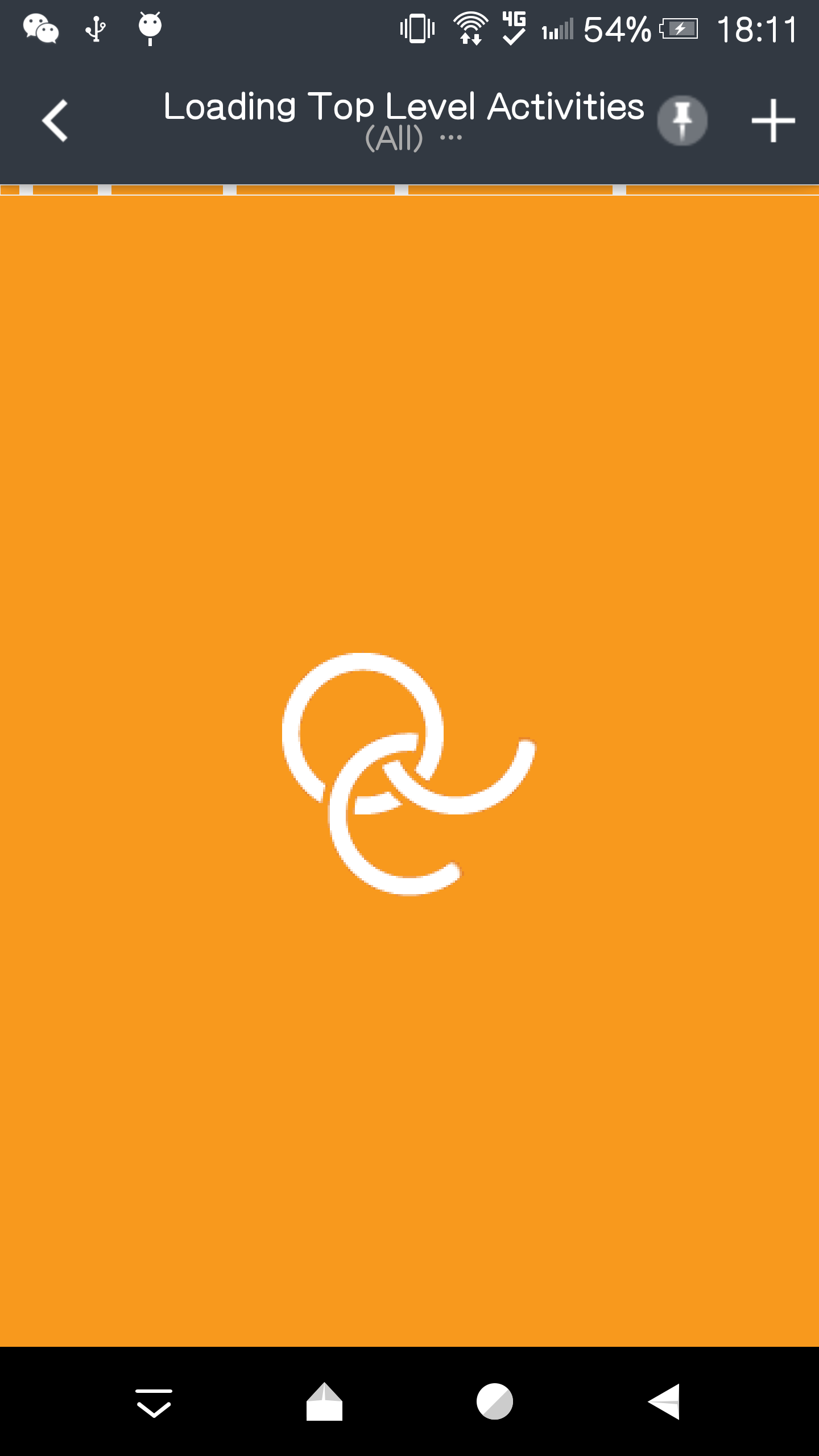 For my project, I have navigation icon at left and menus (more than 1) at right, and want to put the Title at center.
For my project, I have navigation icon at left and menus (more than 1) at right, and want to put the Title at center.
I have setSupportActionBar(toolbar), and _actionBar.setCustomView(R.layout.actionbar_filter);.
My layout file:
<?xml version="1.0" encoding="utf-8"?>
<RelativeLayout xmlns:android="http://schemas.android.com/apk/res/android"
android:id="@+id/lib_action_bar_filter_view_layout"
android:layout_width="match_parent"
android:layout_height="wrap_content"
android:background="?attr/selectableItemBackgroundBorderless"
android:gravity="center">
<TextView
android:id="@id/lib_action_bar_filter_view"
android:layout_width="wrap_content"
android:layout_height="wrap_content"
android:layout_gravity="center"
android:gravity="center"
android:maxLines="2"
android:paddingLeft="5dp"
android:paddingRight="5dp"
android:textColor="@android:color/white"
android:textSize="15sp"/>
</RelativeLayout>
My toolbar extends android.support.v7.widget.Toolbar, then (kind of hard code) measure the size of the RelativeLayout, finally layout it at horizental center.
/**
* Customized the <code>RelativeLayout</code> inside the <code>Toolbar</code>.
* Because by default the custom view in the <code>Toolbar</code> cannot set
* width as our expect value. So this class allows setting the width of the
* <code>RelativeLayout</code> to take up any percentage of the screen width.
*/
public class CenteredToolbar extends Toolbar {
private static final double WIDTH_PERCENTAGE = 0.8;
private TextView titleView;
public CenteredToolbar(Context context) {
this(context, null);
}
public CenteredToolbar(Context context, @Nullable AttributeSet attrs) {
this(context, attrs, android.support.v7.appcompat.R.attr.toolbarStyle);
}
public CenteredToolbar(Context context, @Nullable AttributeSet attrs, int defStyleAttr) {
super(context, attrs, defStyleAttr);
}
@Override
protected void onMeasure(int widthMeasureSpec, int heightMeasureSpec) {
super.onMeasure(widthMeasureSpec, heightMeasureSpec);
int childCount = getChildCount();
for (int i = 0; i < childCount; i++) {
View view = this.getChildAt(i);
if (view instanceof RelativeLayout) {
int width = getMeasuredWidth();
ViewGroup.LayoutParams layoutParams = view.getLayoutParams();
layoutParams.width = (int) (width * WIDTH_PERCENTAGE);
view.setLayoutParams(layoutParams);
break;
}
}
}
@Override
protected void onLayout(boolean changed, int l, int t, int r, int b) {
super.onLayout(changed, l, t, r, b);
int childCount = getChildCount();
for (int i = 0; i < childCount; i++) {
View view = this.getChildAt(i);
if (view instanceof RelativeLayout) {
forceTitleCenter(view);
break;
}
}
}
/**
* Centering the layout.
*
* @param view The view to be centered
*/
private void forceTitleCenter(View view) {
int toolbarWidth = getMeasuredWidth();
int relativeLayoutWidth = view.getMeasuredWidth();
int newLeft = (int) (toolbarWidth - relativeLayoutWidth) / 2;
int top = view.getTop();
int newRight = newLeft + relativeLayoutWidth;
int bottom = view.getBottom();
view.layout(newLeft, top, newRight, bottom);
}
}
Attach my toolbar layout. Maybe you don't need this, I am just pasting out here for someone's reference:
<?xml version="1.0" encoding="utf-8"?>
<com.chinalwb.CenteredToolbar
xmlns:android="http://schemas.android.com/apk/res/android"
xmlns:app="http://schemas.android.com/apk/res-auto"
android:id="@+id/vmosolib_toolbar"
android:layout_width="match_parent"
android:layout_height="?attr/actionBarSize"
android:background="?attr/colorPrimary"
android:elevation="4dp"
app:contentInsetEnd="0dp"
/>
When you have Home or Up button together with centered title, and the title isn't centered anymore and is moved slightly to the right a bit, set your textview as width=wrap_content and layout_gravity=center
<TextView
android:layout_width="wrap_content"
android:layout_height="wrap_content"
android:layout_gravity="center"/>
You can use MaterialToolbar, it supported on android material:1.4.0-alpha02
implementation 'com.google.android.material:material:1.4.0-alpha02'
<com.google.android.material.appbar.MaterialToolbar
android:id="@+id/toolbar"
android:layout_width="match_parent"
android:layout_height="?attr/actionBarSize"
app:titleCentered="true" />
I slightly modified the Toolbar source to make the title centre aligned.
public class CenterTitleToolbar extends Toolbar {
private AppCompatTextView titleTextView;
public CenterTitleToolbar(Context context) {
super(context);
}
public CenterTitleToolbar(Context context, @Nullable AttributeSet attrs) {
super(context, attrs);
}
public CenterTitleToolbar(Context context, @Nullable AttributeSet attrs, int defStyleAttr) {
super(context, attrs, defStyleAttr);
}
@Override
public void setTitle(CharSequence title) {
if (!TextUtils.isEmpty(title)) {
if (titleTextView == null) {
final Context context = getContext();
titleTextView = new AppCompatTextView(context);
titleTextView.setSingleLine();
titleTextView.setEllipsize(TextUtils.TruncateAt.END);
titleTextView.setTextAppearance(context, R.style.TextAppearance_MaterialComponents_Headline6);
final LayoutParams lp = generateDefaultLayoutParams();
lp.gravity = Gravity.CENTER;
titleTextView.setLayoutParams(lp);
}
if (titleTextView.getParent() != this) {
addSystemView(titleTextView);
}
} else if (titleTextView != null && titleTextView.getParent() == this) {
removeView(titleTextView);
}
if (titleTextView != null) {
titleTextView.setText(title);
}
}
private void addSystemView(View v) {
final ViewGroup.LayoutParams vlp = v.getLayoutParams();
final LayoutParams lp;
if (vlp == null) {
lp = generateDefaultLayoutParams();
} else if (!checkLayoutParams(vlp)) {
lp = generateLayoutParams(vlp);
} else {
lp = (LayoutParams) vlp;
}
addView(v, lp);
}
}
Text Style TextAppearance_MaterialComponents_Headline6 is included in the new Android Material library.
generateDefaultLayoutParams returns? –
Contributory protected LayoutParams generateDefaultLayoutParams() { return new LayoutParams(LayoutParams.WRAP_CONTENT, LayoutParams.WRAP_CONTENT); } generateDefaultLayoutParams method is declared in superclass. –
Unlace Based on @LiuWenbin_NO,
I had created a custom toolbar, which didn't need any extra view to center title in textview,
import android.content.Context
import android.util.AttributeSet
import android.widget.TextView
import androidx.appcompat.widget.Toolbar
import android.view.Gravity
class CenteredToolbar(context: Context, attrs: AttributeSet?, defStyleAttr: Int):
Toolbar(context, attrs, defStyleAttr) {
constructor(context: Context) : this(context, null, 0)
constructor(context: Context, attrs: AttributeSet) : this(context, attrs, androidx.appcompat.R.attr.toolbarStyle)
override fun onLayout(changed: Boolean, l: Int, t: Int, r: Int, b: Int) {
super.onLayout(changed, l, t, r, b)
val childCount = childCount
for (i in 0 until childCount) {
val view = this.getChildAt(i)
if (view is TextView) {
forceTitleCenter(view,l, r)
break
}
}
}
/**
* Centering the layout.
*
* @param view The view to be centered
*/
private fun forceTitleCenter(view: TextView, l: Int, r: Int) {
val top = view.getTop()
val bottom = view.getBottom()
view.layout(l, top, r, bottom)
navigationIcon?.let{
view.setPadding(it.intrinsicWidth,0,0,0)
}
view.gravity = Gravity.CENTER
}
}
<ui.customView.CenteredToolbar
android:id="@+id/apd_toolbar"
android:layout_width="match_parent"
android:layout_height="?attr/actionBarSize"
android:background="?attr/colorPrimary"
app:navigationIcon="@drawable/ic_search"
app:title="Check Title"
app:elevation="4dp"/>
As far as toolbar is a view group so you can create layouts inside it . Follow these steps
1-Create a textview inside your Toolbar 2-make your textview gravity center
<android.support.v7.widget.Toolbar
android:id="@+id/toolbar"
android:layout_width="match_parent"
android:layout_height="?attr/actionBarSize"
android:background="?attr/colorPrimary"
app:popupTheme="@style/AppTheme.PopupOverlay" >
<de.hdodenhof.circleimageview.CircleImageView xmlns:app="http://schemas.android.com/apk/res-auto"
android:id="@+id/profile_image"
android:layout_width="44dp"
android:layout_height="55dp"
android:src="@drawable/profile"
app:civ_border_color="@color/secondary_text"
app:civ_border_width="2dp" />
<TextView
android:layout_width="match_parent"
android:layout_height="wrap_content"
android:text="Title"
android:gravity="center"
style="@style/Base.TextAppearance.AppCompat.Widget.ActionBar.Title"
/>
</android.support.v7.widget.Toolbar>
I didn't understand you Question Completely .. but i found Solution Like this
To use a custom title in your Toolbar all you need to do is remember is that Toolbar is just a fancy ViewGroup so you can add a custom title like so:
<android.support.v7.widget.Toolbar
android:id="@+id/toolbar_top"
android:layout_height="wrap_content"
android:layout_width="match_parent"
android:minHeight="?attr/actionBarSize"
android:background="@color/action_bar_bkgnd"
app:theme="@style/ToolBarTheme" >
<TextView
android:layout_width="wrap_content"
android:layout_height="wrap_content"
android:text="Toolbar Title"
android:layout_gravity="center"
android:id="@+id/toolbar_title" />
</android.support.v7.widget.Toolbar>
This means that you can style the TextView however you would like because it's just a regular TextView. So in your activity you can access the title like so:
Toolbar toolbarTop = (Toolbar) findViewById(R.id.toolbar_top);
TextView mTitle = (TextView) toolbarTop.findViewById(R.id.toolbar_title);
public void centerTitleAndSubtitle(Toolbar toolbar){
// Save current title and subtitle
final CharSequence originalTitle = toolbar.getTitle();
final CharSequence originalSubtitle = toolbar.getSubtitle();
// Temporarily modify title and subtitle to help detecting each
toolbar.setTitle("title");
toolbar.setSubtitle("subtitle");
for(int i = 0; i < toolbar.getChildCount(); i++){
View view = toolbar.getChildAt(i);
if(view instanceof TextView){
TextView textView = (TextView) view;
if(textView.getText().equals("title")){
// Customize title's TextView
Toolbar.LayoutParams params = new Toolbar.LayoutParams(Toolbar.LayoutParams.WRAP_CONTENT, Toolbar.LayoutParams.MATCH_PARENT);
params.gravity = Gravity.CENTER_HORIZONTAL;
textView.setLayoutParams(params);
} else if(textView.getText().equals("subtitle")){
// Customize subtitle's TextView
Toolbar.LayoutParams params = new Toolbar.LayoutParams(Toolbar.LayoutParams.WRAP_CONTENT, Toolbar.LayoutParams.MATCH_PARENT);
params.gravity = Gravity.CENTER_HORIZONTAL;
textView.setLayoutParams(params);
}
}
// Restore title and subtitle
toolbar.setTitle(originalTitle);
toolbar.setSubtitle(originalSubtitle);
}
}
If you also want a custom font, check out my other answer here: https://mcmap.net/q/86000/-android-toolbar-center-title-and-custom-font
Use custom title (with gravity center) inside toolbar
<android.support.v7.widget.Toolbar
android:layout_width="match_parent"
android:layout_height="?attr/actionBarSize"
android:animateLayoutChanges="true"
android:backgroundTint="@color/colorPrimary"
android:background="?attr/colorPrimary"
android:elevation="4dp"
android:minHeight="?android:attr/actionBarSize"
app:layout_collapseMode="pin"
app:layout_scrollFlags="scroll|exitUntilCollapsed"
app:theme="@style/ThemeOverlay.AppCompat.Dark.ActionBar"
app:popupTheme="@style/AppTheme.PopupOverlay"
app:titleTextAppearance="@style/Toolbar.TitleText" >
<TextView
android:layout_width="wrap_content"
android:layout_height="wrap_content"
android:id="@+id/toolbar_title"
android:text="Title"
android:layout_gravity="center"/>
</android.support.v7.widget.Toolbar>
The best solution will be to use a nested TextView in the ToolBar then set the layout_width and layout_height to wrap_content. Then set the layout_gravity to center. This way it is not offset by other icons in the toolbar.
You can use MaterialToolbar and set app:titleCentered="true" in the xml.
This did my work!
Toolbar toolbar = findViewById(R.id.mytoolbar);
TextView titleText = getProperties(new TextView(this));
FrameLayout frameLayout = new FrameLayout(this);
frameLayout.setLayoutParams(new FrameLayout.LayoutParams(ViewGroup.LayoutParams.MATCH_PARENT,ViewGroup.LayoutParams.MATCH_PARENT));
frameLayout.addView(titleText);
toolbar.addView(frameLayout);
setSupportActionBar(toolbar);
Method to Set TextView Properties
private TextView getProperties(TextView titleText){
titleText.setText(wallpaperName);
titleText.setTextColor(Color.WHITE);
titleText.setTextSize(18f);
titleText.setShadowLayer(2f,2f,2f,Color.BLACK);
titleText.setTextAlignment(View.TEXT_ALIGNMENT_CENTER); // CENTER ALIGNMENT
return titleText;
}
In koltin Just one function can help you out...
private fun centerTitle(toolbar: Toolbar) {
// Save current title
val originalTitle: CharSequence = toolbar.title
// Temporarily modify title
toolbar.title = "title"
for (i in 0 until toolbar.childCount) {
val view: View = toolbar.getChildAt(i)
if (view is TextView) {
if (view.text == "title") {
// Customize title's TextView
val params: Toolbar.LayoutParams = Toolbar.LayoutParams(
Toolbar.LayoutParams.WRAP_CONTENT,
Toolbar.LayoutParams.MATCH_PARENT
)
params.gravity = Gravity.CENTER_HORIZONTAL
view.layoutParams = params
}
}
// Restore title
toolbar.title = originalTitle
}
}
for kotlin users from @user2137020 answer:
package com.example.safetyofficer.view
import android.content.Context
import android.util.AttributeSet
import android.widget.TextView
import androidx.appcompat.widget.Toolbar
import com.example.safetyofficer.R
class CustomToolbar @JvmOverloads constructor(
context: Context,
attrs: AttributeSet? = null,
defStyleAttr: Int = R.attr.toolbarStyle
) :
Toolbar(context, attrs, defStyleAttr) {
private val titleView: TextView = TextView(getContext())
override fun onLayout(changed: Boolean, l: Int, t: Int, r: Int, b: Int) {
super.onLayout(changed, l, t, r, b)
titleView.x = (width - titleView.width) / 2.toFloat()
}
override fun setTitle(title: CharSequence) {
titleView.text = title
}
init {
val textAppearanceStyleResId: Int
val a = context.theme.obtainStyledAttributes(
attrs,
intArrayOf(R.attr.titleTextAppearance),
defStyleAttr,
0
)
textAppearanceStyleResId = try {
a.getResourceId(0, 0)
} finally {
a.recycle()
}
if (textAppearanceStyleResId > 0) {
titleView.setTextAppearance(textAppearanceStyleResId)
}
addView(titleView, LayoutParams(LayoutParams.WRAP_CONTENT, LayoutParams.WRAP_CONTENT))
}
}
you can insert this code to your code
SupportActionBar.Title = "title";
© 2022 - 2024 — McMap. All rights reserved.