You could replace:
<iframe src="https://www.youtube.com/embed/LcIytqkbdlo" height="180" width="320"></iframe>
with
<div class="youtube" id="LcIytqkbdlo" style="width: 320px; height: 180px;"></div> <script src="https://labnol.googlecode.com/files/youtube.js"></script>
as exemplified here:
https://www.mainstreethost.com/blog/light-youtube-embeds-faster-page-load/
You could find another useful article which addresses your problem over here:
https://mikeindustries.com/blog/archive/2007/06/widget-deployment-with-wedje
WEDJE creates a cross-platform, cross-browser defer by using the document object model (DOM) to append a div, create a script element, and then append the script element to the div, all with JavaScript. An example of the technique follows:
<script type="text/javascript"> // create div below
(function( ){document.write('<div id="wedje_div_example">Loading widget...<\/div>');
s=document.createElement('script'); // create script element
s.type="text/javascript"; // assign script to script element
s.src="http://www.example.com/scripts/widget.js";
// assign script s to div element
setTimeout("document.getElementById('wedje_div_example').appendChild(s)",1);})( )
</script>
When these elements are linked together in this way, browsers appear to decouple the loading and execution of the attached JavaScript, making widget execution asynchronous! Here is the matching external JavaScript file, widget.js, which grabs the div we created earlier and loads an image:
document.getElementById('wedje_div_example').innerHTML+='<img src="https://www.example.com/images/example.gif" width="60" height="60" />';

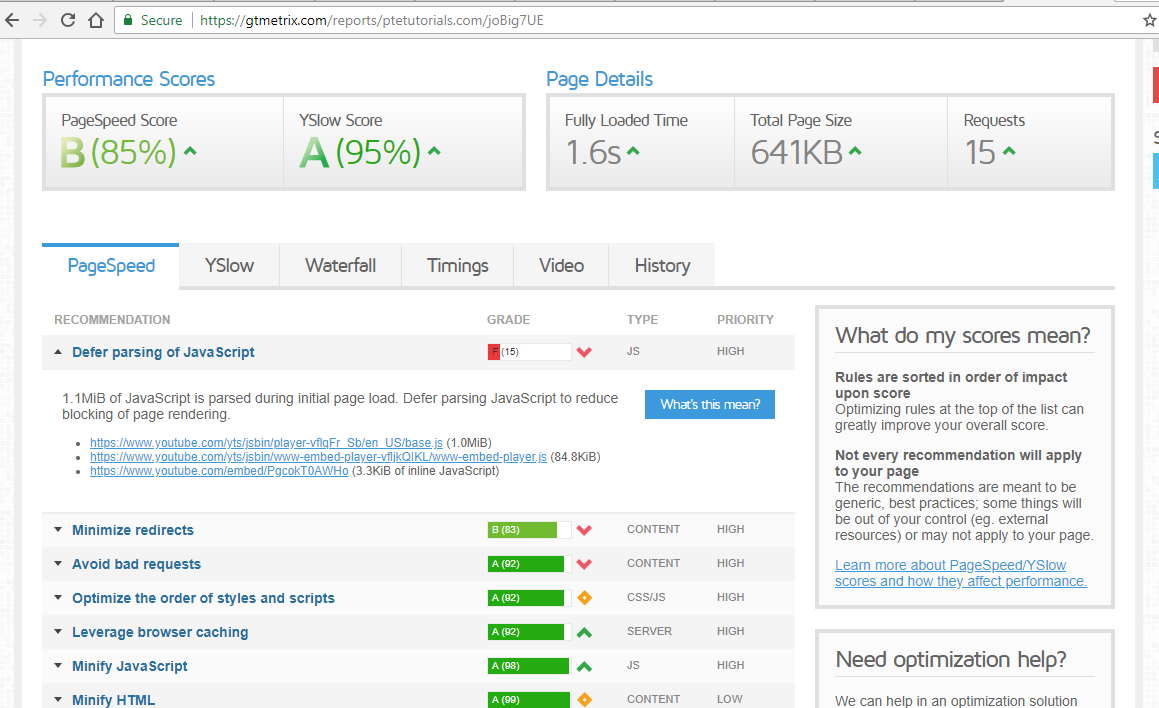
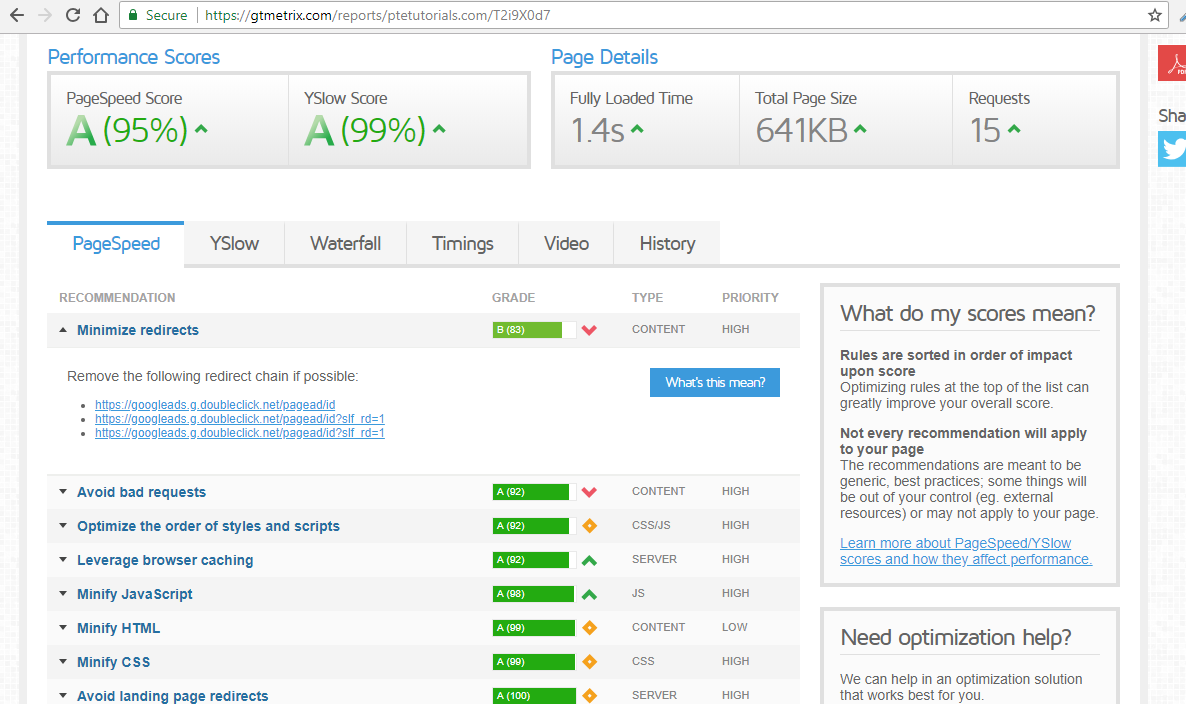
iframeloading by setting thesrcdynamically inwindow.onloador jQuery'sready? – Footstool