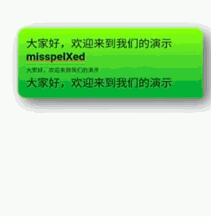I'm creating a text field like Text or RichText. And after that, I want to zoom in/out the size of text using pinching. For now, I tried implementing GestureDetector but it zooms in/out with one finger too. And it is really hard to aim pinching detection. Sometimes is freezing. I added a video that shows when after pinching it freezes and suddenly get bigger. The second video is with the case that image zoom in only when I tap on the text with one finger and move to up left corner. The ideal implementation is to detect pinch and zoom in/out all text area. And disable zooming when I use only one finger. Could you send me some hints, link or code how to solve or where to find the solution?


body: GestureDetector(
onScaleUpdate: (details) {
setState(() {
_textSize =
_initTextSize + (_initTextSize * (details.scale * .35));
});
},
onScaleEnd: (ScaleEndDetails details) {
setState(() {
_initTextSize = _textSize;
});
},
child: Center(
child: SizedBox(
height: _textSize,
child: FittedBox(
child: Text("Test"),
),
))),