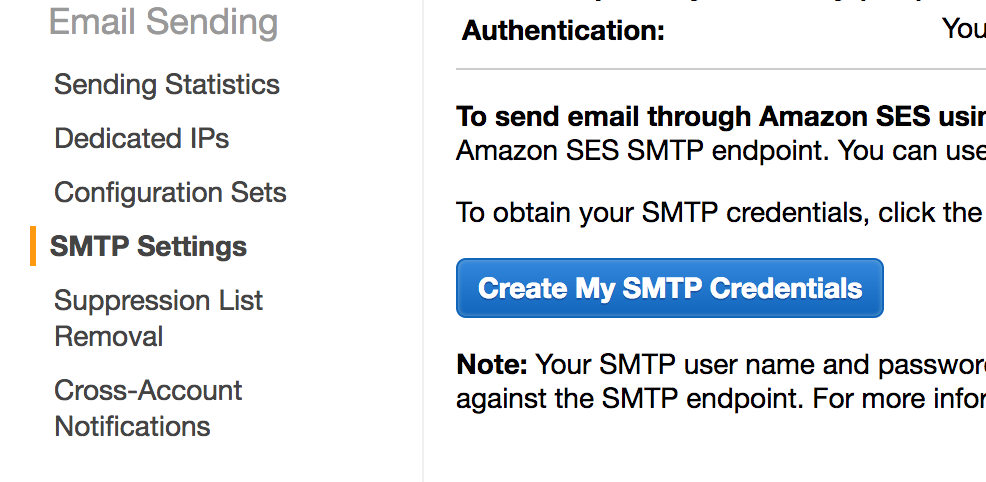We have an Amazon SES setup that works well and sends thousands of emails a day via SMTP. Trying to follow a best practice of "rotating" access keys we went to https://console.aws.amazon.com/iam/home and creating a new access key for the exact same user which is used to send emails. The new key is supposedly active but when trying to email with the access keys, we keep getting
535 Authentication Credentials Invalid
Switching to the old access keys works well and emails are sent. Tried a couple of times to delete the new access keys and create others. Same machine, same software. We have proper copy+paste skills to ensure we're using the same ID/Password provided in the CSV coming from Amazon. Here the dialog from Amazon:

So what's going on? Is there a time limit till the new key becomes active? Is there some other hidden limitation somewhere?