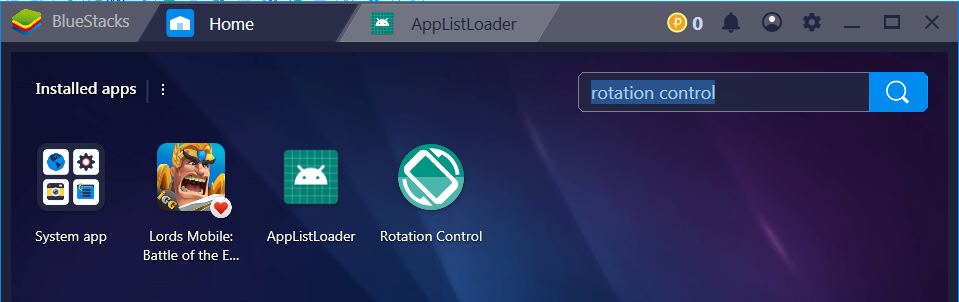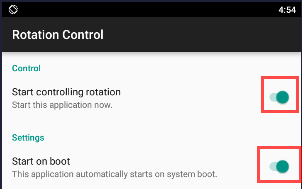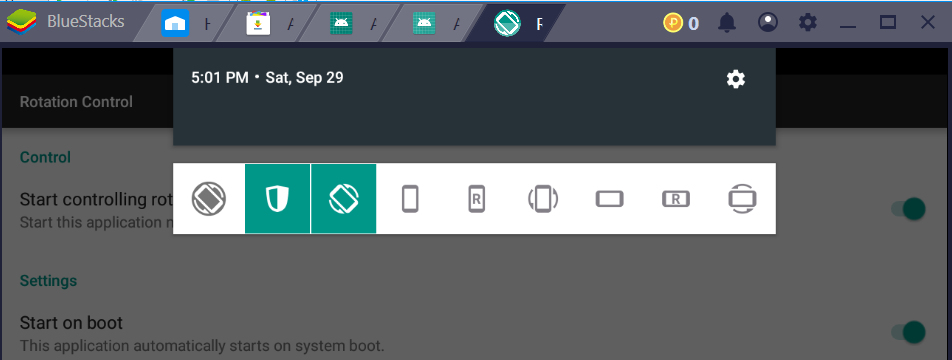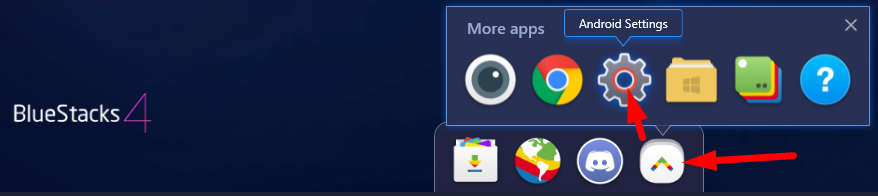if using the emulator, press CTRL-F12 we will change portrait or landscape mode . How can i do this with BlueStack ?
Try This...
Go to your notification area in the taskbar.
Right click on Bluestacks Agent>Rotate Portrait Apps>Enabled.
There are several options available..
a. Automatic - Selected By Default - It will rotate the app player in portrait mode for portrait apps.
b. Disabled - It will force the portrait apps to work in landscape mode.
c. Enabled - It will force the portrait apps to work in portrait mode only.
This May help you..
This works for me for BlueStacks 4:
Here are the step:
- Install the Nova theme in bluestack
- go into Nova setting -> look and feel -> screen orientation -> Force Portrait -> go to Home screen
You are done! :)
Try This...
Go to your notification area in the taskbar.
Right click on Bluestacks Agent>Rotate Portrait Apps>Enabled.
There are several options available..
a. Automatic - Selected By Default - It will rotate the app player in portrait mode for portrait apps.
b. Disabled - It will force the portrait apps to work in landscape mode.
c. Enabled - It will force the portrait apps to work in portrait mode only.
This May help you..
The newest version of BlueStacks has the ability to rotate the screen. Open the app and there's an icon in the lower right to rotate.
New version 4.100.x.xxxx
Try this:
More Apps > Android Settings > Accessibility > Auto-rotate screen = Enabled
You could also change resolution of your bluestacks emulator. For example from 800x1280 to 1280x800
Here are instructions for how to change the screen resolution.
To change screen resolution in BlueStacks Android emulator you need to edit two registry items:
Run regedit.exe
Set new resolution (in decimal):
HKEY_LOCAL_MACHINE\SOFTWARE\BlueStacks\Guests\Android\FrameBuffer\0\Height
and
HKEY_LOCAL_MACHINE\SOFTWARE\BlueStacks\Guests\Android\FrameBuffer\0\Width
Kill all BlueStacks processes.
Restart BlueStacks
On a newer version, go to setting advance, display, display resolution then change it to portrait and restart the blue stack app.
I install go launcher on mine, (Windows 8)=> preferences => Screens => Screen orientation => vertical (disable QWE keyboard)
© 2022 - 2024 — McMap. All rights reserved.