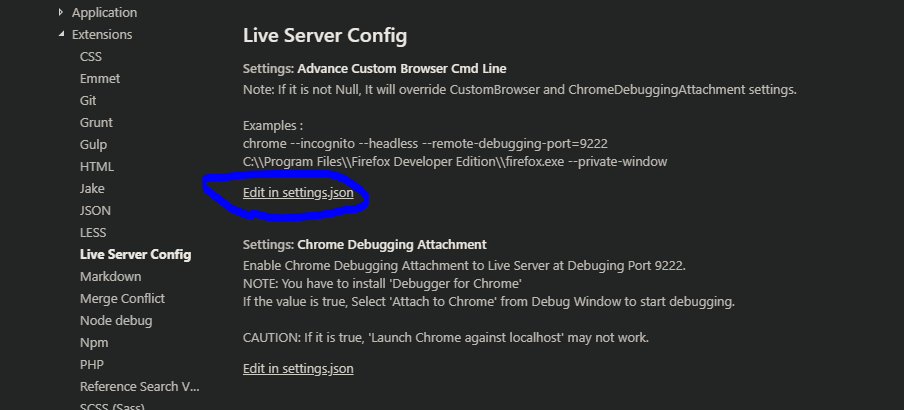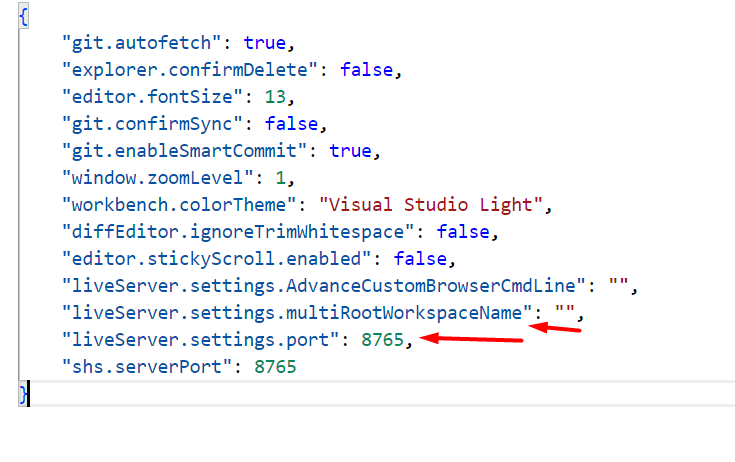I am working on Angular7 with visual studio code editor URL: http://localhost:4200 (Working fine)
But, I installed extension Live Server and when I click on Liveserver icon its giving me the error
"Error on port 5500. Please try to change the port through settings or report on GitHub."
So, I opened the File->preference->Settings->LiveServerConfig and tried to change port in settings.json file
{
"typescript.tsdk": "./node_modules/typescript/lib",
"tslint.enable": false,
"liveServer.settings.multiRootWorkspaceName": "QiwkCollaboratorTool",
"liveServer.settings.root": 0 // New added line
}
Am I going into right direction or am I missing something ? I am not sure how to change the port number 5500 to 0 as I want random port number.
Thanks in advance!