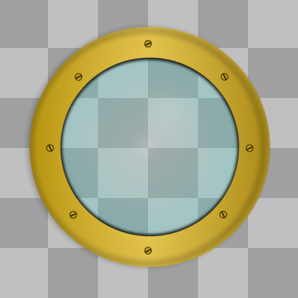Images are represented by "pygame.Surface" objects. A Surface can be created from an image with pygame.image.load:
my_image_surface = pygame.load.image('my_image.jpg')
However, the pygame documentation notes that:
The returned Surface will contain the same color format, colorkey and alpha transparency as the file it came from. You will often want to call convert() with no arguments, to create a copy that will draw more quickly on the screen.
For alpha transparency, like in .png images, use the convert_alpha() method after loading so that the image has per pixel transparency.
Use the convert_alpha() method for best performance:
alpha_image_surface = pygame.load.image('my_icon.png').convert_alpha()
A Surface can be drawn on or blended with another Surface using the blit method. The first argument to blit is the Surface that should be drawn. The second argument is either a tuple (x, y) representing the upper left corner or a rectangle. With a rectangle, only the upper left corner of the rectangle is taken into account. It should be mentioned that the window respectively display is also represented by a Surface. Therefore, drawing a Surface in the window is the same as drawing a Surface on a Surface:
window_surface.blit(image_surface, (x, y))
window_surface.blit(image_surface,
image_surface.get_rect(center = window_surface.get_rect().center))
Minimal example: ![]() repl.it/@Rabbid76/PyGame-LoadTransparentImage
repl.it/@Rabbid76/PyGame-LoadTransparentImage
![]()
import pygame
pygame.init()
window = pygame.display.set_mode((300, 300))
clock = pygame.time.Clock()
pygameSurface = pygame.image.load('Porthole.png').convert_alpha()
background = pygame.Surface(window.get_size())
ts, w, h, c1, c2 = 50, *window.get_size(), (160, 160, 160), (192, 192, 192)
tiles = [((x*ts, y*ts, ts, ts), c1 if (x+y) % 2 == 0 else c2) for x in range((w+ts-1)//ts) for y in range((h+ts-1)//ts)]
for rect, color in tiles:
pygame.draw.rect(background, color, rect)
run = True
while run:
clock.tick(60)
for event in pygame.event.get():
if event.type == pygame.QUIT:
run = False
window.blit(background, (0, 0))
window.blit(pygameSurface, pygameSurface.get_rect(center = window.get_rect().center))
pygame.display.flip()
pygame.quit()
exit()

 repl.it/@Rabbid76/PyGame-LoadTransparentImage
repl.it/@Rabbid76/PyGame-LoadTransparentImage