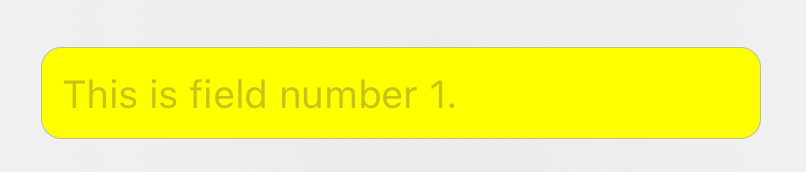When I encountered this problem, my approach was to set the background of my UITextField to clear and embed it within a larger UI View, which has the color and border that I desire. The following swift code does that. With this code, you can set the background color of the container view to whatever you want. For example, if you set the textContainer background color to yellow, it would look like this (though I wouldn't actually recommend this shade, it is just for example purposes):
![enter image description here]()
If you show view frames in the Xcode debugger (image below) you see that the actual text field is a smaller rectangle inside what appears to be the text field (but is actually the container view). Note that Apple actually takes this same approach in the UIAlertController.
![enter image description here]()
let field = UITextField()
field.font = UIFont.systemFont(ofSize: 13, weight: .regular)
field.backgroundColor = .clear
let textContainer = UIView()
textContainer.addSubview(field)
textContainer.isUserInteractionEnabled = true
textContainer.backgroundColor = .yellow
textContainer.layer.masksToBounds = true
textContainer.layer.borderWidth = 0.25
textContainer.layer.borderColor = myBorderColor
textContainer.layer.cornerRadius = 7.0
NSLayoutConstraint.activate([
textContainer.heightAnchor.constraint(equalToConstant: 30.67),
field.centerYAnchor.constraint(equalTo: textContainer.centerYAnchor),
field.trailingAnchor.constraint(equalTo: textContainer.trailingAnchor, constant: -7.0),
field.leadingAnchor.constraint(equalTo: textContainer.leadingAnchor, constant: 7.0),
])