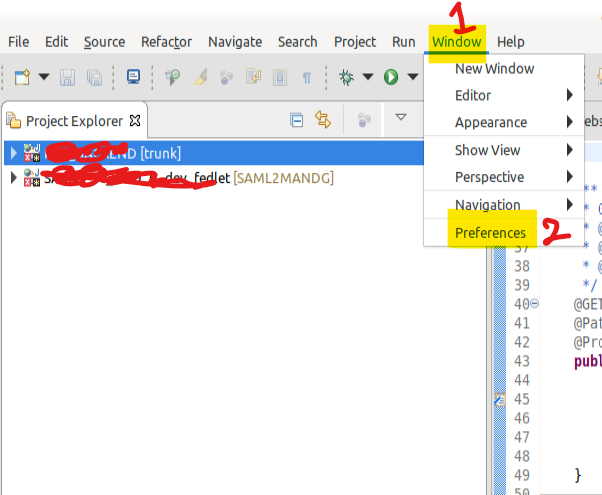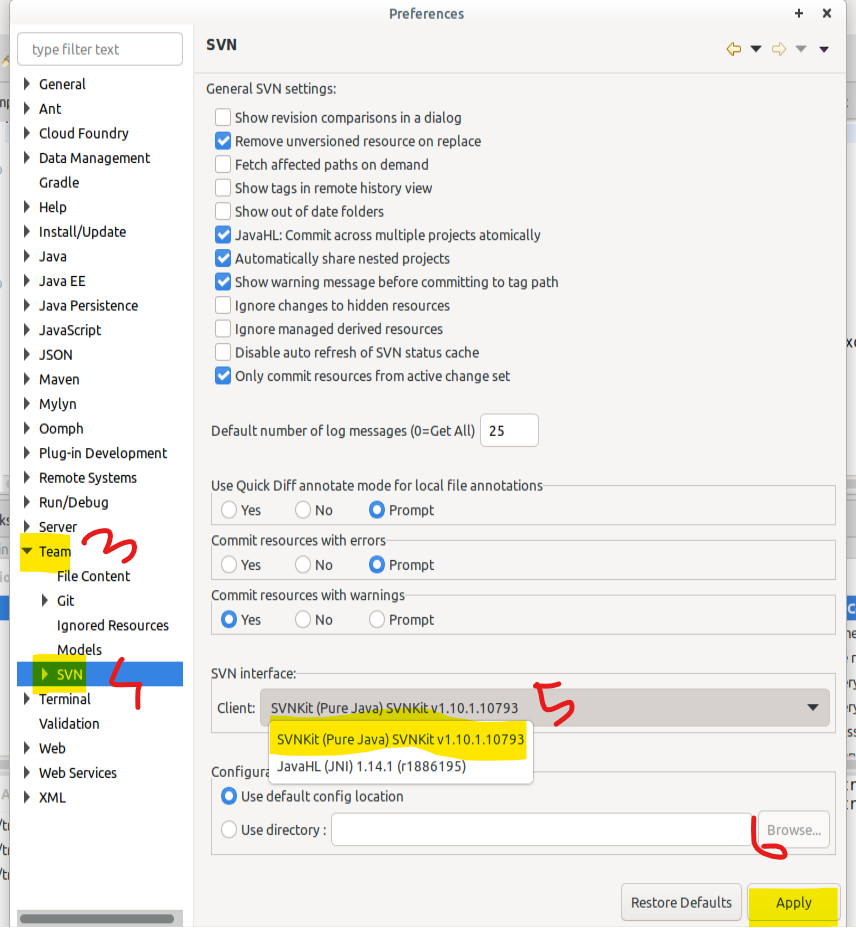Whenever I'm trying to synchronize/update my projects with SVN repo it asks me for password. It drives me nuts, I'm checking "save password" checkbox and it doesn't work at all.. what is more, I cant use a simple password.
It might be somehow connected with my company's proxy but eclipse plugin update sites work just fine.
I have a Subversion directory in my AppData dir, maybe I should delete this? I can also provide additional info, I just don't know what may be relevant.
I'm using Subclipse with JavaHL provider and my Eclipse version is 4.4.2 but I have the same problem on Eclipse 3.7.2