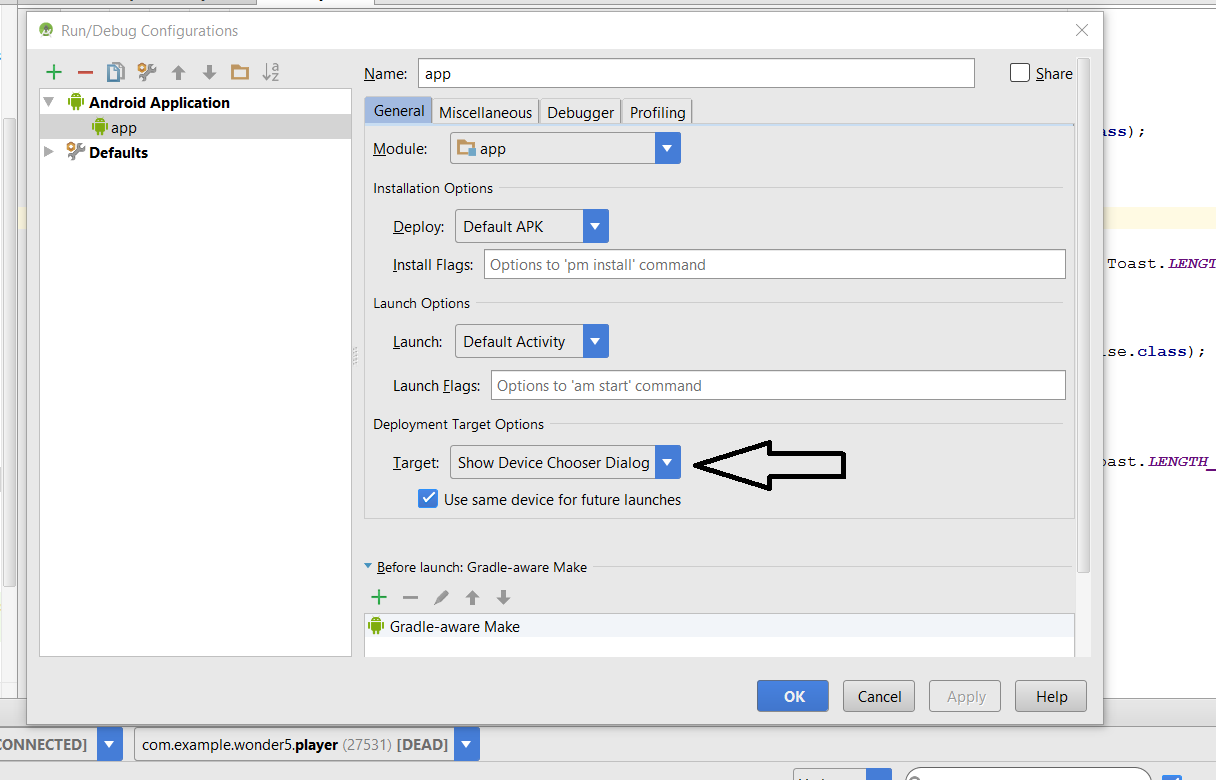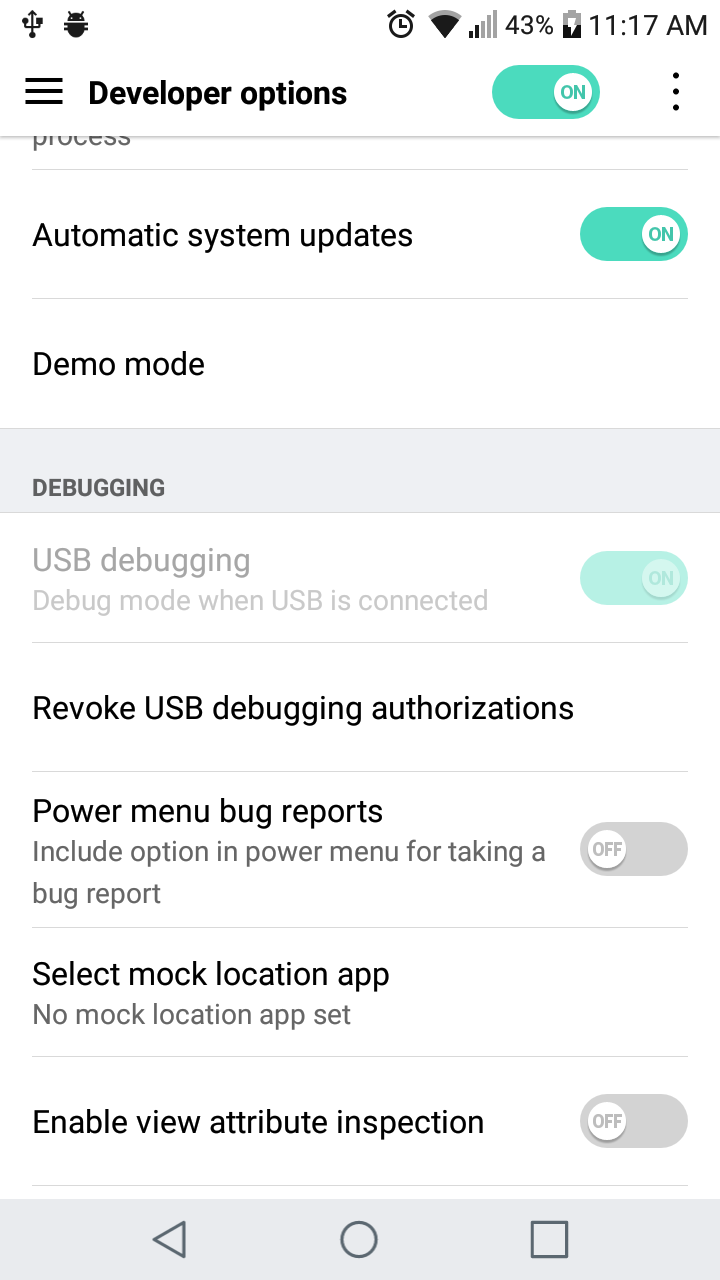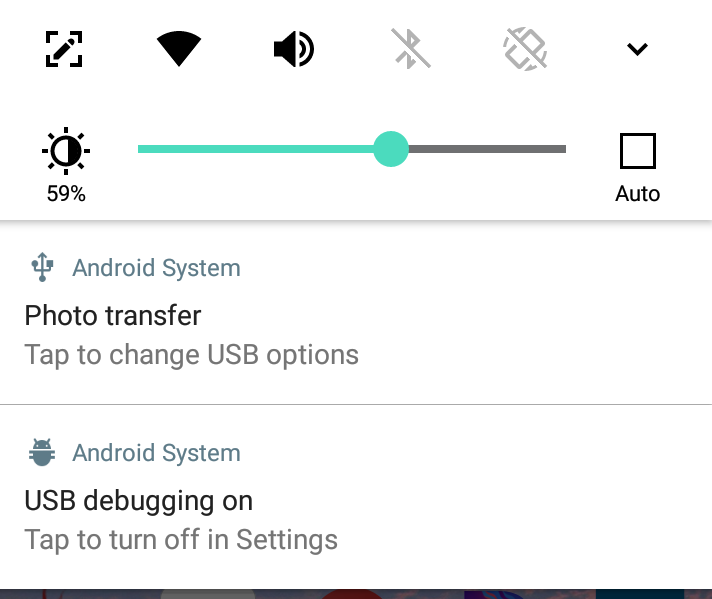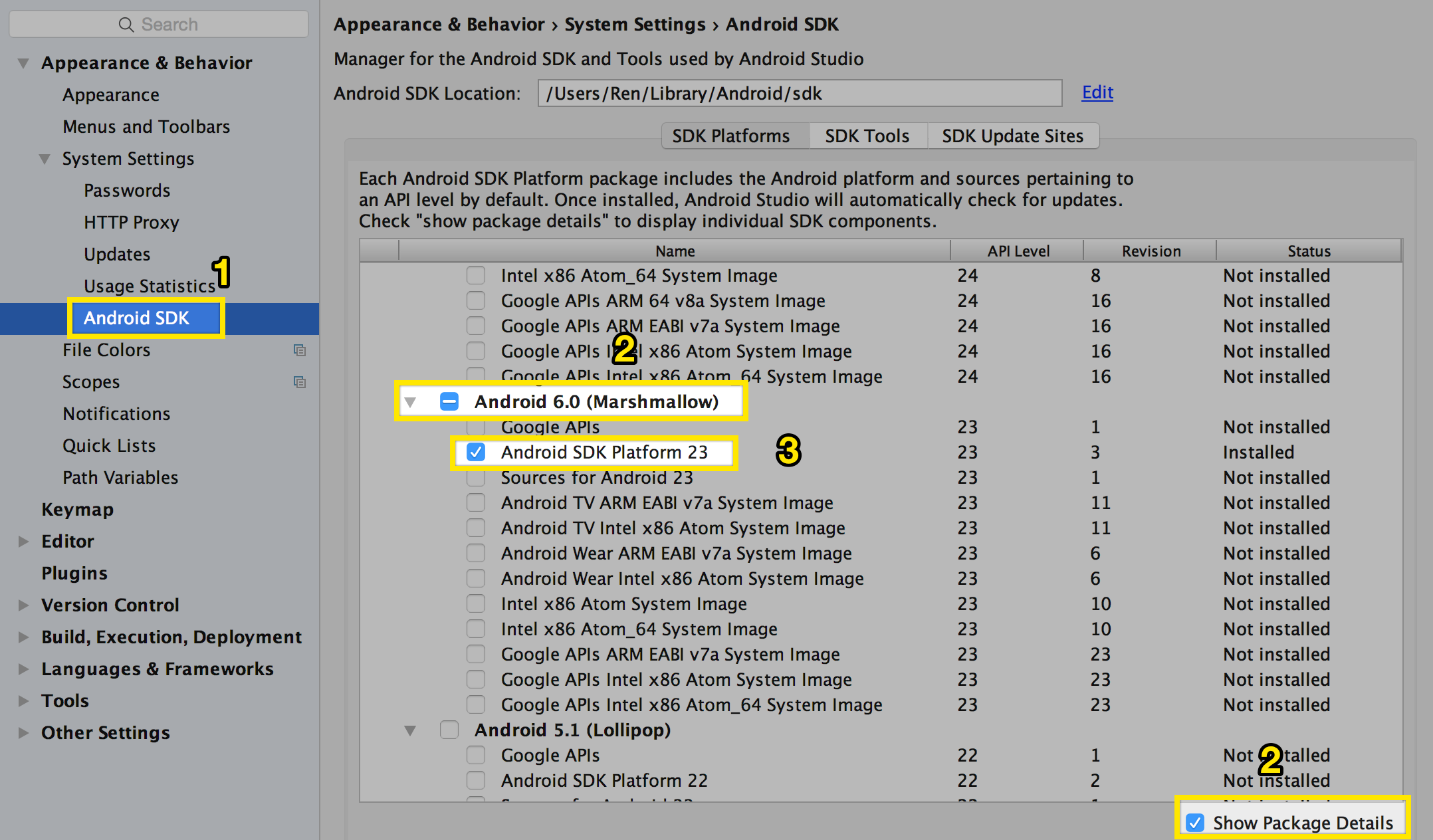I tried to play Android Studio 2.0 with my mobile without success, what I did are:
- In my mobile, Apps/gear icon/Settings/SYSTEM/{} Developer options/ Android debugging/, enable the Android Debug Bridge(adb) interface (set tick).
- After plug in my mobile to my PC with a USB cable, I found A0001 in my Computer folder. Within A0001, I can see the files in my mobile.
- In my PC, run Android Studio/bin/studio.exe, "Select Deployment Target" window shows with message "No USB devices or running emulators detected"
- I have tried two different USB drivers but got no lucky.
- Perhaps I should tell Android Studio where is my USB driver? But, how? Can you help?