I executed a update to angular 6. And during ng serve -o I receive error that sass-loader expect node-sass. After run ng serve -o I receive:
ERROR in ./src/sass/styles.scss (./node_modules/raw-loader!./node_modules/postcss-loader/lib??embedded!./node_modules/sass-loader/lib/loader.js??ref--14-3!./src/sass/styles.scss)
Module build failed: Error: `sass-loader` requires `node-sass` >=4. Please install a compatible version.
at Object.sassLoader (node_modules\sass-loader\lib\loader.js:31:19)
ERROR in ./src/app/app.component.scss
Module build failed: Error: `sass-loader` requires `node-sass` >=4. Please install a compatible version.
at Object.sassLoader (node_modules\sass-loader\lib\loader.js:31:19)
ERROR in x.component.scss
Module build failed: Error: `sass-loader` requires `node-sass` >=4. Please install a compatible version.
at Object.sassLoader (\node_modules\sass-loader\lib\loader.js:31:19)
ERROR in x.component.scss
Module build failed: Error: `sass-loader` requires `node-sass` >=4. Please install a compatible version.
at Object.sassLoader (loader.js:31:19)
ERROR in .x.component.scss
Module build failed: Error: `sass-loader` requires `node-sass` >=4. Please install a compatible version.
at Object.sassLoader (node_modules\sass-loader\lib\loader.js:31:19)
Obvisously I check everything (in my opinion) and I don't have idea what's going on.
Package.Json:
"devDependencies": {
"@angular-devkit/build-angular": "~0.6.0",
"@angular/cli": "6.0.0",
"@angular/compiler-cli": "6.0.0",
"@angular/language-service": "6.0.0",
"@types/jasmine": "~2.8.3",
"@types/jasminewd2": "~2.0.2",
"@types/node": "~6.0.106",
"codelyzer": "^4.0.1",
"jasmine-core": "~2.8.0",
"jasmine-spec-reporter": "~4.2.1",
"karma": "~2.0.0",
"karma-chrome-launcher": "~2.2.0",
"karma-html-detailed-reporter": "^1.1.21",
"karma-jasmine": "~1.1.0",
"karma-jasmine-html-reporter": "^0.2.2",
"karma-phantomjs-launcher": "^1.0.4",
"karma-teamcity-reporter": "^1.1.0",
"phantomjs-prebuilt": "^2.1.16",
"protractor": "~5.1.2",
"node-sass": "^4.9.0",
"sass-loader": "^7.0.1",
"ts-node": "~4.1.0",
"tslint": "~5.9.1",
"typescript": "2.7.2"
}
dir -l node_modules says:
...
05/07/2018 08:53 AM <DIR> node-sass
...
05/07/2018 08:53 AM <DIR> sass-loader
...
I executed:
npm rebuild node-sass
and secod approach: I removed local node-module together with %User%\AppData\Roaming\npm-cache. then I removed lock file and execuded npm
npm cache clear --force
npm install
But still no success.
What do I miss ?

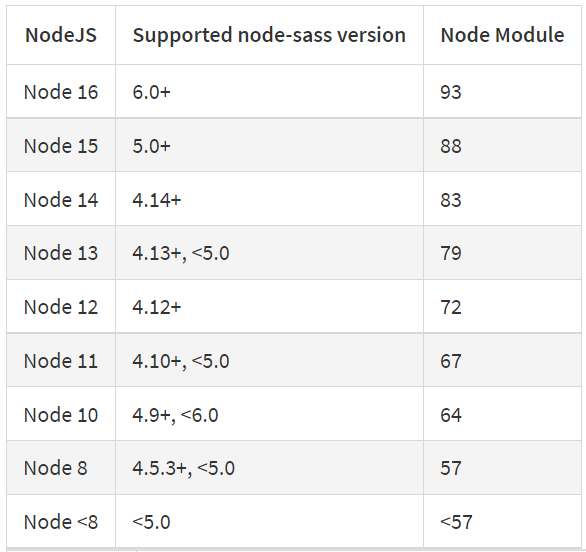
sass-loaderis a dependency of angular so there is no need to specify it in the package.json. Try removingnode-sassandsass-loaderfrom the json, clear everything, install and build. – Blowhardnode 10.0.0... I now downgraded tonode 9.11.1again and now it works ... not sure what the reason might be .... – Jaguarundinpm rebuild --force. That fixed it for me. – Stedtsass-loaderrequiresnode-sass>=4. ) After installing this am getting the error to install Python 2 and set the PATH. I have Python 3.x installed. Now do I have to downgrade to Python 2? My setup: Angular CLI: 6.2.1 / Node: 10.0.0 / OS: win32 x64 – Anomalistic